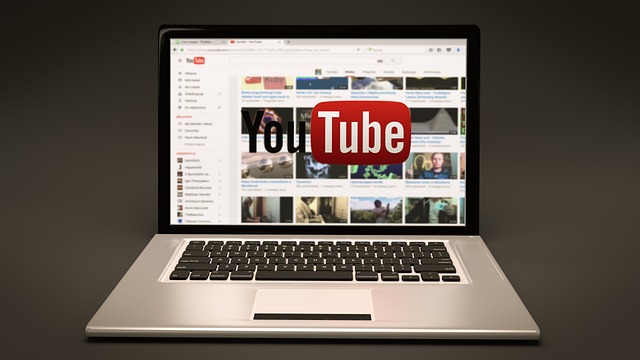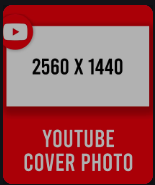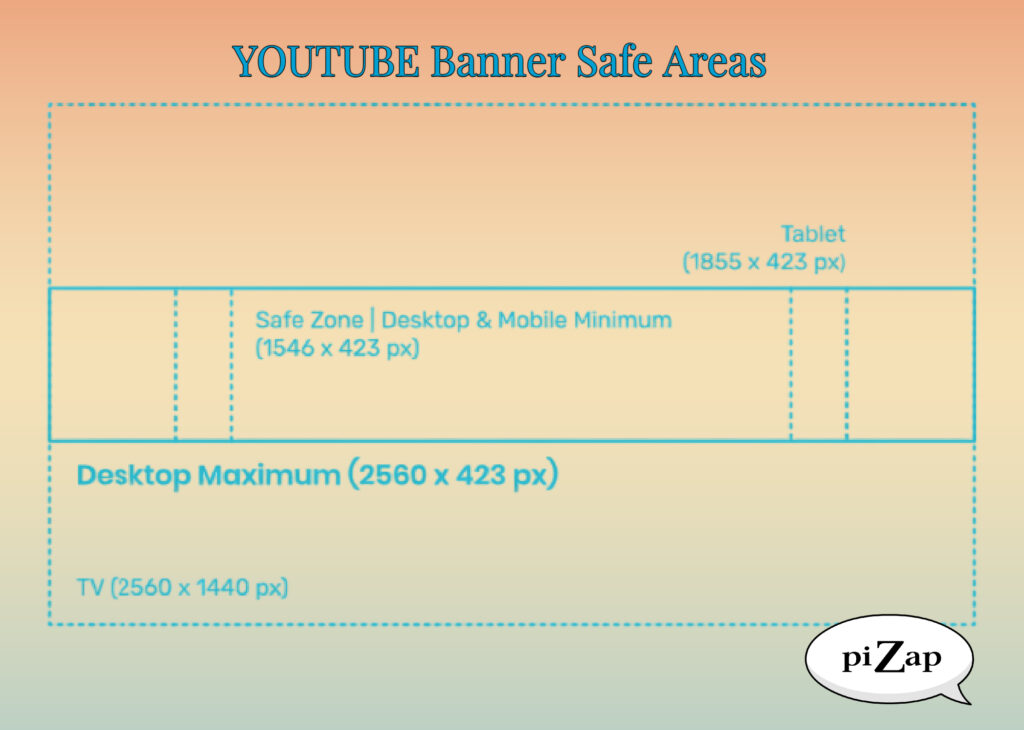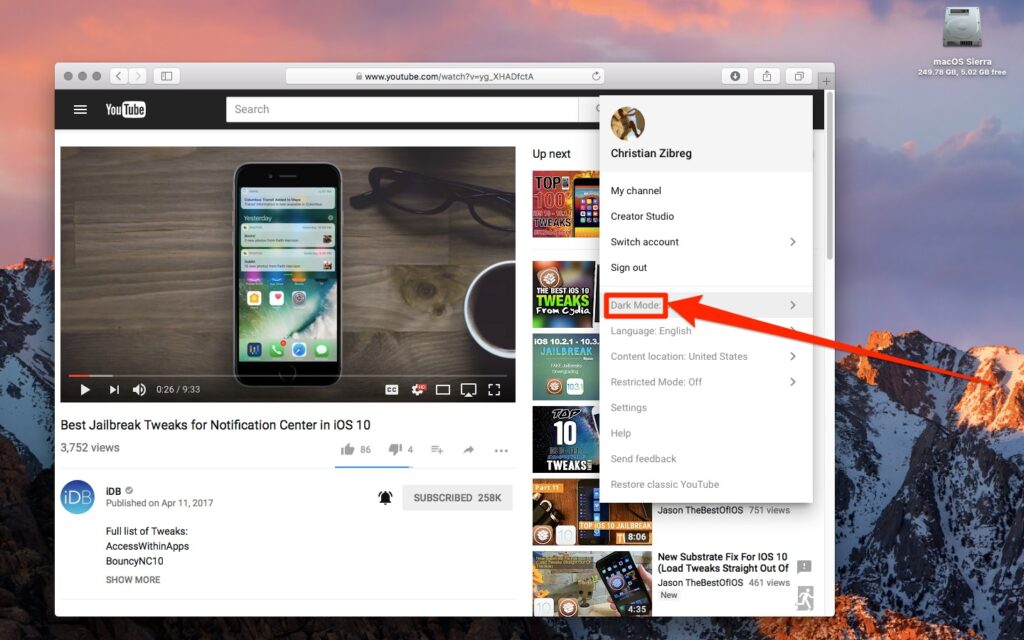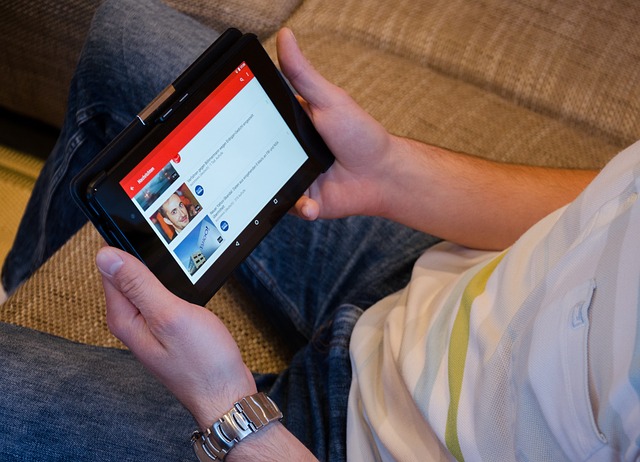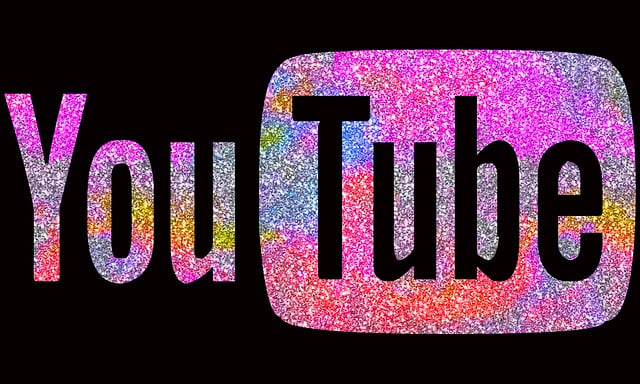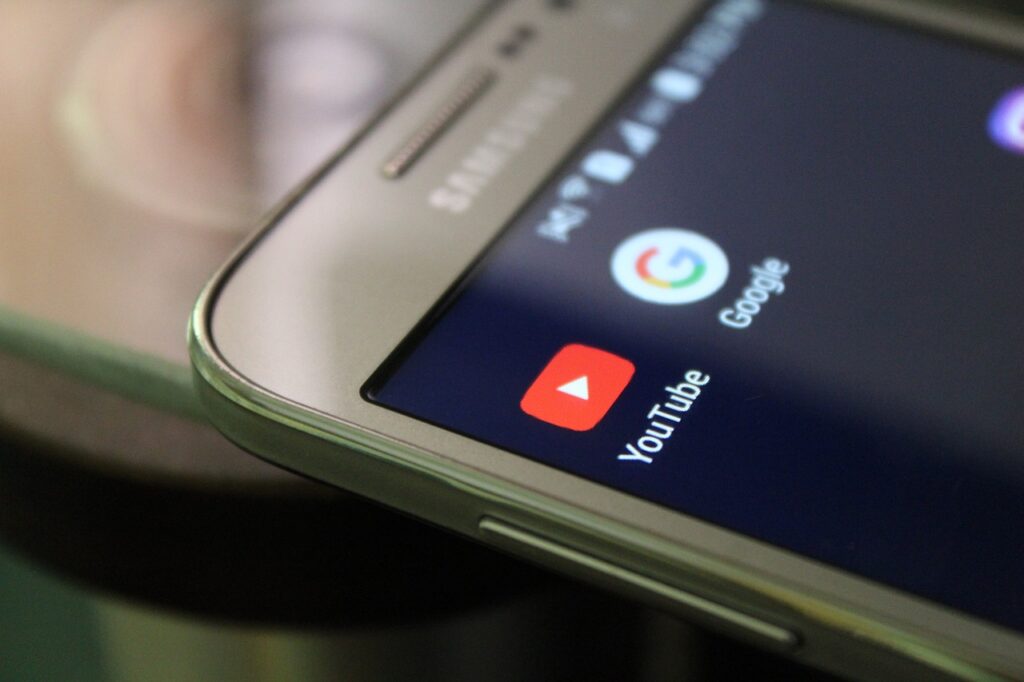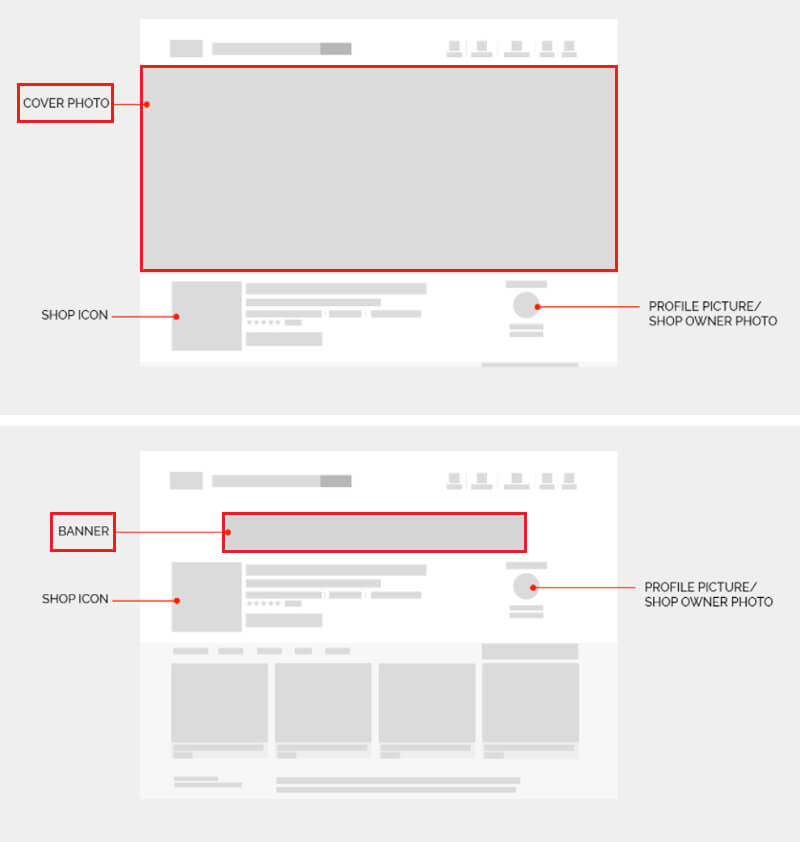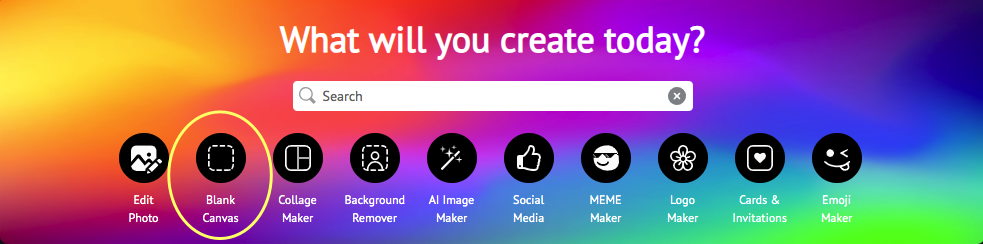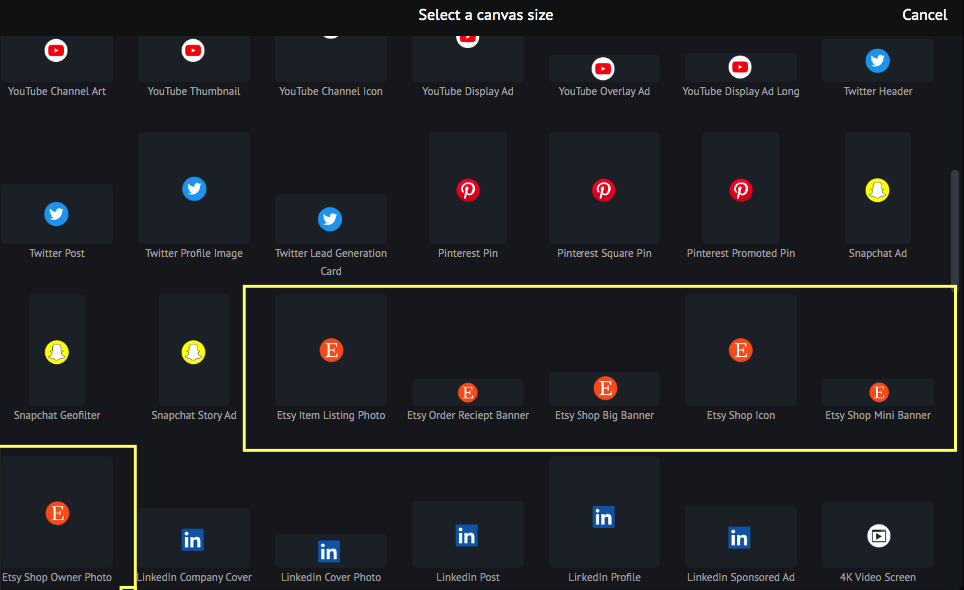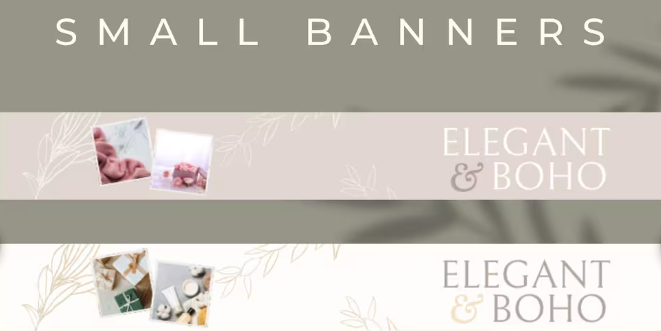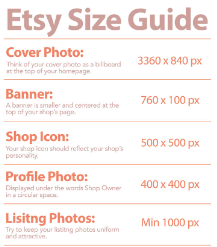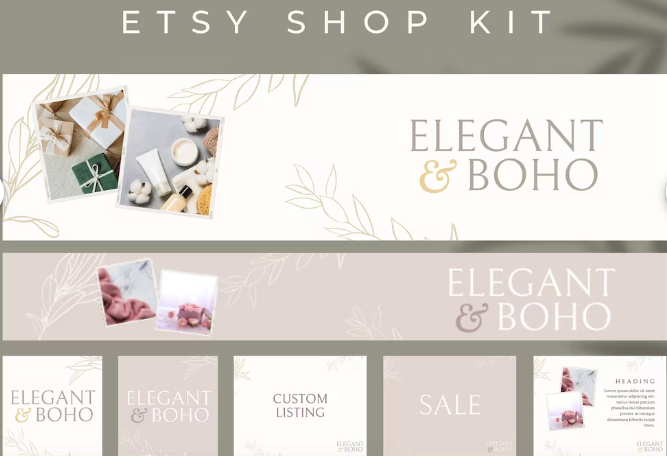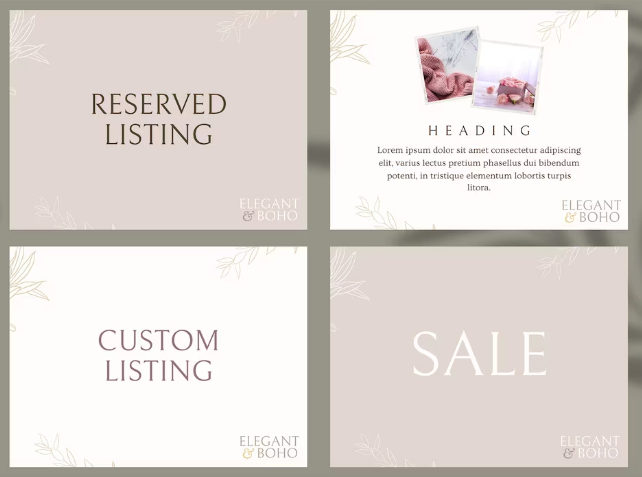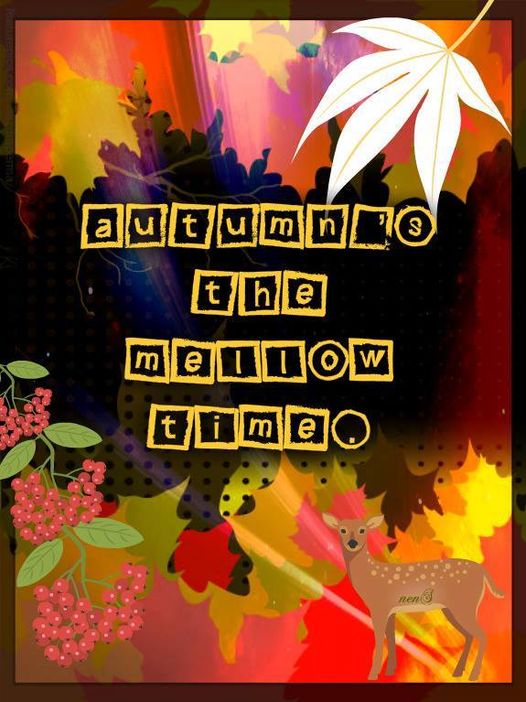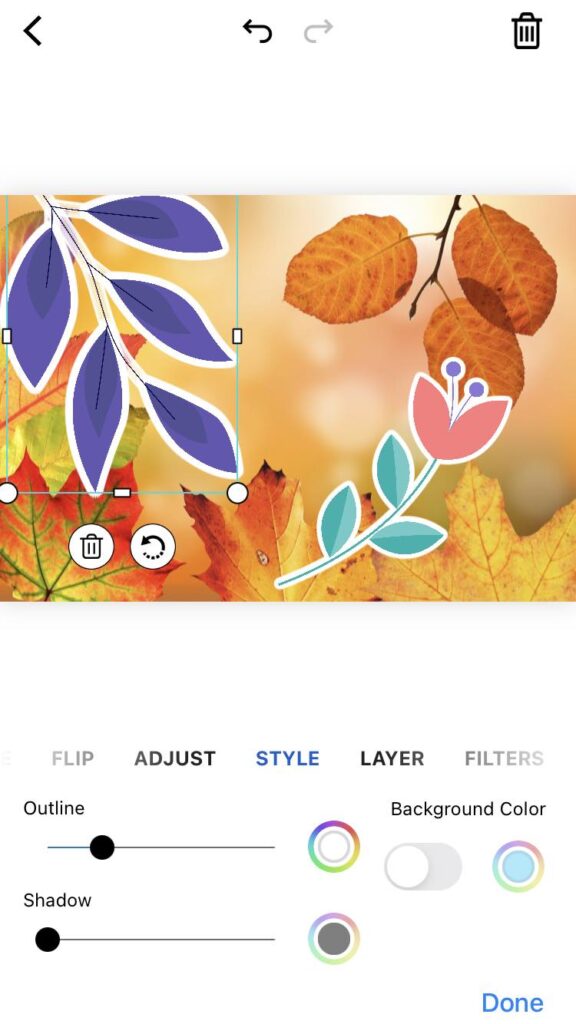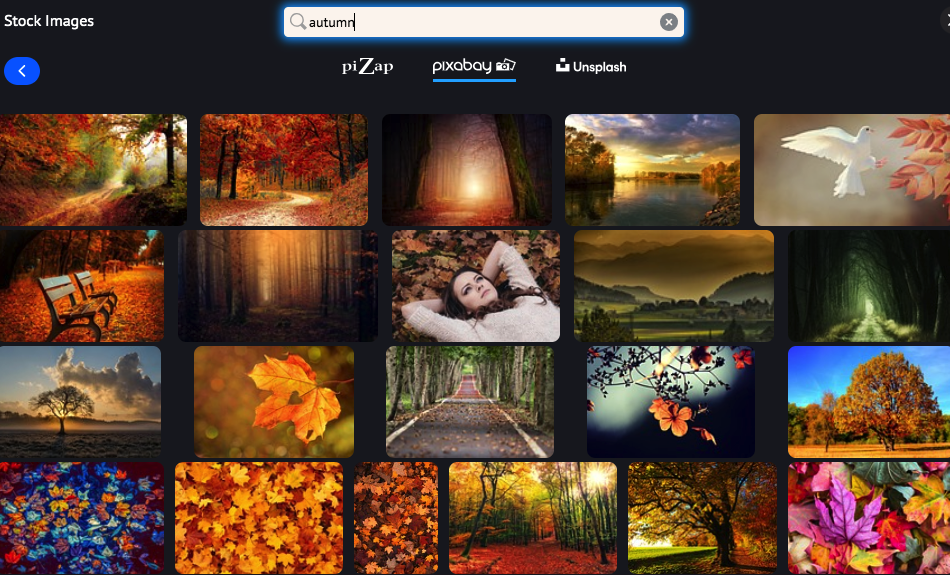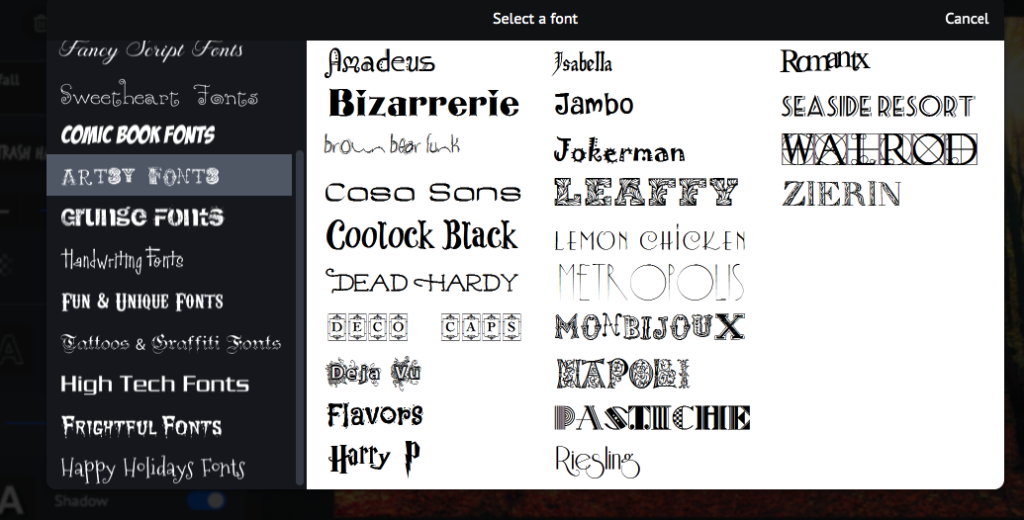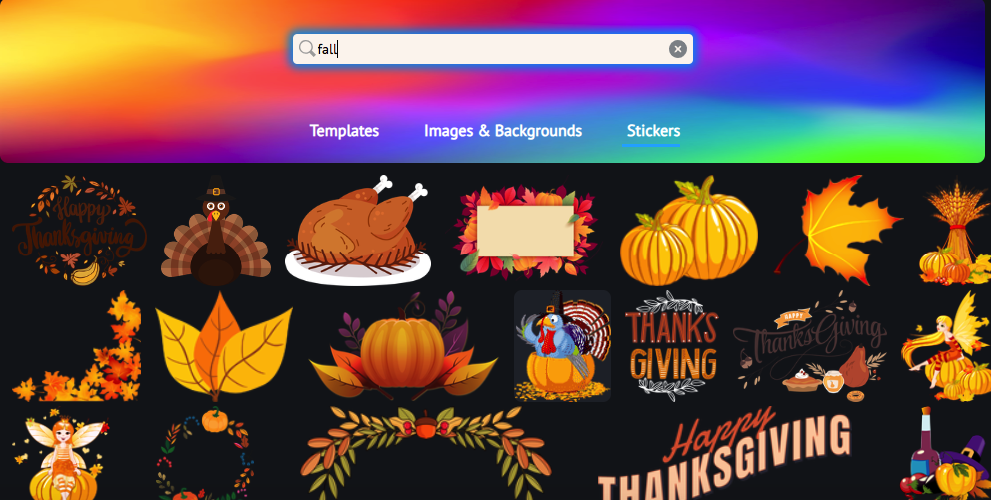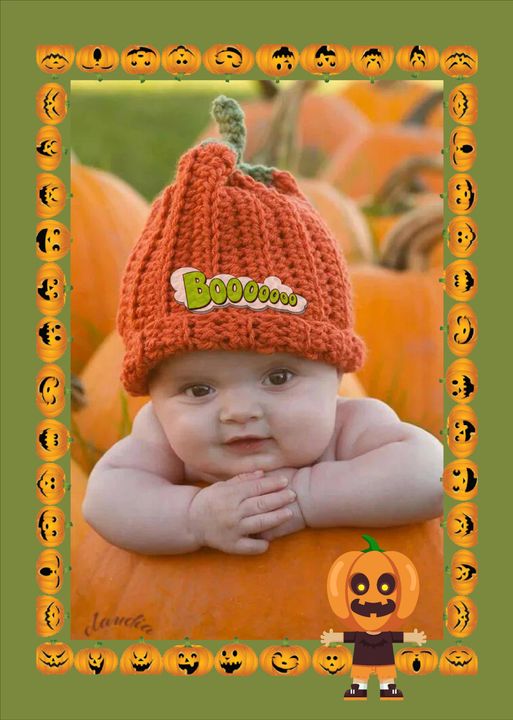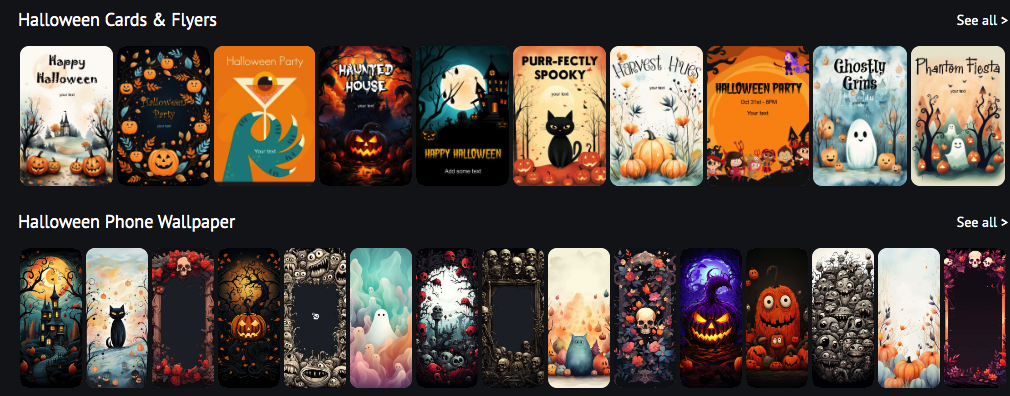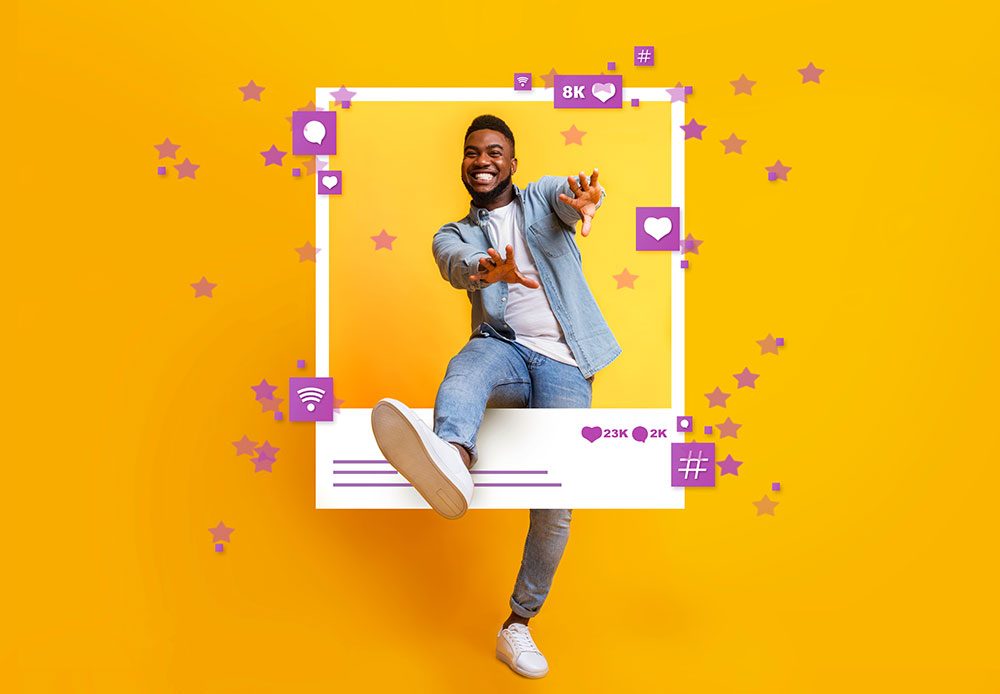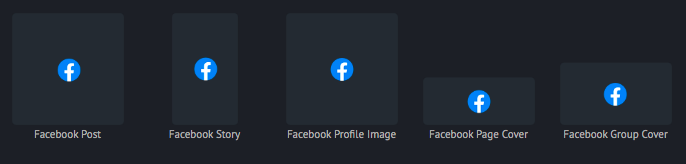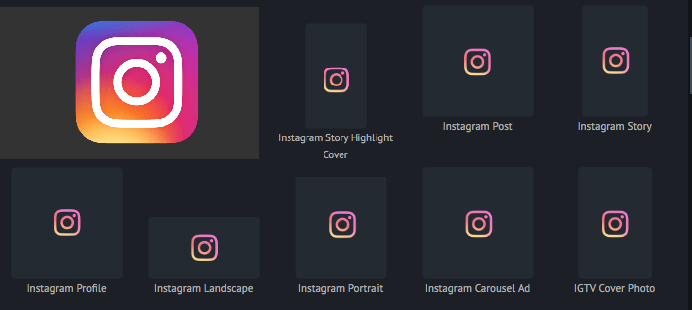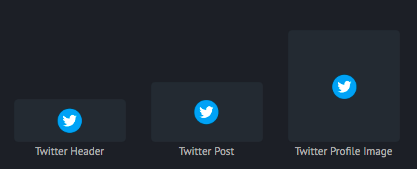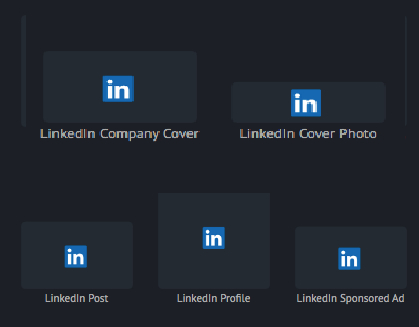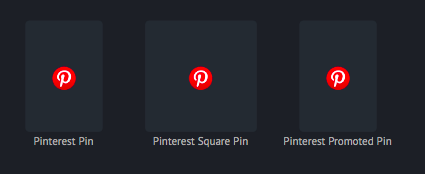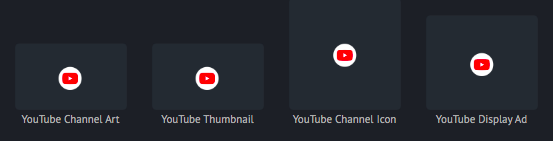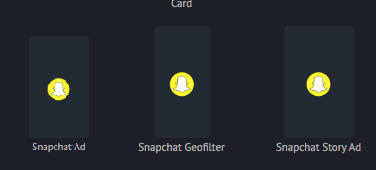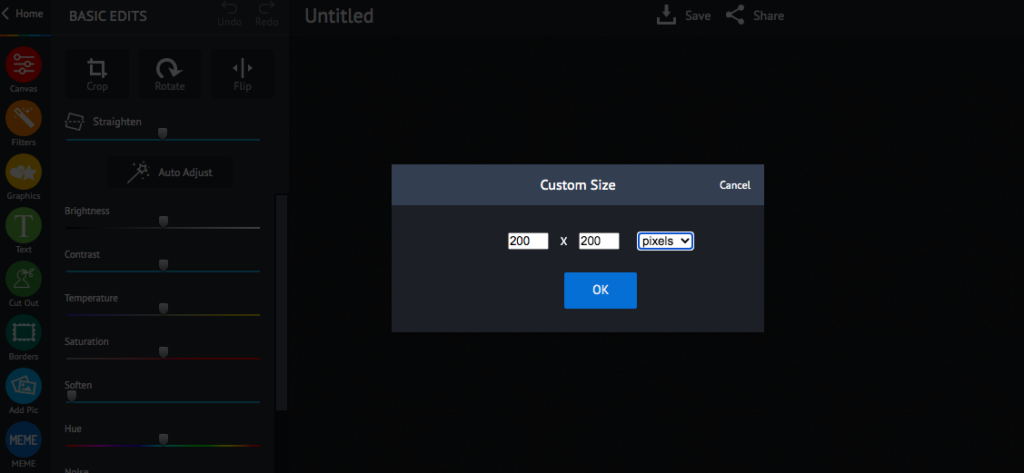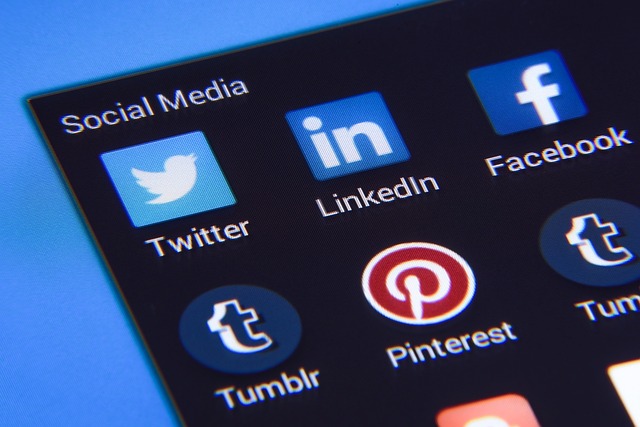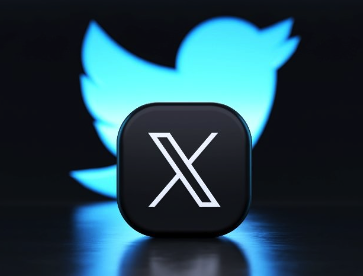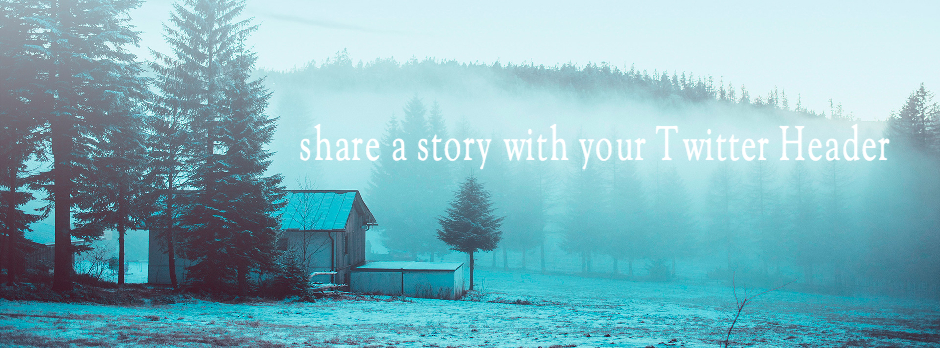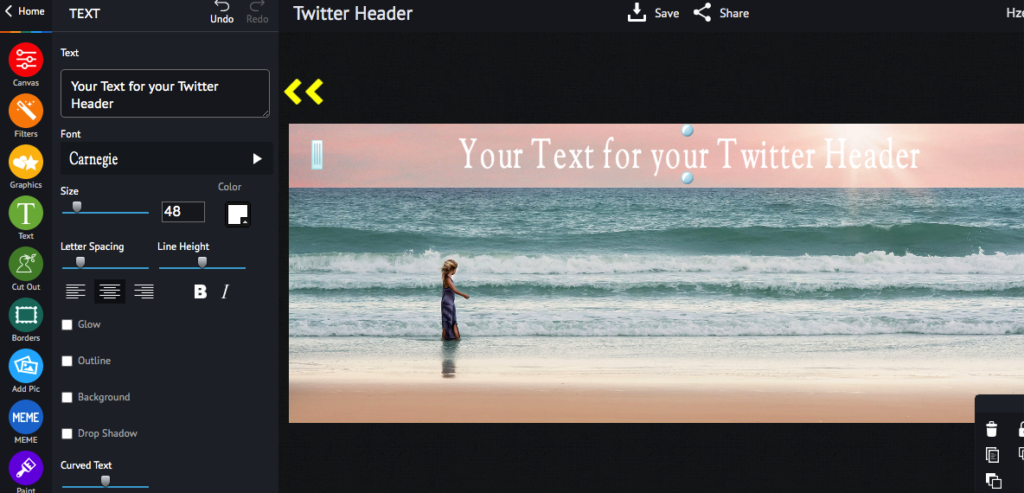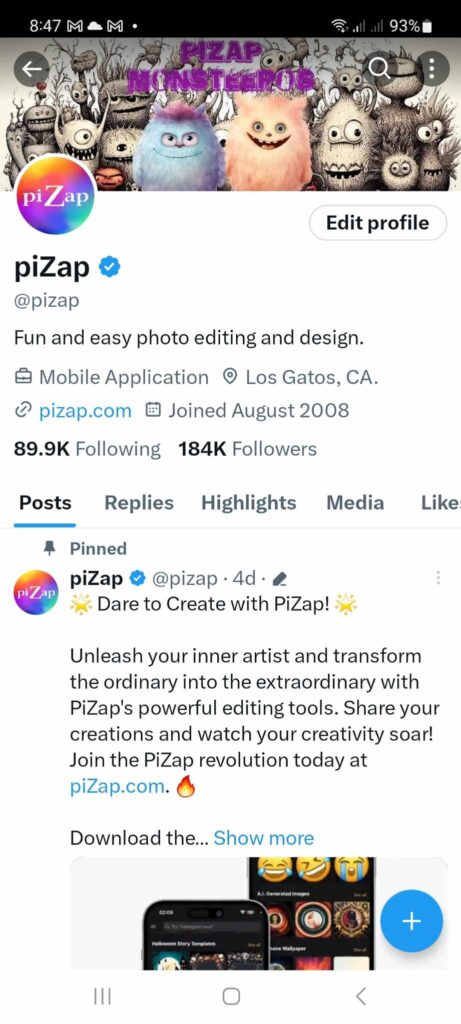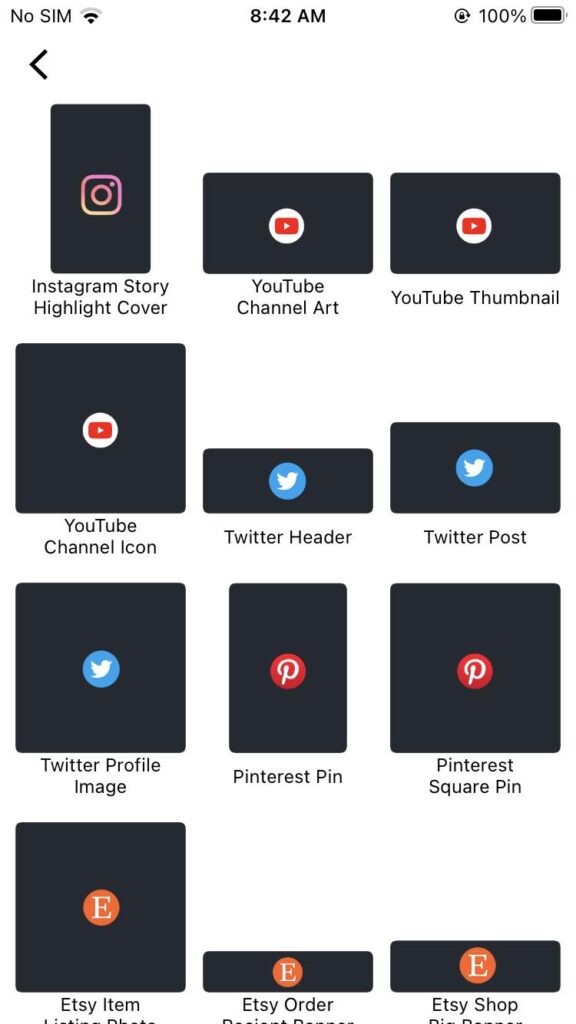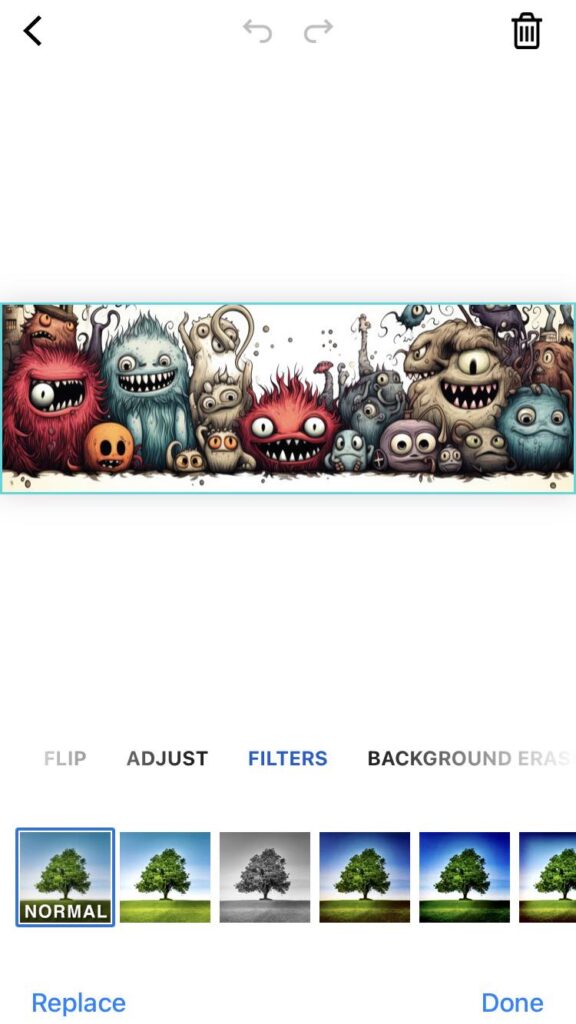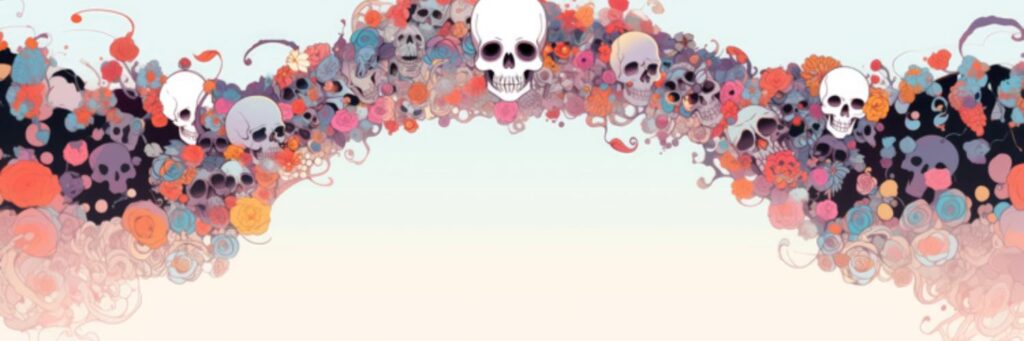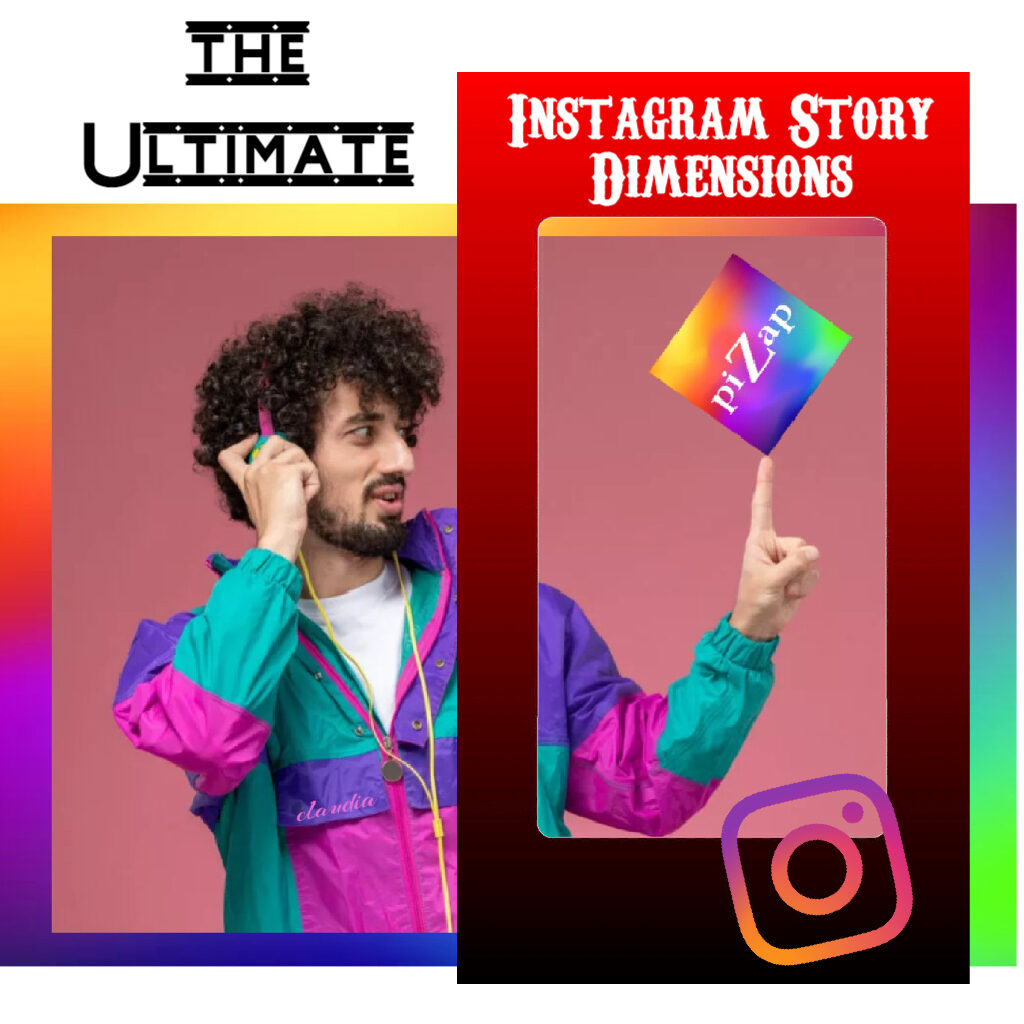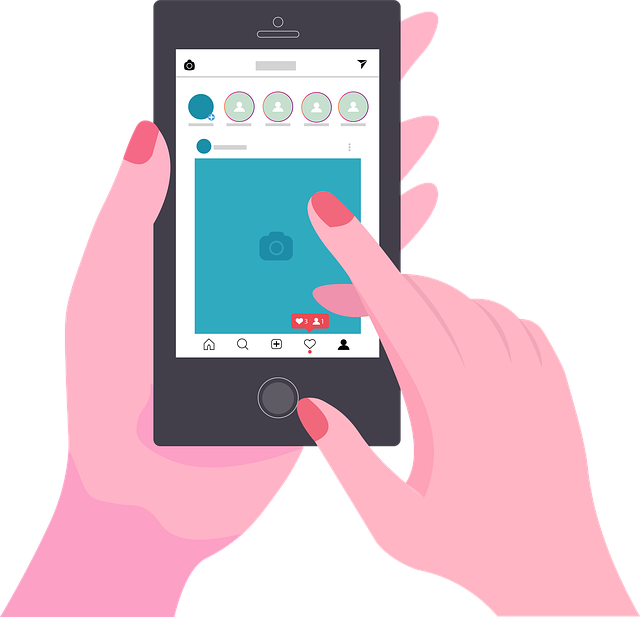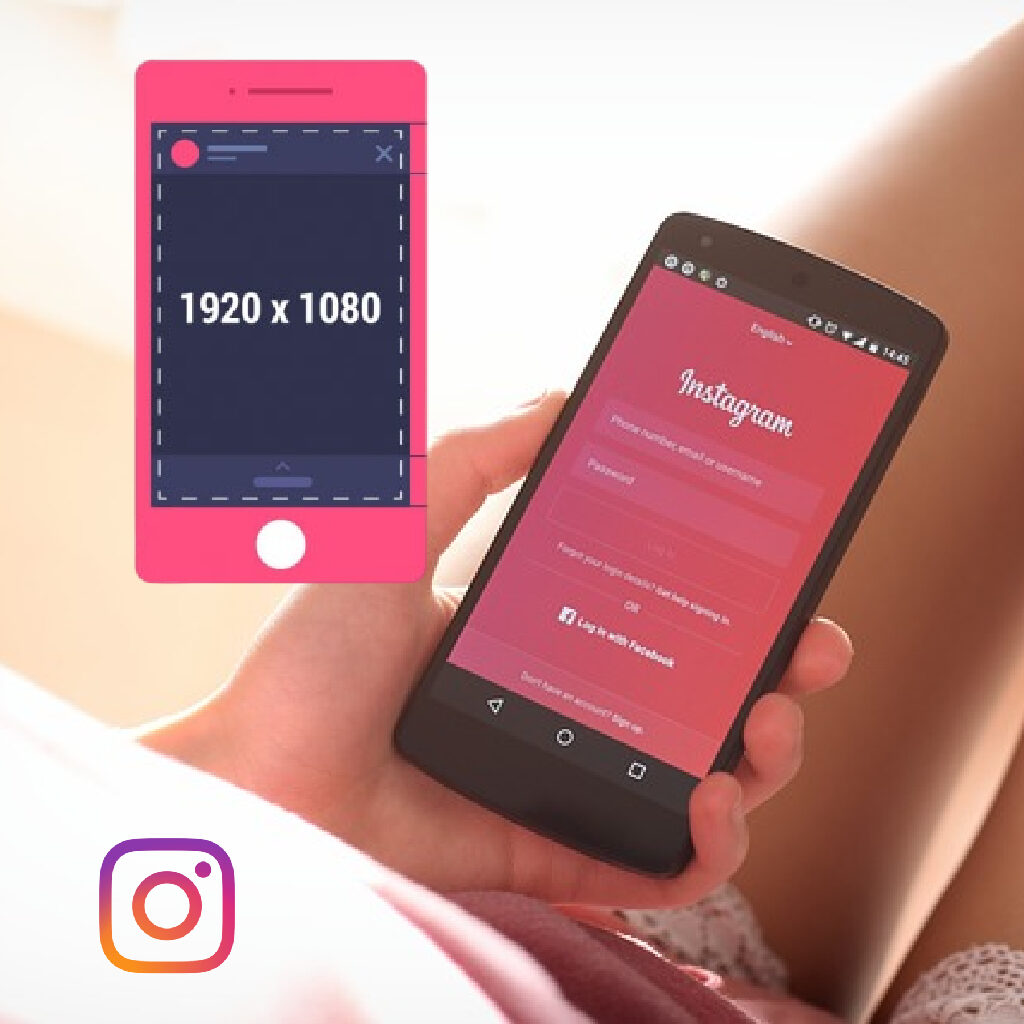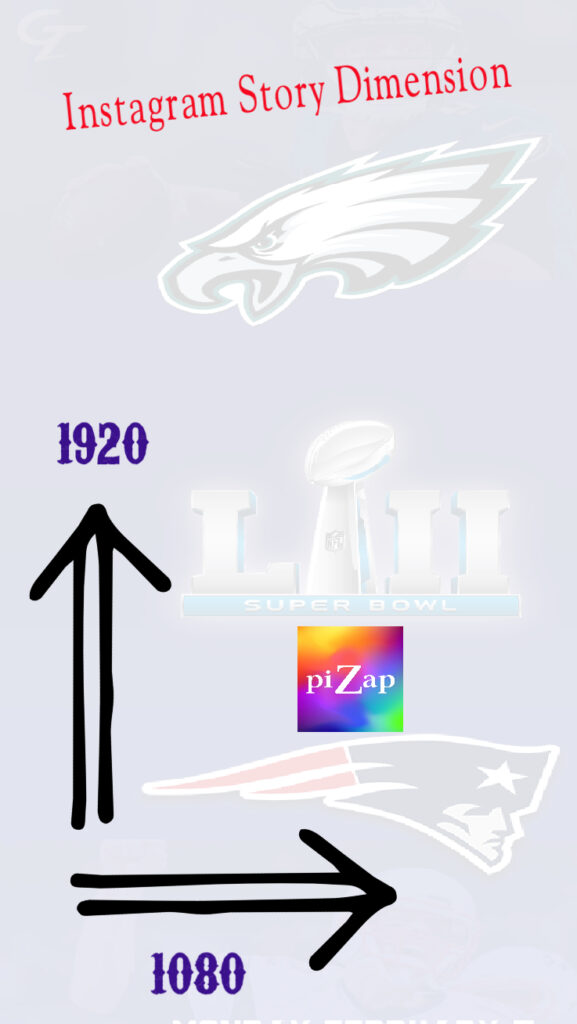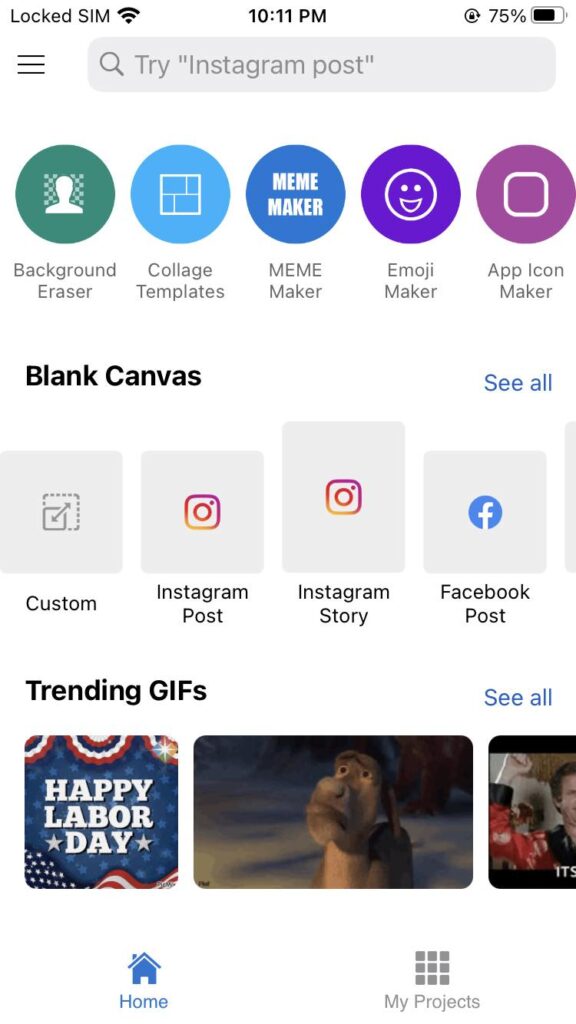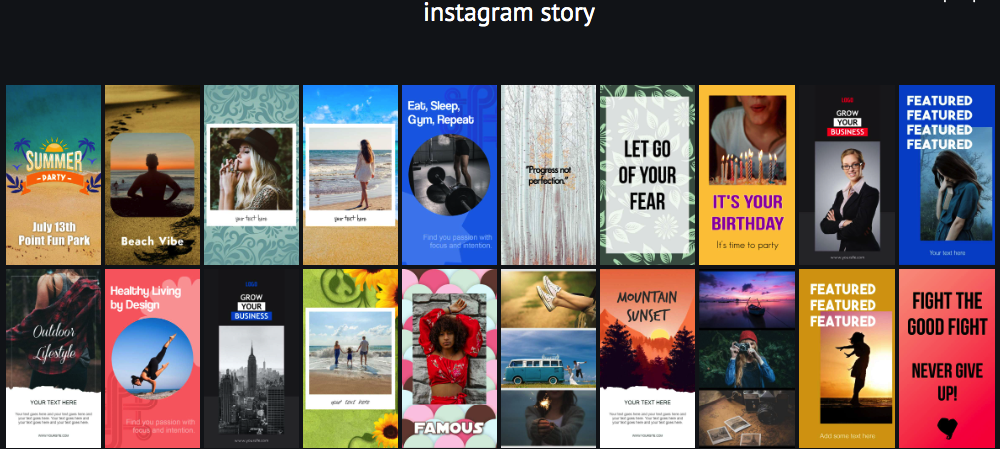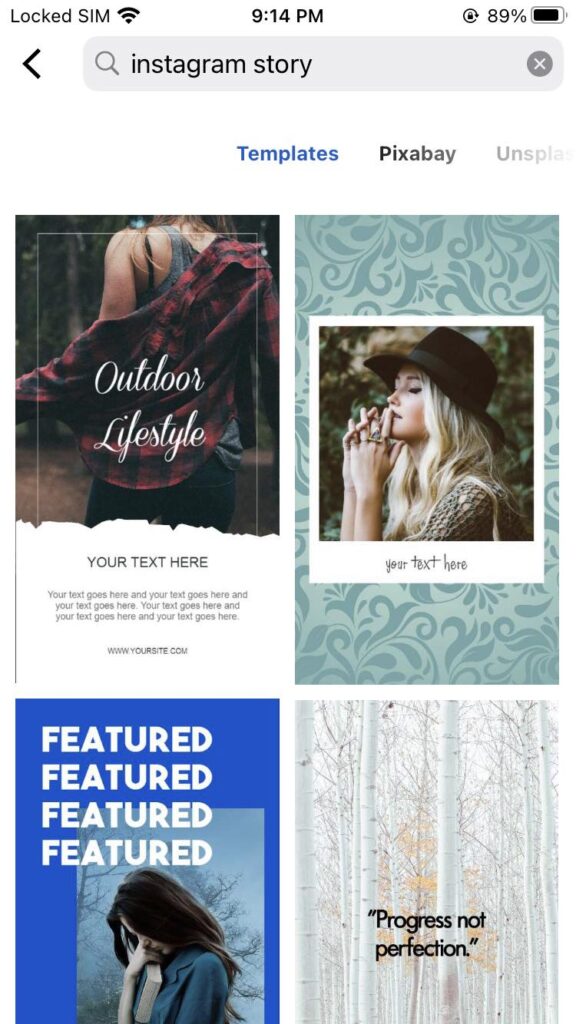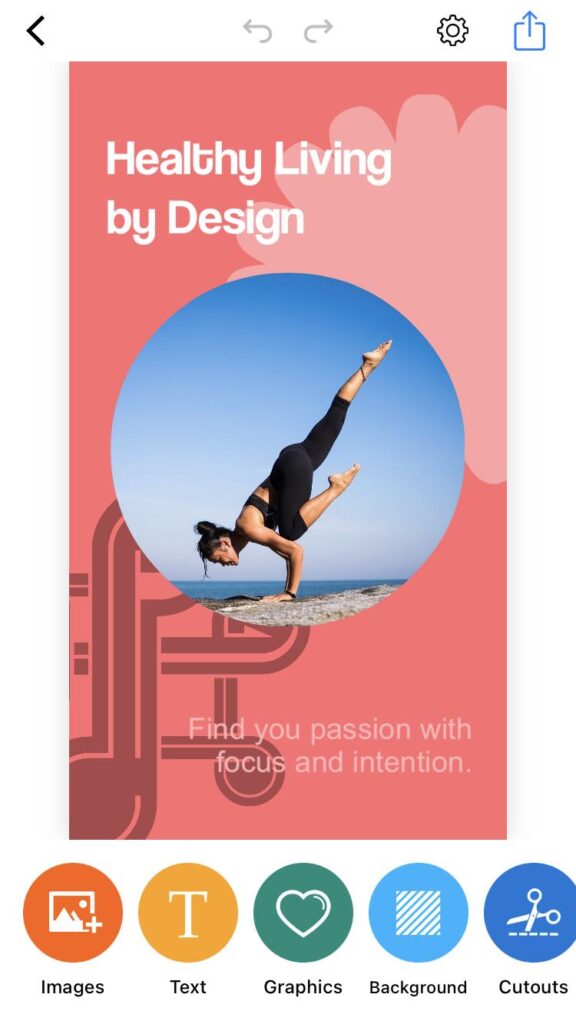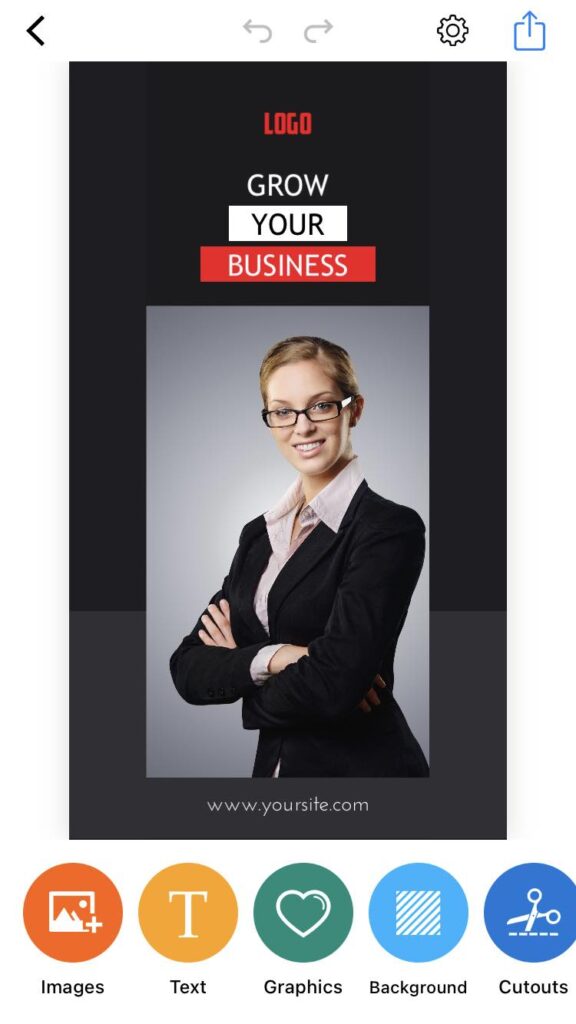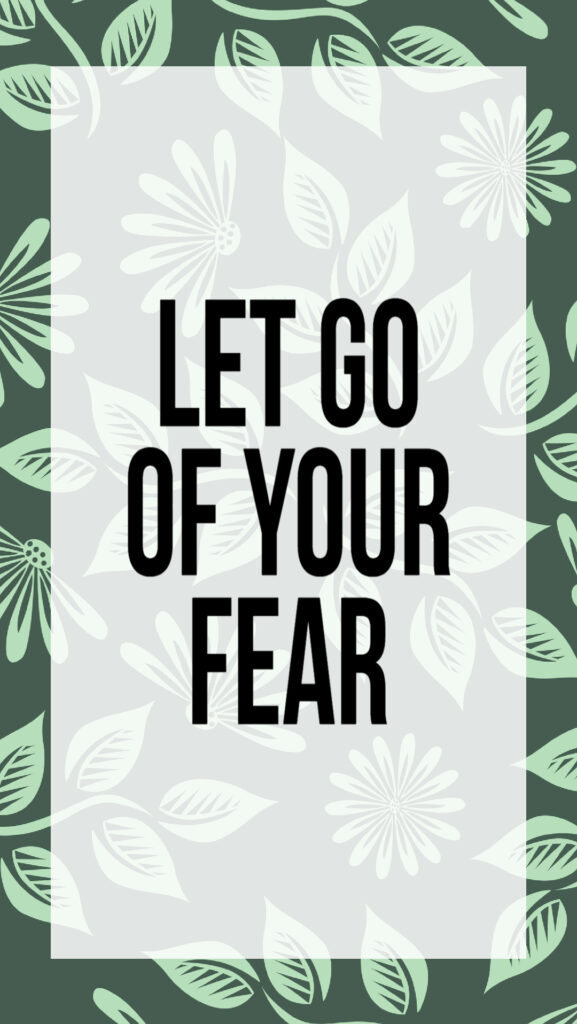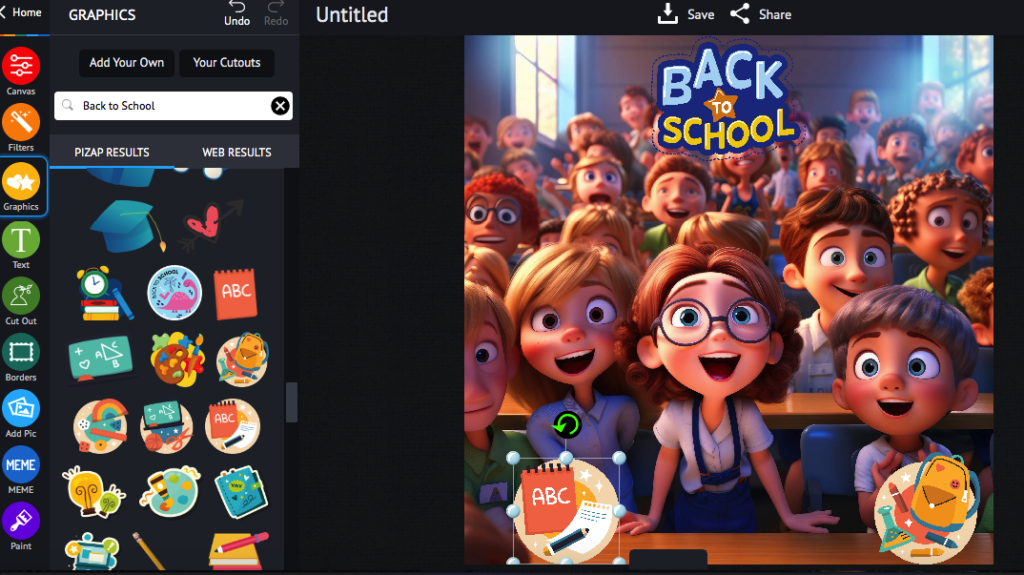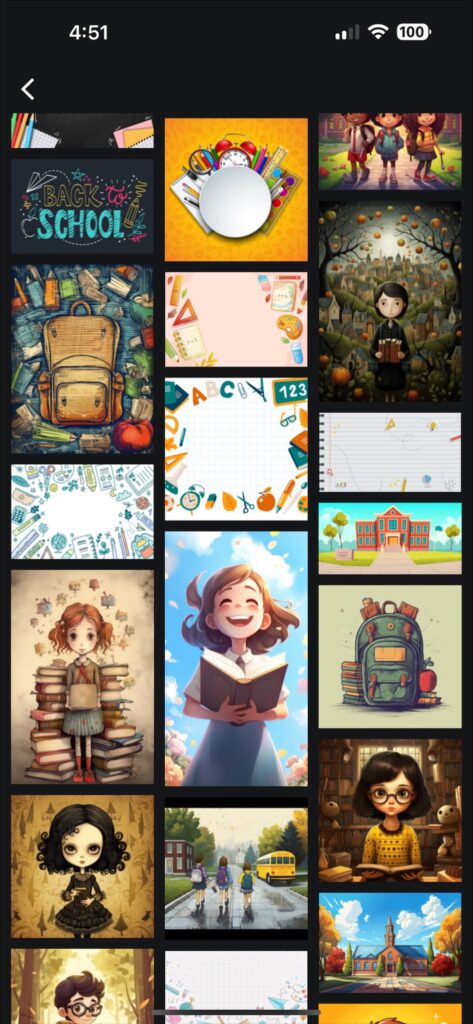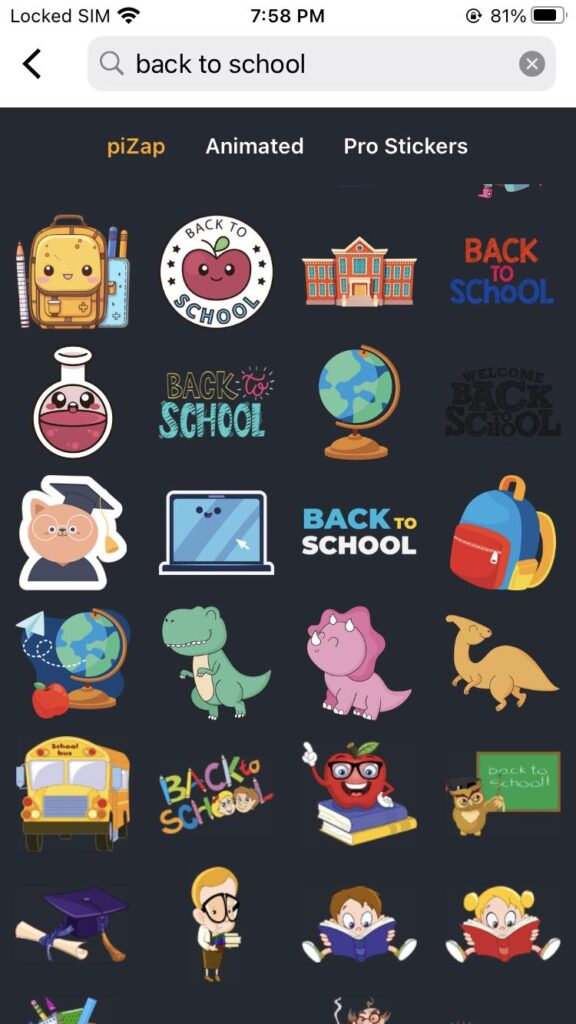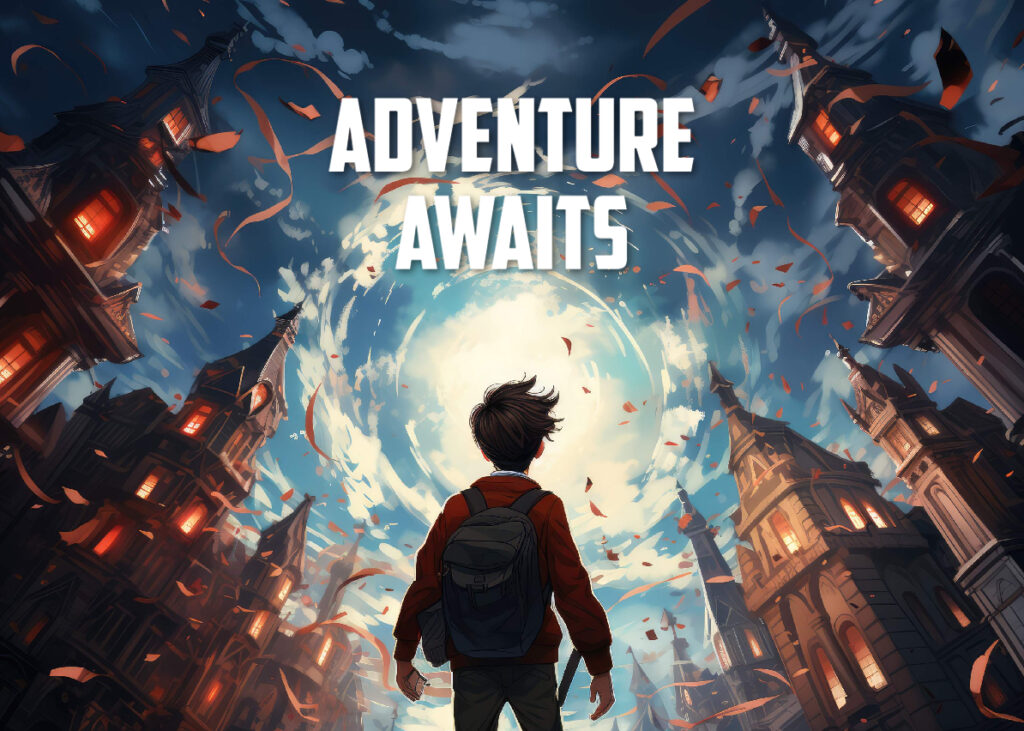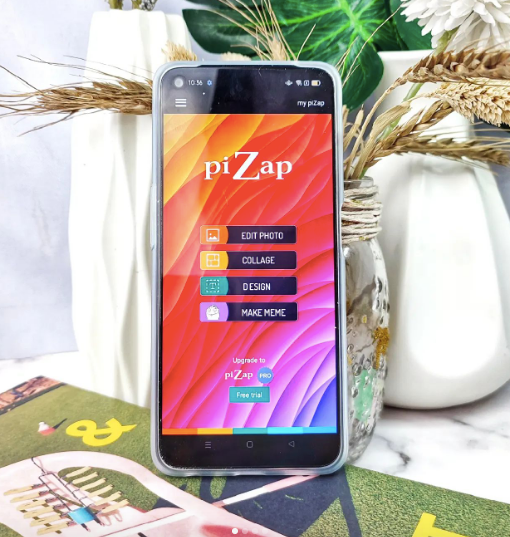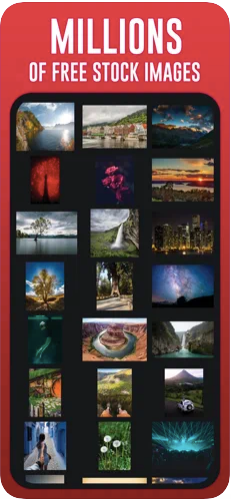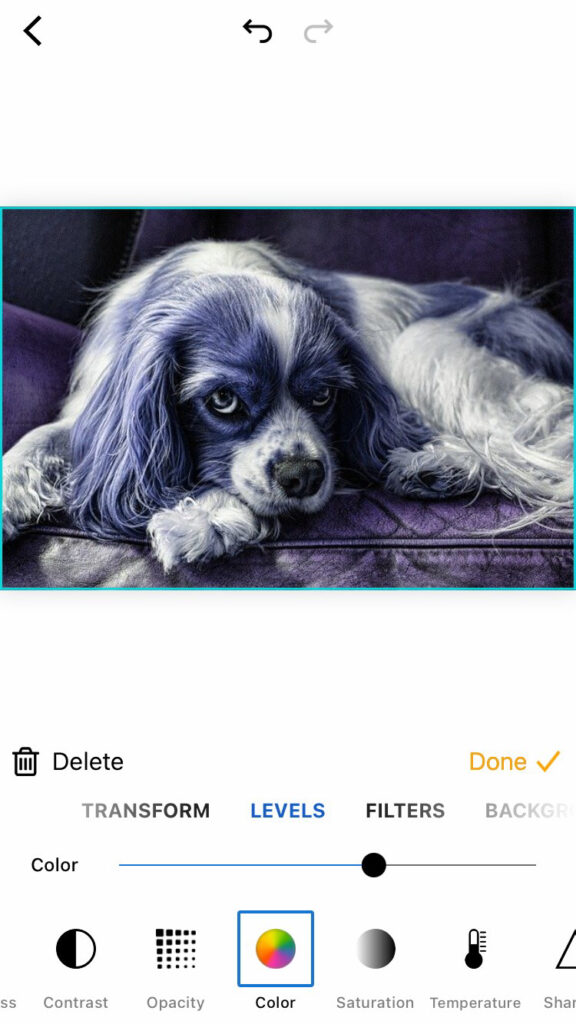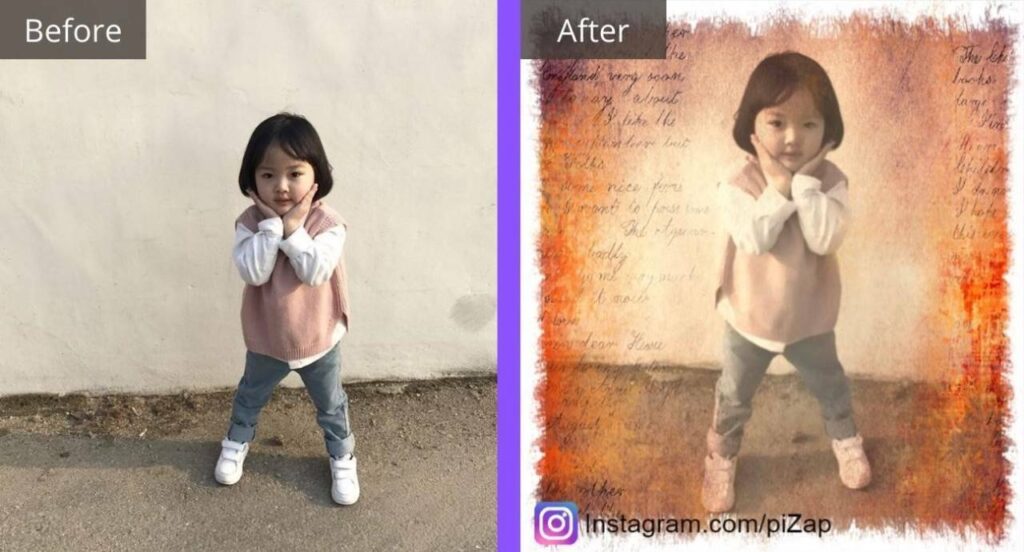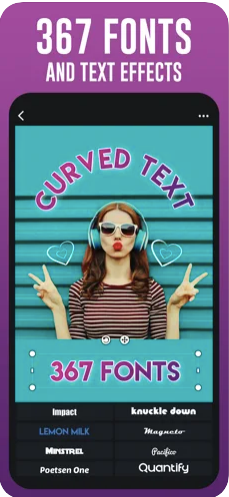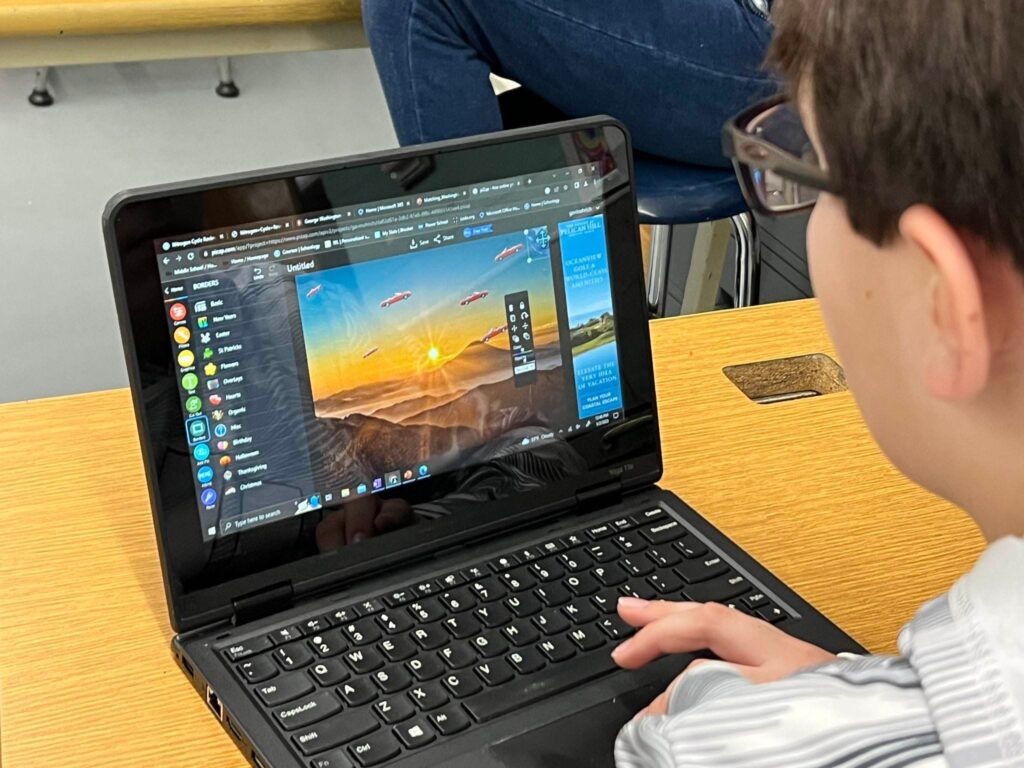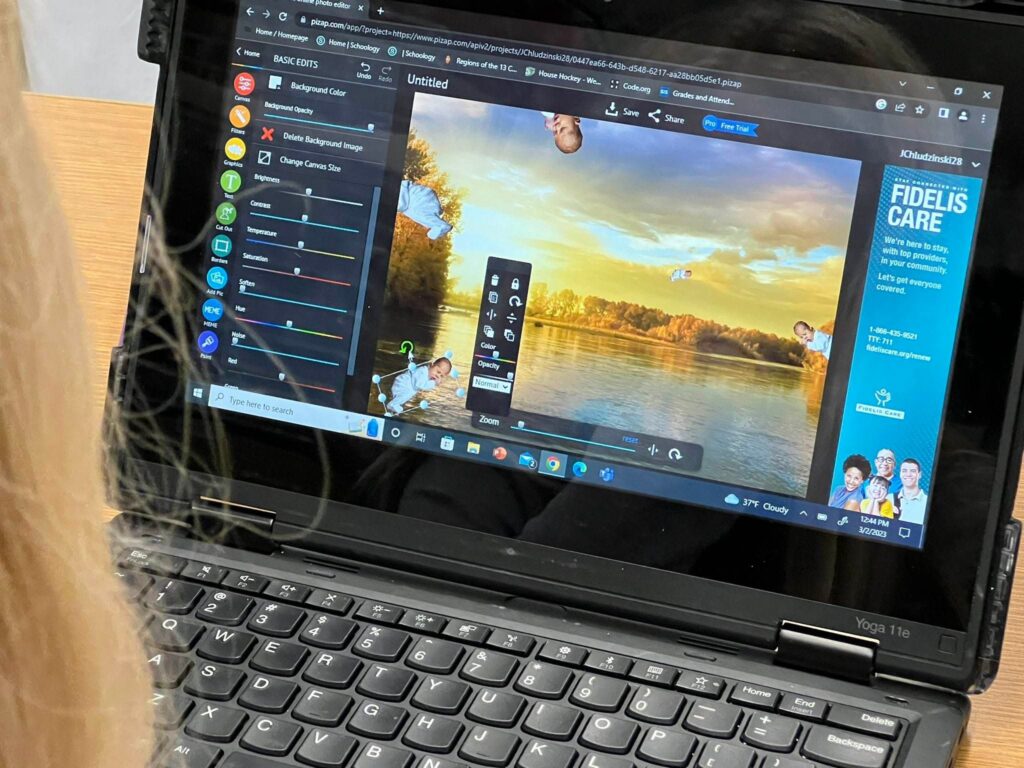In the digital world, your online presence is often the first impression you make on potential employers, clients, and professional connections. On platforms like LinkedIn, this means having a crisp, clear, and professional-looking banner. With piZap photo editor, creating a stunning LinkedIn banner that adheres to the LinkedIn banner size specifications is not just easy, it’s also enjoyable. Let’s dive into how you can use piZap to craft the perfect banner with custom LinkedIn banner designs and professional LinkedIn header templates.
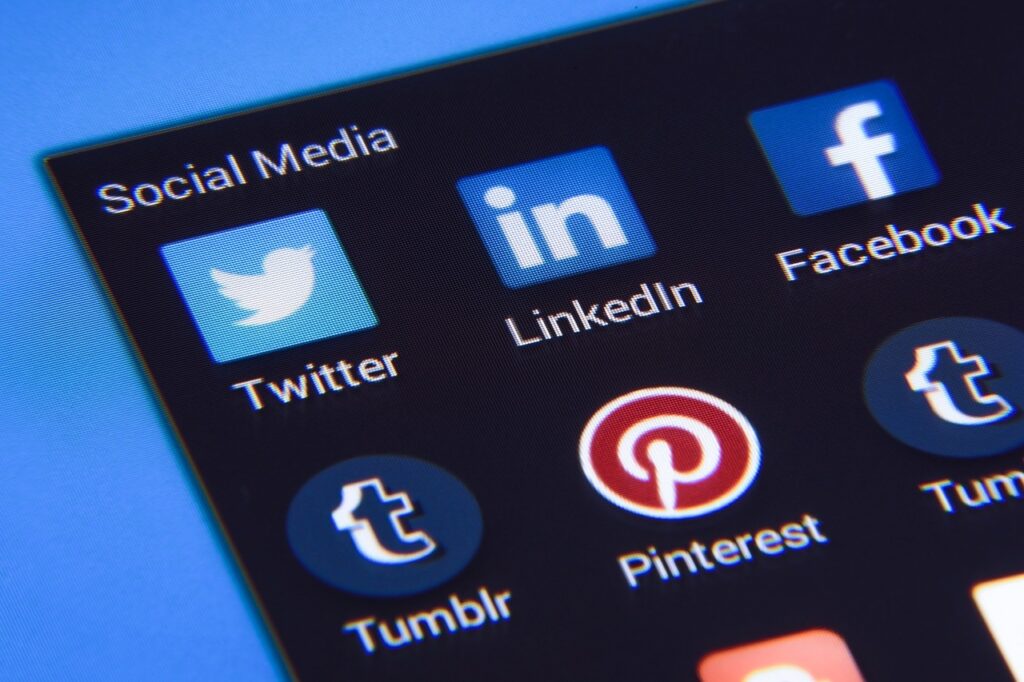
Understanding LinkedIn Banner Size
The optimal LinkedIn banner size is crucial for making the right impression. piZap ensures that your banners fit LinkedIn’s required dimensions perfectly with its LinkedIn cover size template. This template is preset to the recommended size of 1584 pixels wide by 396 pixels tall, making sure your banner looks sharp across all devices.
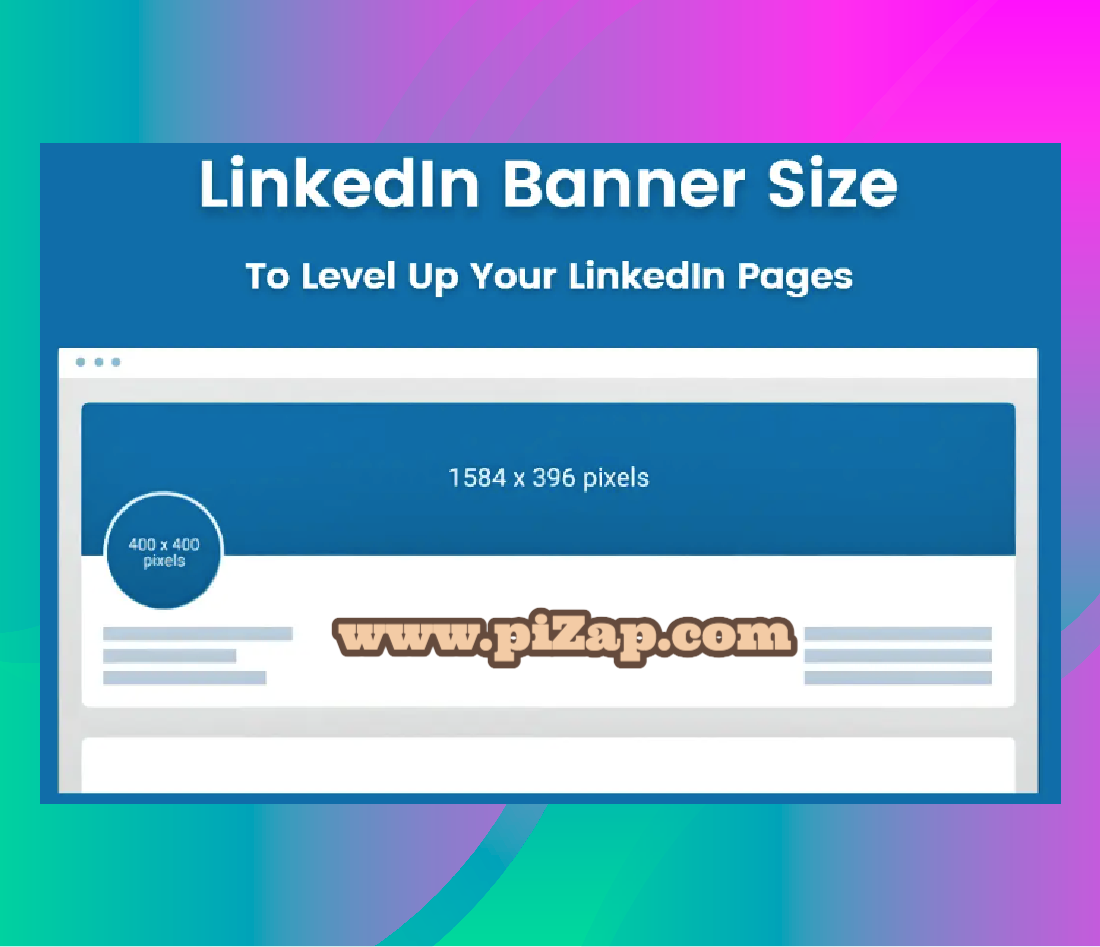
LinkedIn Banner Templates: Variety at Your Fingertips
piZap’s wide range of LinkedIn banner templates offers something for every professional. The LinkedIn ready-made layouts serve as an excellent starting point for your banner creation journey.
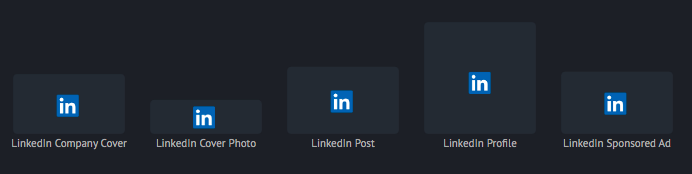
Custom LinkedIn Banner: Personalization Made Easy
Personal branding is key on LinkedIn, and piZap’s LinkedIn cover template empowers you to create a custom LinkedIn banner that reflects your personal brand. You can add your own images, text, and icons to make your banner truly one-of-a-kind.
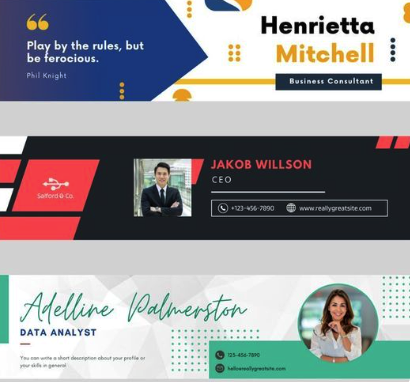
Editing with Ease: Edit LinkedIn Banner on piZap
piZap makes it incredibly easy to edit your LinkedIn banner. Whether you need to update your skills, add a new job title, or simply want to refresh your banner’s look, piZap’s user-friendly interface has got you covered.
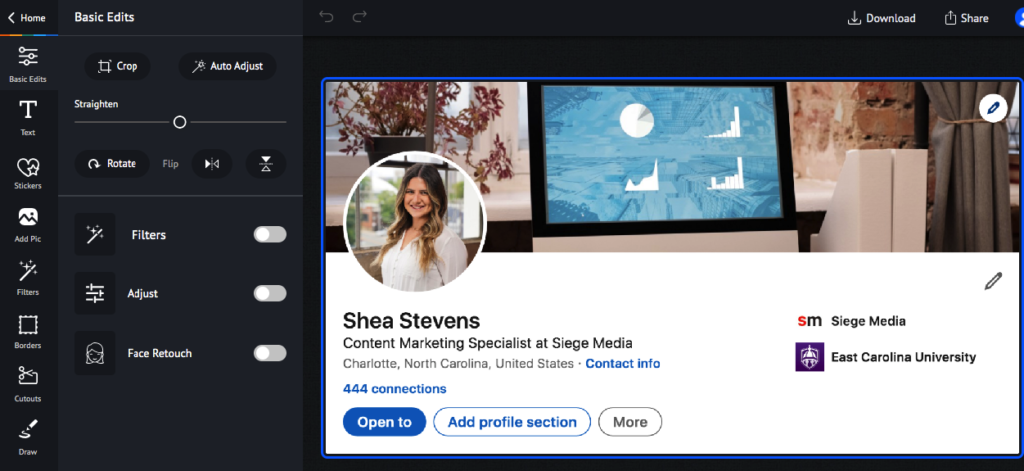
Showcasing Your Persona with a LinkedIn Profile Banner
Your LinkedIn profile banner is the backdrop of your digital narrative. With piZap, you can design a LinkedIn profile banner that encapsulates the essence of your professional life.
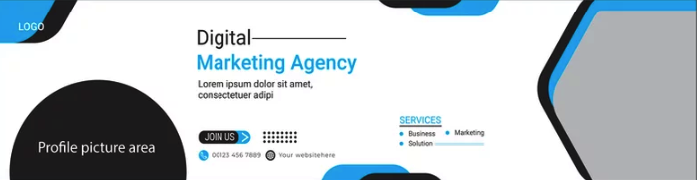
Setting the Scene: LinkedIn Background Templates
Choosing the right background can complement your profile picture and headline. piZap’s collection of background templates (Pixabay and Unsplash) can help your profile stand out and make a statement.
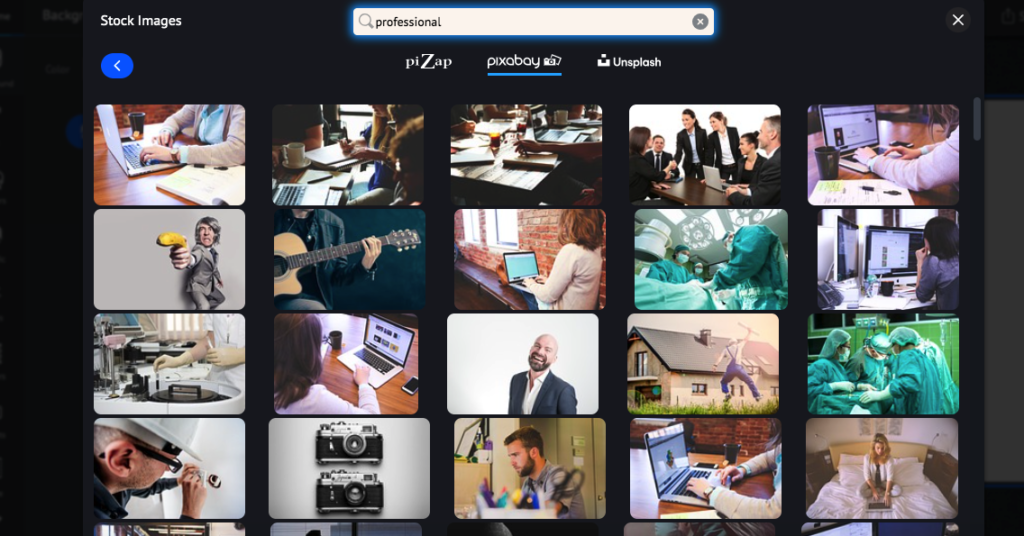
For the Individual: LinkedIn Personal Banner
piZap understands that every individual is unique. Hence, it offers extensive customization options for creating a LinkedIn personal banner that reflects your career and personality.
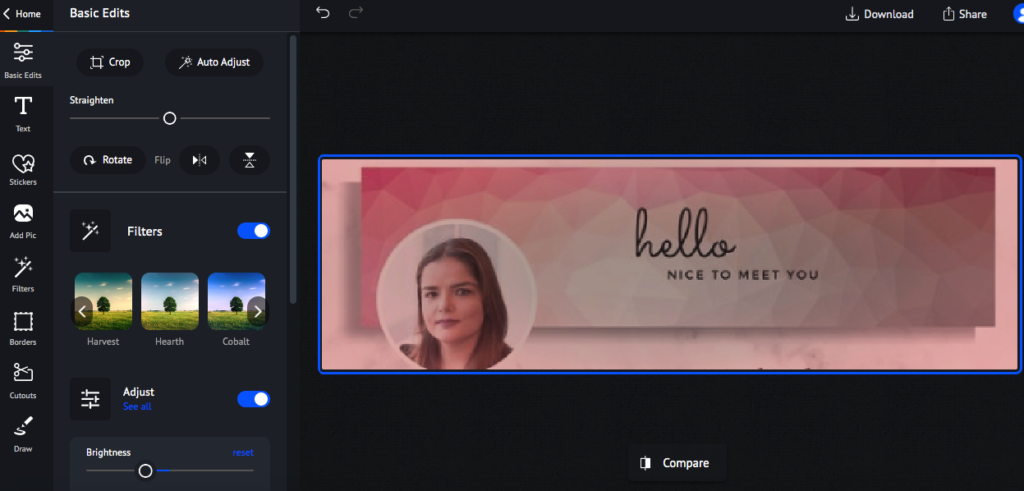
piZap Editor for LinkedIn Cover: A Business Branding Tool
Business profiles can also benefit from a well-designed LinkedIn banner. piZap’s editor for LinkedIn covers provides the tools for businesses to create a banner that aligns with their branding strategy.
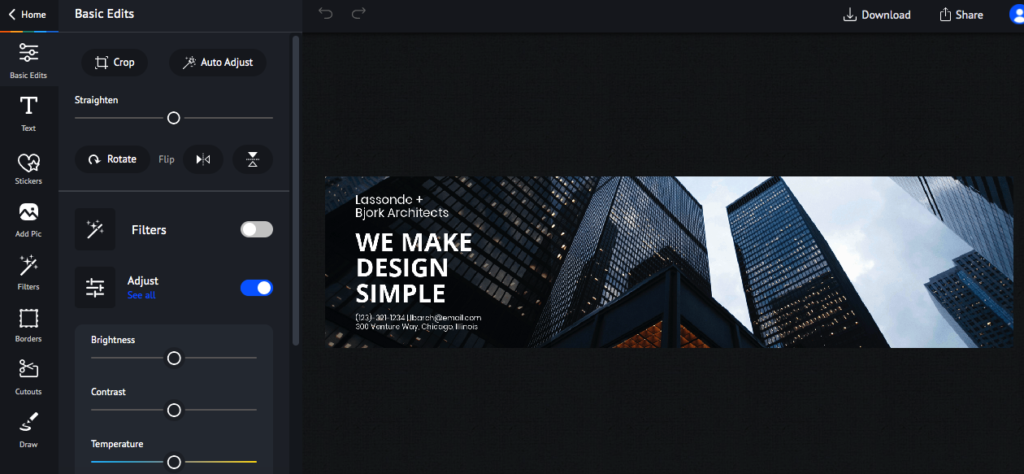
LinkedIn Business Banner Templates
For a business, consistency in branding is key. piZap’s LinkedIn business banner template is crafted to meet the needs of various business types, providing a professional look with minimal effort.

With piZap’s extensive editing tools, you have the freedom to execute any LinkedIn banner design you envision, from simple to complex designs that capture attention.

piZap offers a solution for every professional looking to upgrade their LinkedIn banner. With an intuitive interface, an array of templates, and easy-to-use design tools, piZap helps you craft a banner that not only meets LinkedIn’s banner size requirements but also encapsulates the professional image you wish to project to the world.