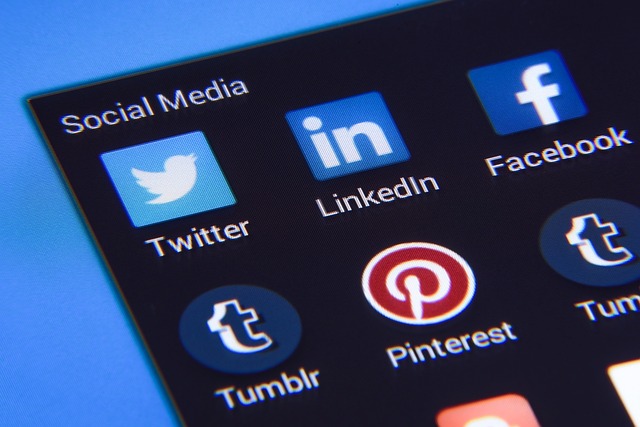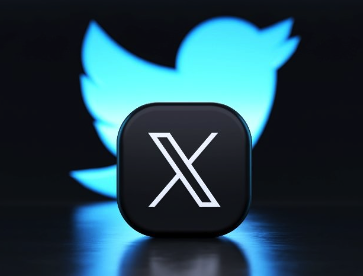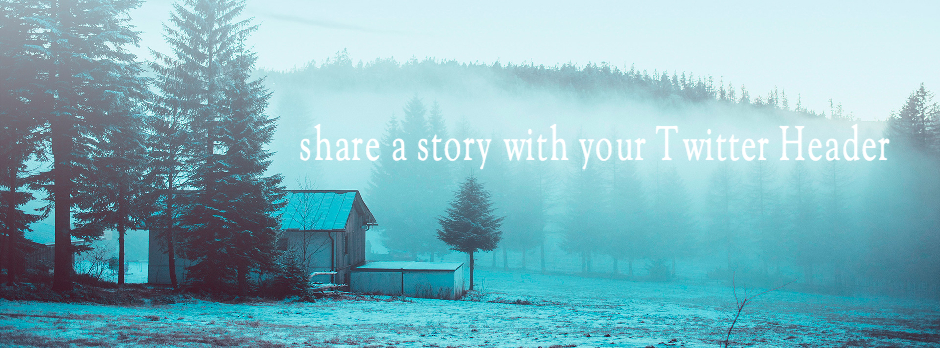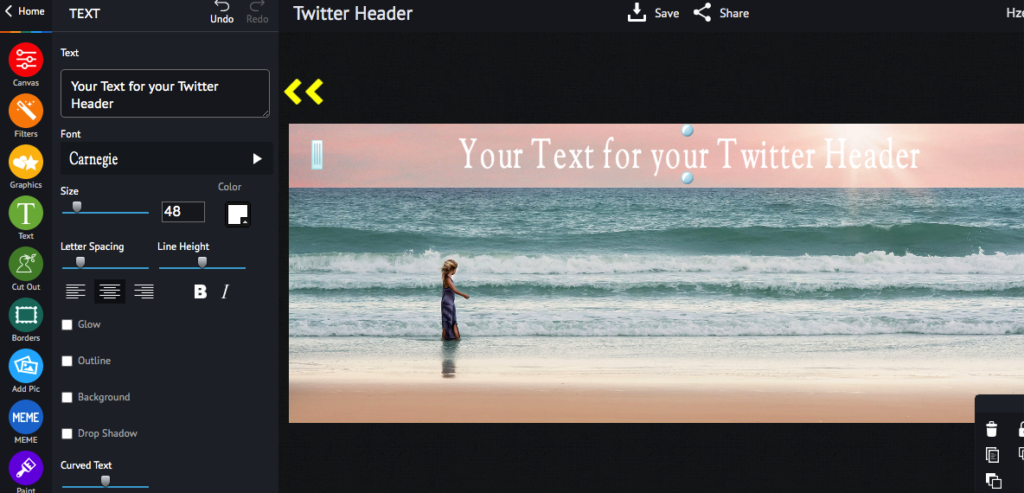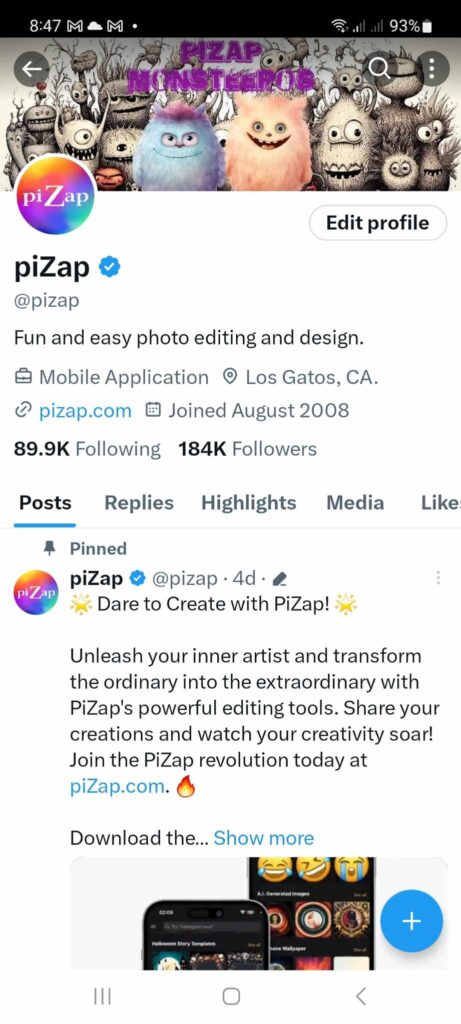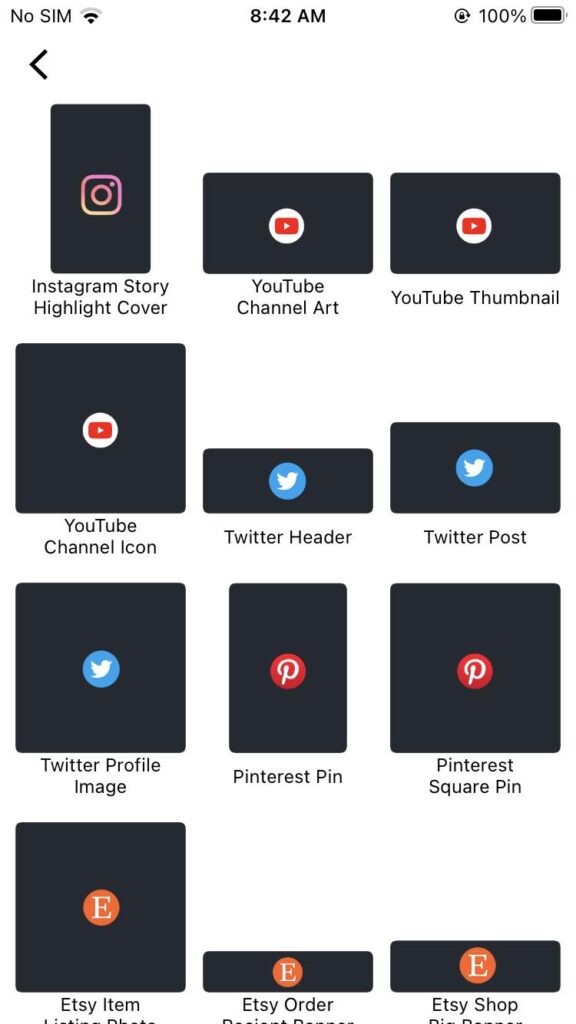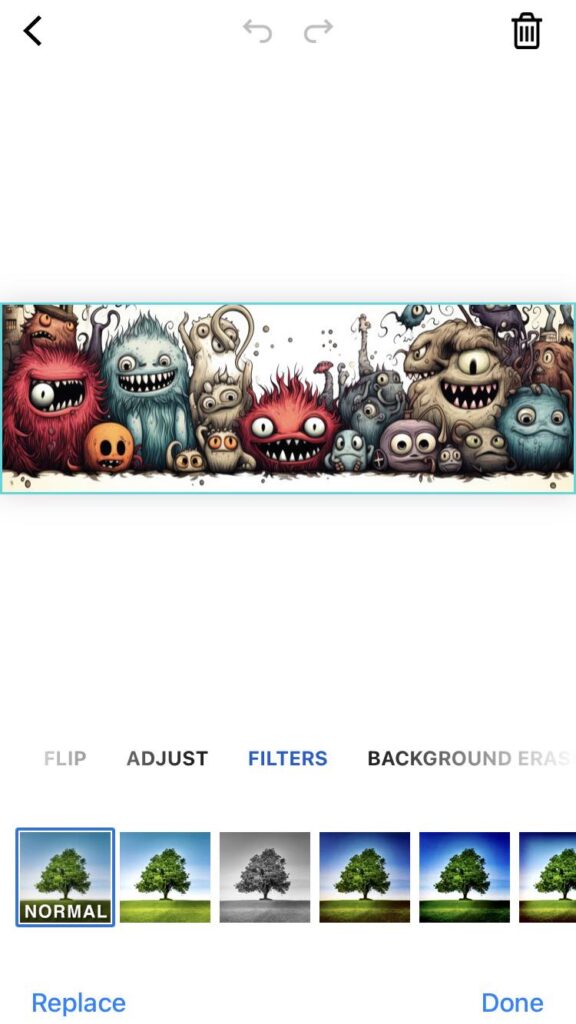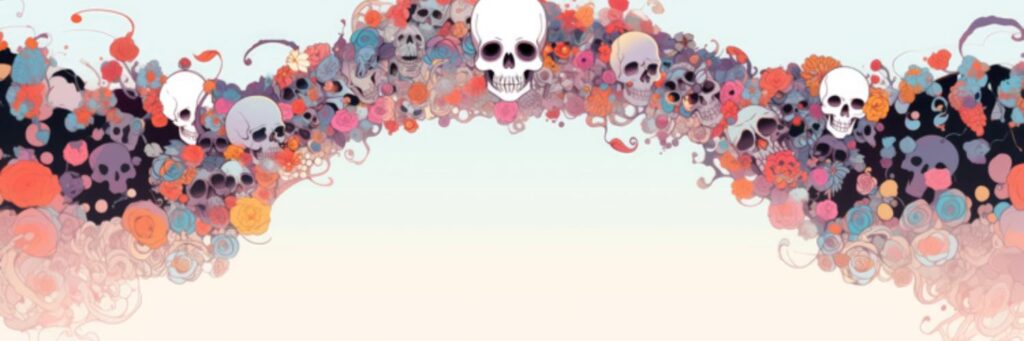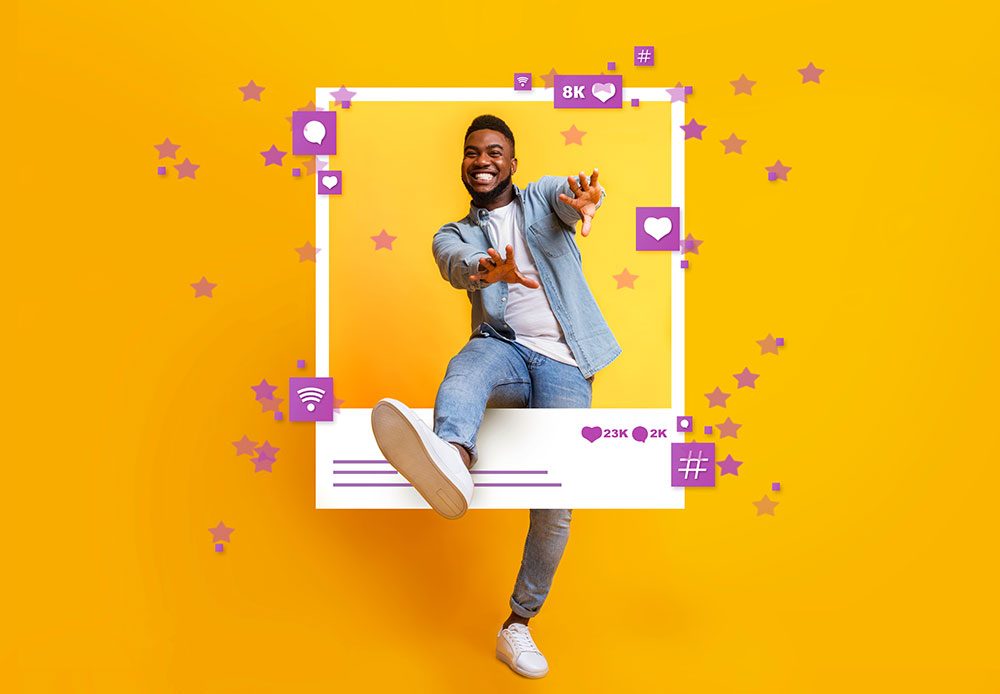
Are you tired of your social media images getting cropped or distorted? Do you want to make your profiles and posts look picture-perfect in 2023? Look no further! We’ll walk you through the essential image sizes for popular social media platforms as of 2023, and we’ll show you how to easily create and edit images using the fantastic piZap photo editor.
- Profile Picture: 170 x 170 pixels
- Cover Photo: 820 x 312 pixels
- Shared Image: 1200 x 630 pixels
- Event Image: 1920 x 1080 pixels
piZap Pro Tip: To resize and create stunning Facebook images, open piZap and choose the Blank Canvas and find the Facebook template. Import your image and crop/resize as needed. Add filters, text, or stickers to make your posts pop!
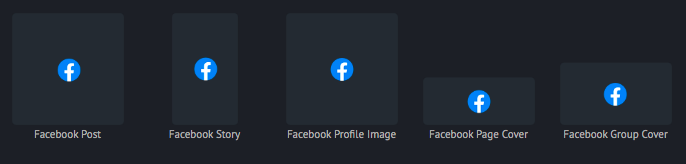
- Profile Picture: 110 x 110 pixels
- Square Post: 1080 x 1080 pixels
- Landscape Post: 1080 x 608 pixels
- Portrait Post: 1080 x 1350 pixels
piZap Pro Tip: For Instagram-ready images, use the piZap Instagram template. Import your photo, add filters and adjust the dimensions. Don’t forget to apply some cool effects!
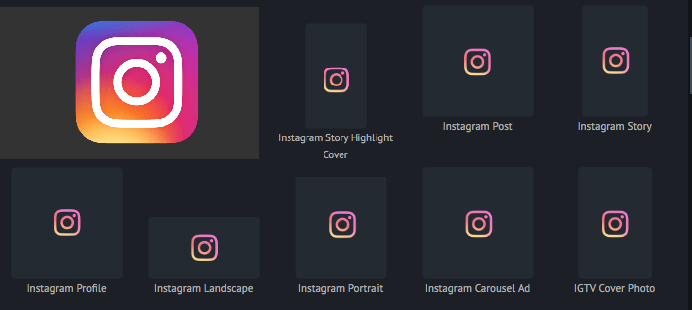
Twitter (X):
- Profile Picture: 400 x 400 pixels
- Header Image: 1500 x 500 pixels
- In-Stream Image: Minimum 440 x 220 pixels
piZap Pro Tip: Craft eye-catching Twitter (X) visuals with piZap. Start with the Twitter (X) template, upload your image, resize, and add fun text overlays. Your tweets will stand out!
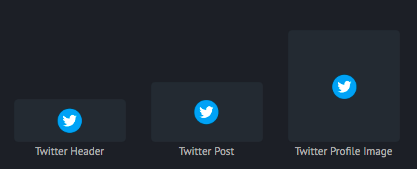
LinkedIn:
- Profile Picture: 400 x 400 pixels
- Background Image: 1584 x 396 pixels
- Company Logo: 300 x 300 pixels
- Shared Image: 1200 x 627 pixels
piZap Pro Tip: Impress your professional network with polished LinkedIn visuals. Use piZap’s LinkedIn template, adjust the image size, and add elegant text and graphics.
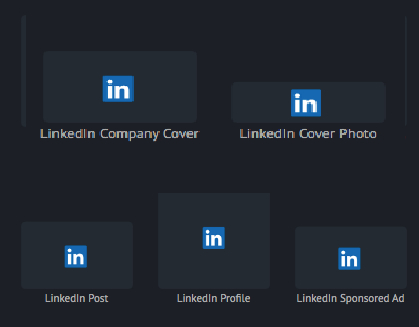
Pinterest:
- Profile Picture: 165 x 165 pixels
- Pin Image: 1000 x 1500 pixels
- Board Cover: 800 x 450 pixels
piZap Pro Tip: Get creative on Pinterest with piZap’s Pin template. Design striking pins by resizing your image, adding pins’ signature text, and beautiful graphics.
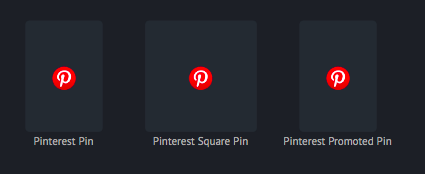
YouTube:
- Profile Picture: 800 x 800 pixels
- Channel Cover: 2560 x 1440 pixels (desktop), 1546 x 423 pixels (mobile)
- Video Thumbnail: 1280 x 720 pixels
piZap Pro Tip: Make your YouTube channel shine with customized graphics. Use the piZap YouTube template, resize your image, and create captivating thumbnails.
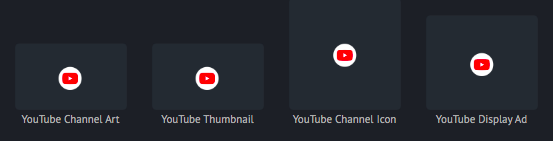
Snapchat:
- Geofilter: 1080 x 1920 pixels
piZap Pro Tip: Design trendy Snapchat geofilters effortlessly in piZap. Start with the Snapchat geofilter template, add your image, adjust the size, and let your creativity flow!
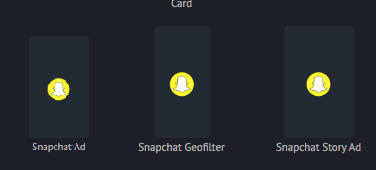
TikTok:
- Profile Picture: 200 x 200 pixels
- Video Thumbnail: 720 x 1280 pixels (9:16 ratio)
- TikTok Cover Image: 1080 x 1920 pixels
piZap Pro Tip: Elevate your TikTok game with piZap’s custom size feature. Crop your image to the perfect dimensions, add effects, and watch your videos go viral!
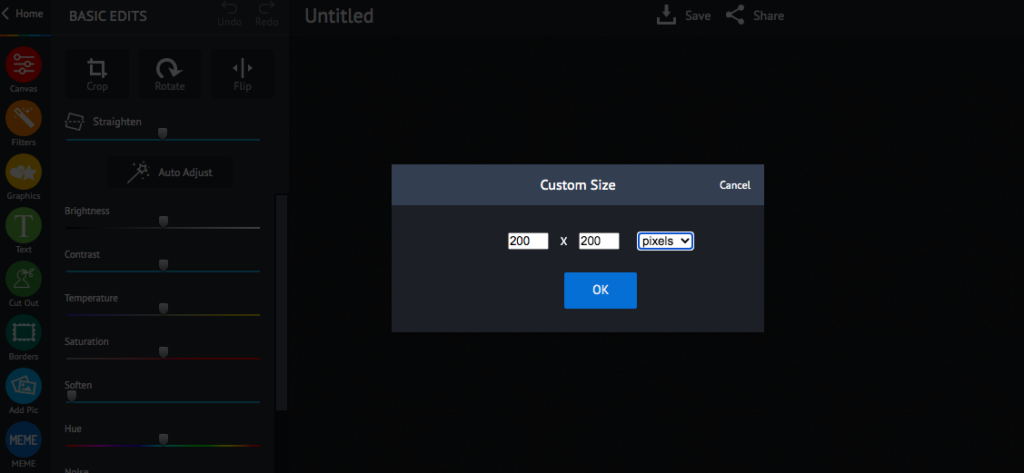
With piZap, mastering social media image sizes in 2023 is a breeze! Whether you’re a seasoned social media guru or just getting started, using piZap’s templates and tools can help you create stunning visuals that will grab attention and engage your audience. Don’t let image sizes hold you back—give piZap a try and make your social media presence shine! Visit piZap to explore and get started today. Happy creating!