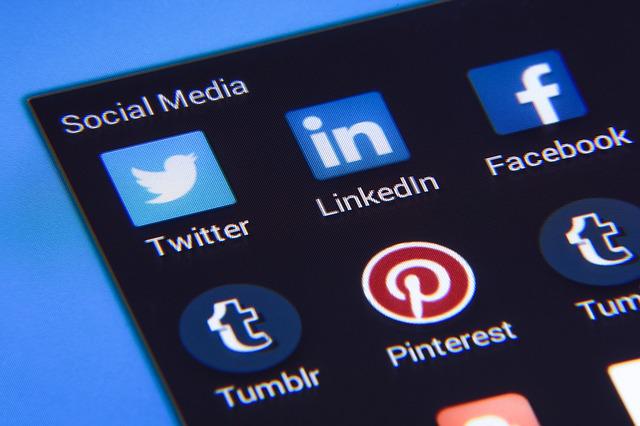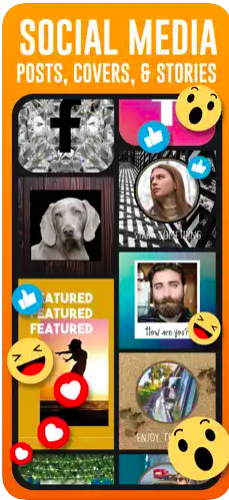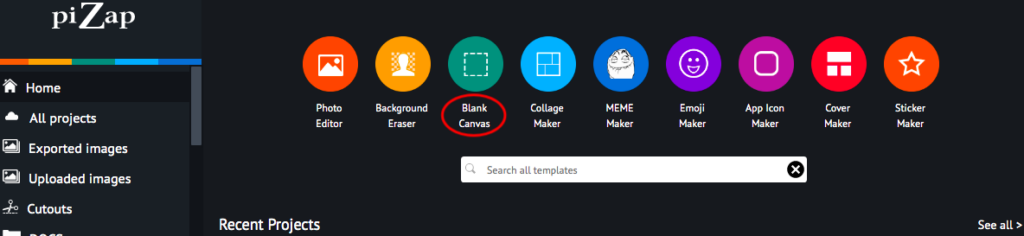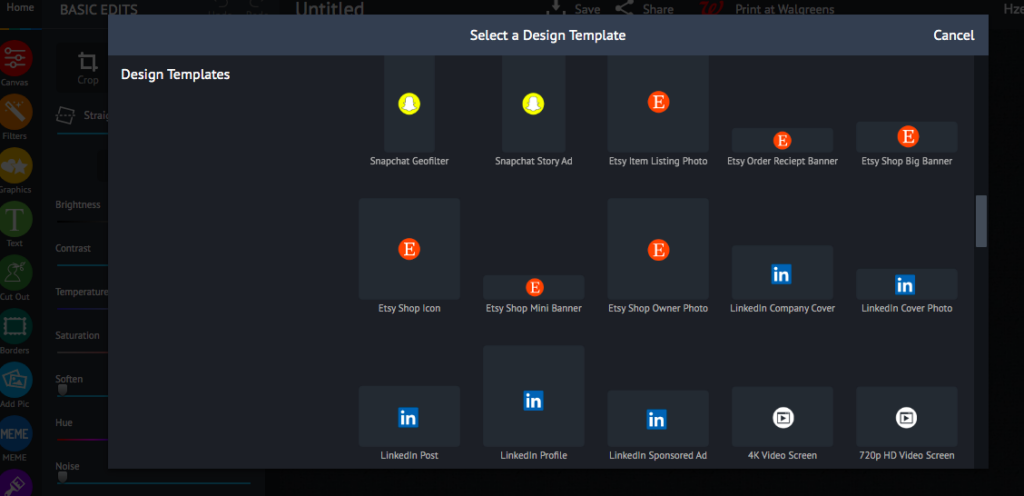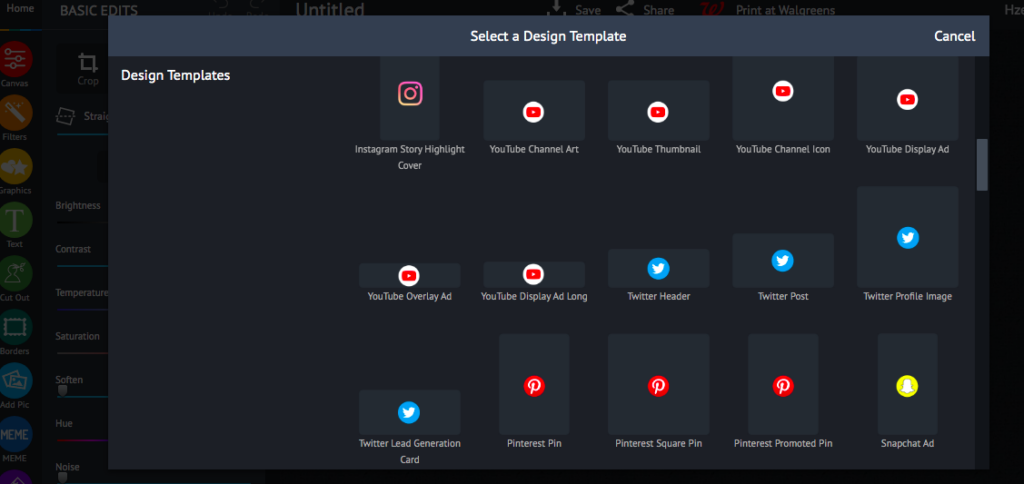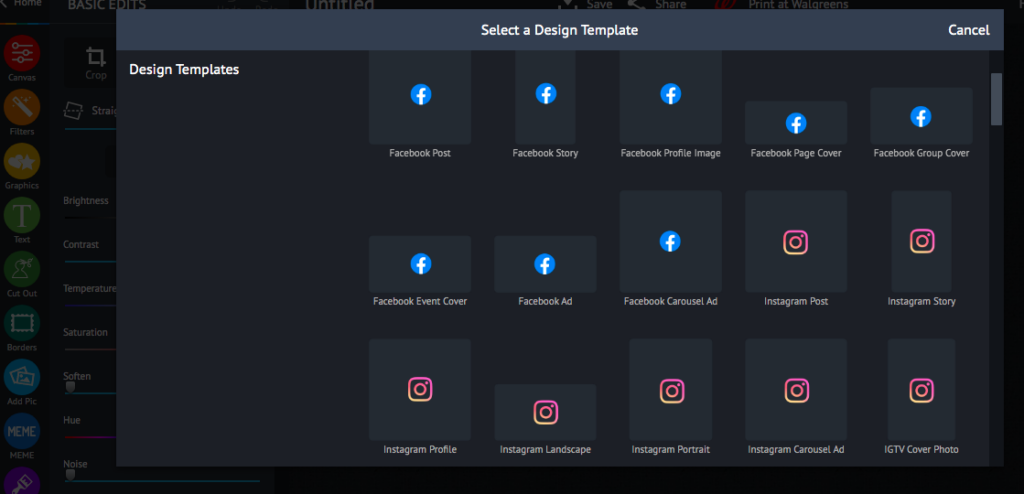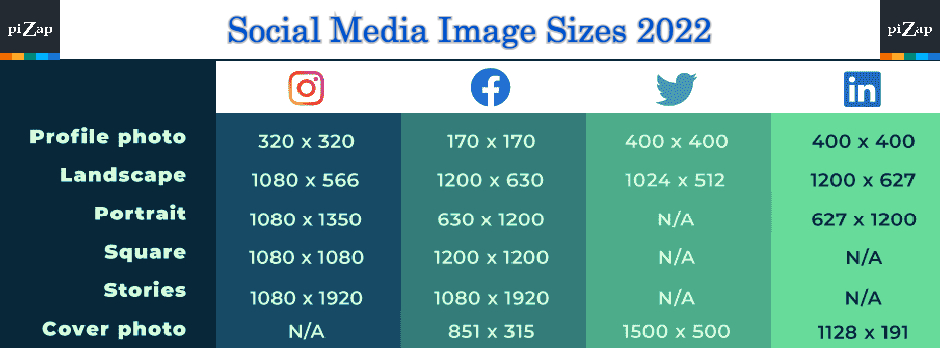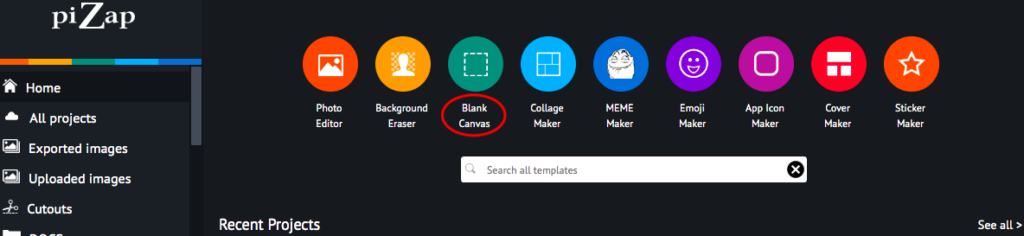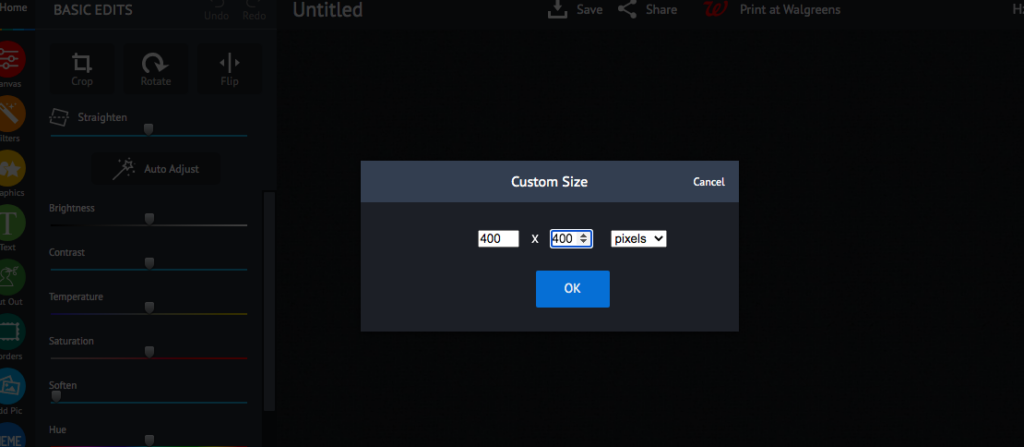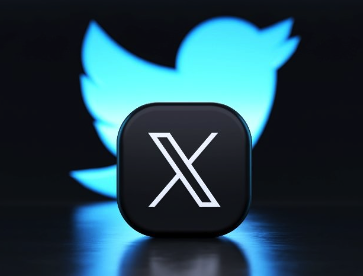
Are you ready to take your Twitter (X) game to the next level? Your Twitter (X) header is your canvas, and with PiZap Photo Editor, you can turn it into a masterpiece! In this article, we’ll explore the perfect Twitter (X) header size and some best practices to make your profile stand out in the crowded Twitterverse.

Why Does Your Twitter (X) Header Matter?
Your Twitter (X) header is the first thing visitors see when they land on your profile. It’s like the cover of your digital book, and you want to make a great first impression. So, let’s start by talking about the ideal Twitter (X) header size.
The Perfect Twitter (X) Header Size

Twitter (X) is all about being responsive, and your header needs to be too. Here’s the magic number: 1500 pixels wide by 500 pixels tall. This size ensures your header looks fantastic on both desktop and mobile devices, providing a consistent brand experience for your audience.

Best Practices for a Stunning Twitter Header
Now that you have the right dimensions, let’s dive into some best practices:
1. Be Brand Savvy: Your Twitter header is a great place to showcase your brand’s personality. Use your brand colors, fonts, and imagery to create a cohesive look.

2. Tell Your Story: A picture is worth a thousand words, right? Use your header image to tell a visual story about your brand or your interests.
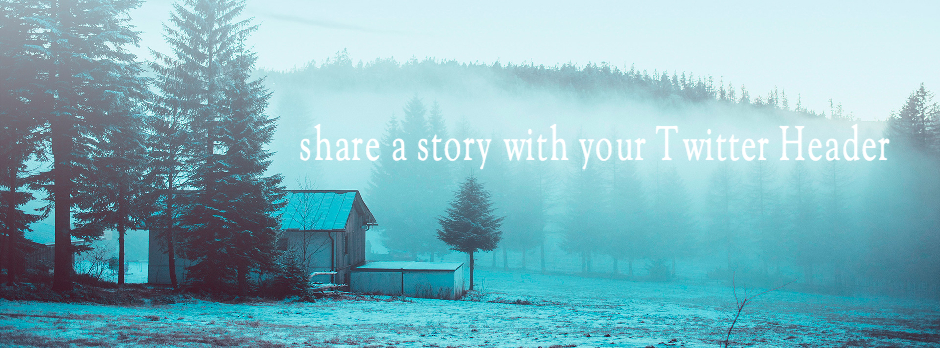
3. Highlight Your Latest Campaign: If you’re promoting a campaign or an event, your header can be a dynamic billboard for it. Just make sure to keep it updated!
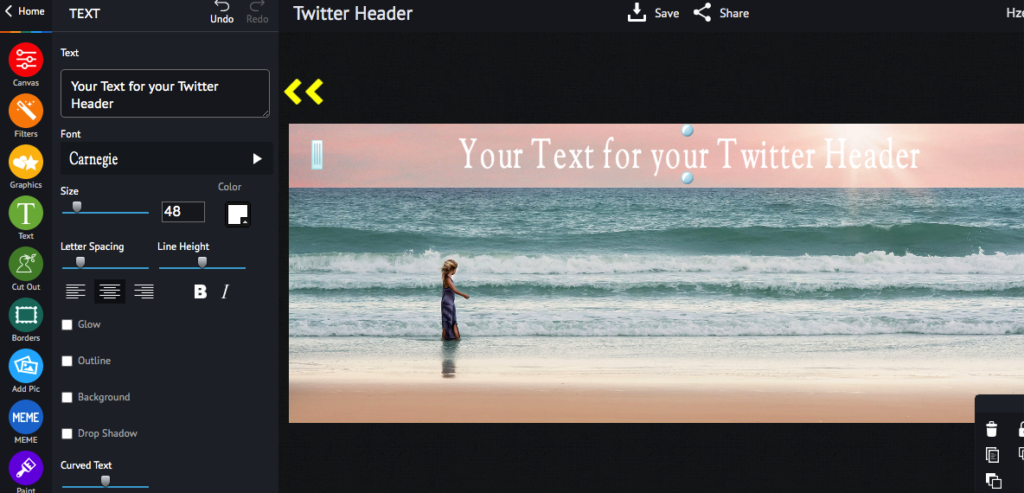
4. Keep It Simple: Sometimes, less is more. A clean, minimalistic header can be just as effective as an intricate design.
5. Test for Mobile: Don’t forget to check how your header looks on mobile devices. Twitter (X) crops the sides, so ensure the focal point of your image is centered.
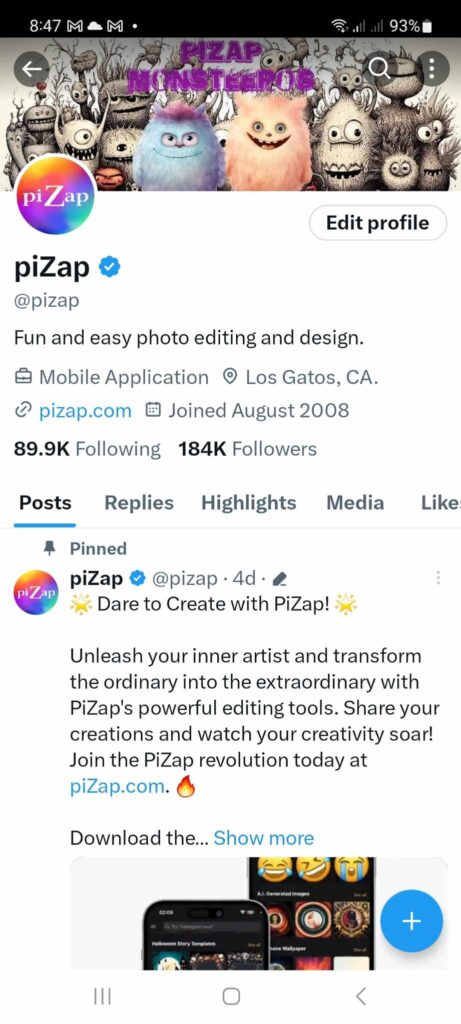
Creating Your Perfect Twitter (X) Header with PiZap
Now that you know the size and best practices, it’s time to put your creative hat on and make a stunning Twitter header using PiZap Photo Editor. PiZap offers a user-friendly platform with a wide range of tools and templates to help you unleash your creativity.
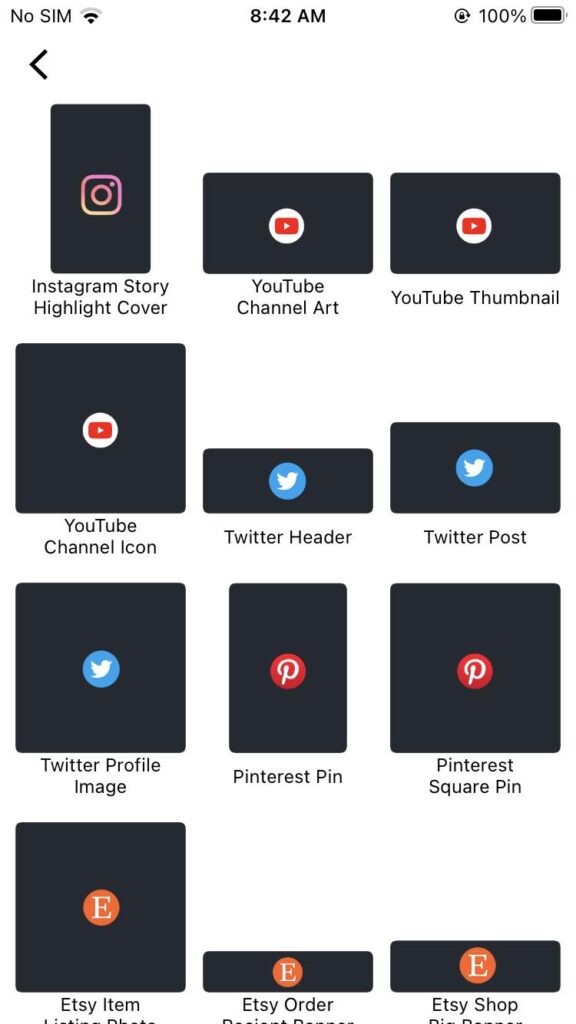
Here’s a quick tutorial:
- Select the Twitter Header template: Start by choosing the Twitter (X) Header template in the right dimensions, 1500×500 pixels.
- Customize with text and graphics: Add your brand name, a catchy slogan, or any other text you want. Experiment with different fonts and colors.
- Import images: Upload images that represent your brand or message. PiZap allows you to crop, resize, and apply filters to make them perfect.
- Get creative: Add stickers, overlays, and effects to make your header unique and eye-catching.
- Save and upload: Once you’re satisfied, save your masterpiece and upload it to your Twitter (X) profile.
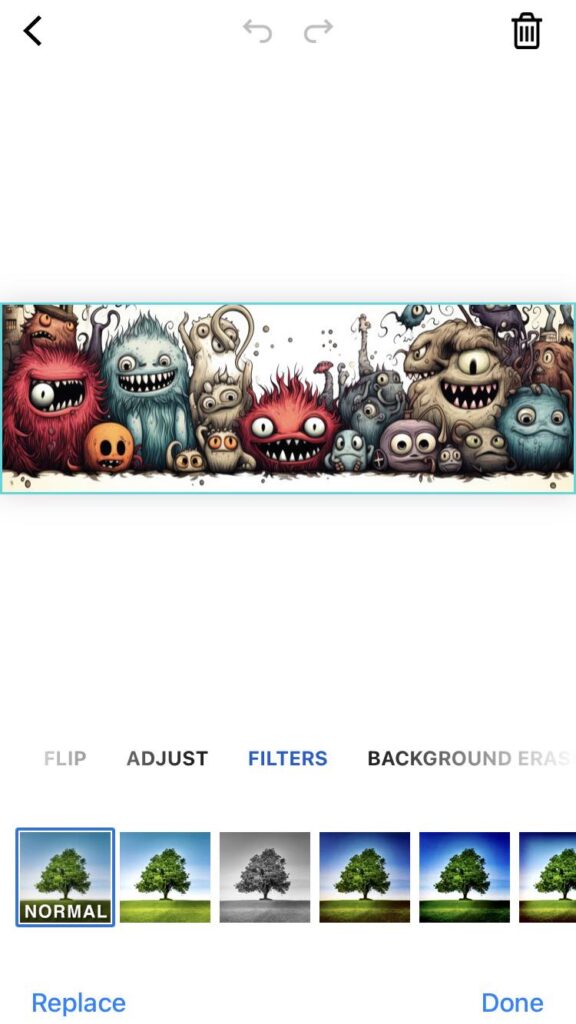
With PiZap Photo Editor, you can let your imagination run wild and create a Twitter (X) header that truly stands out!
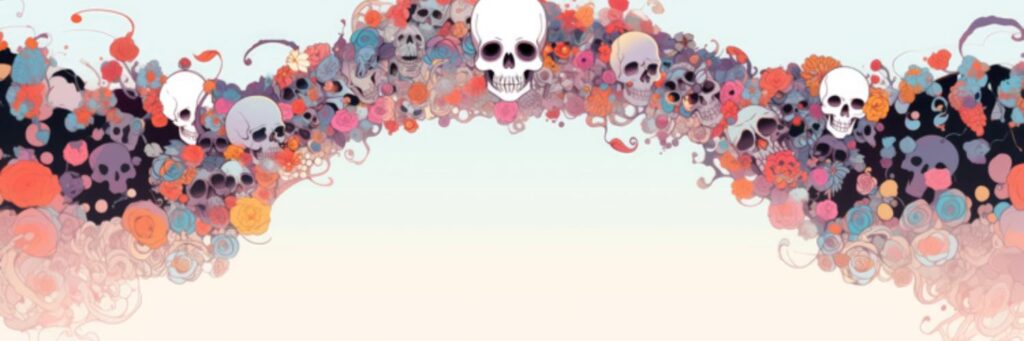
Final Thoughts
Your Twitter (X) header is an opportunity to leave a lasting impression on your audience. By following the perfect Twitter (X) header size and best practices, and using the creative power of PiZap Photo Editor, you can turn your profile into a work of art that tells your unique story.
So, go ahead, unleash your creativity, and let your Twitter (X) header shine in the social media spotlight!