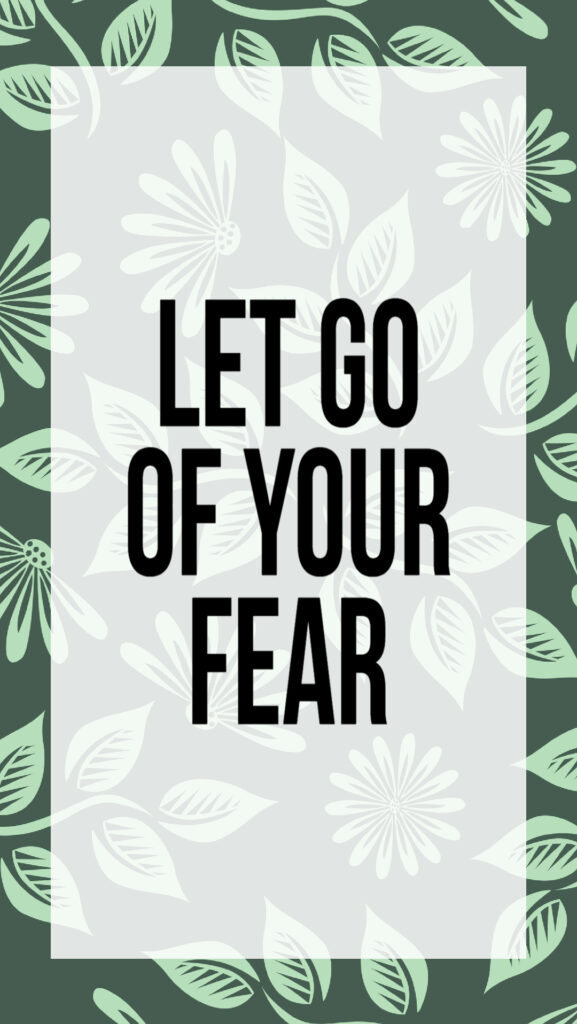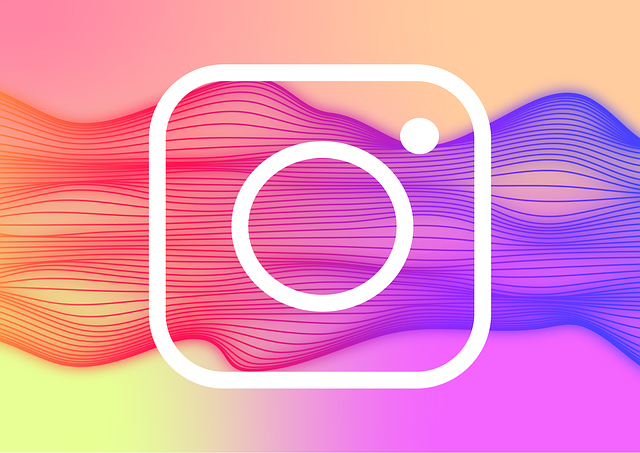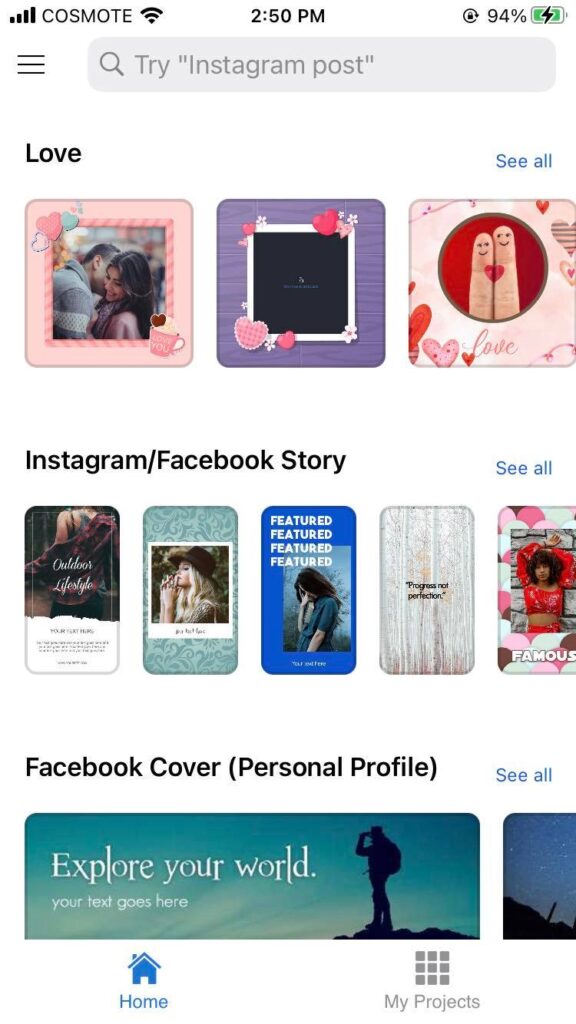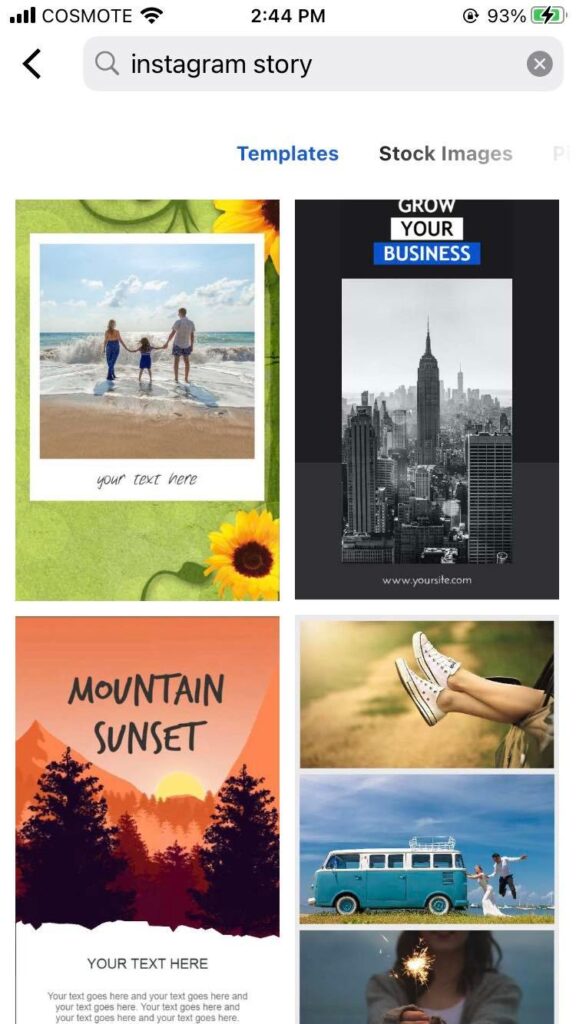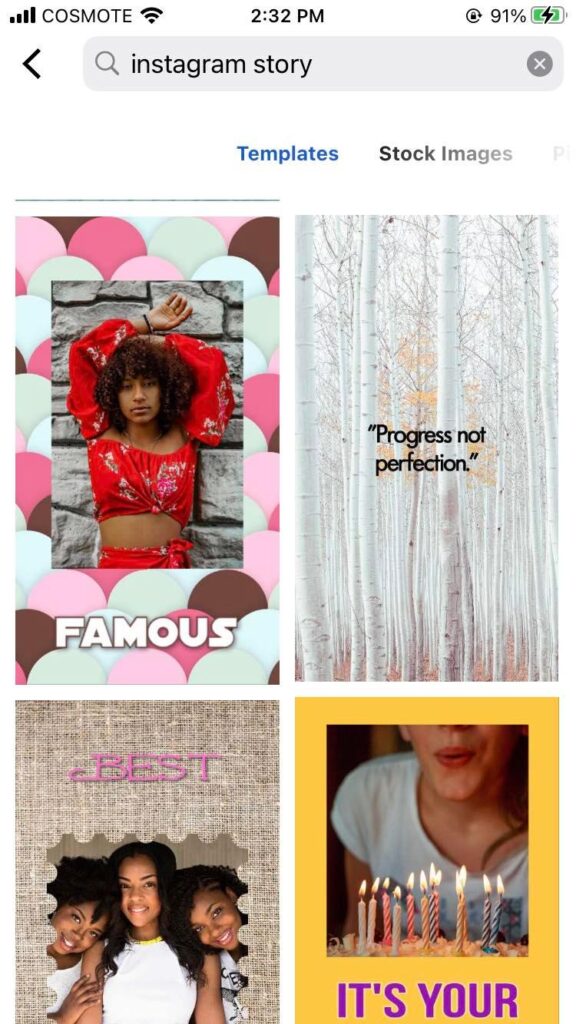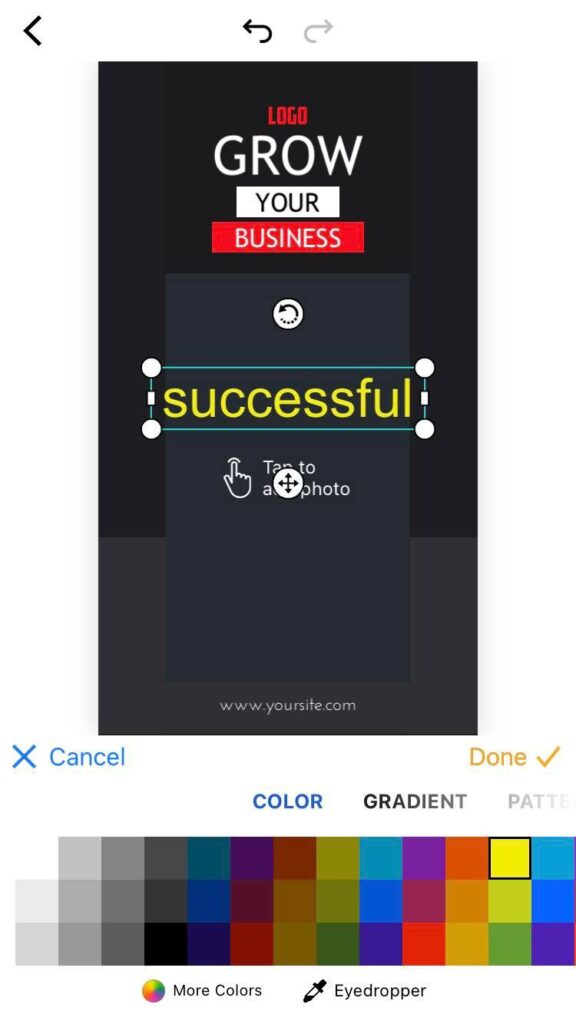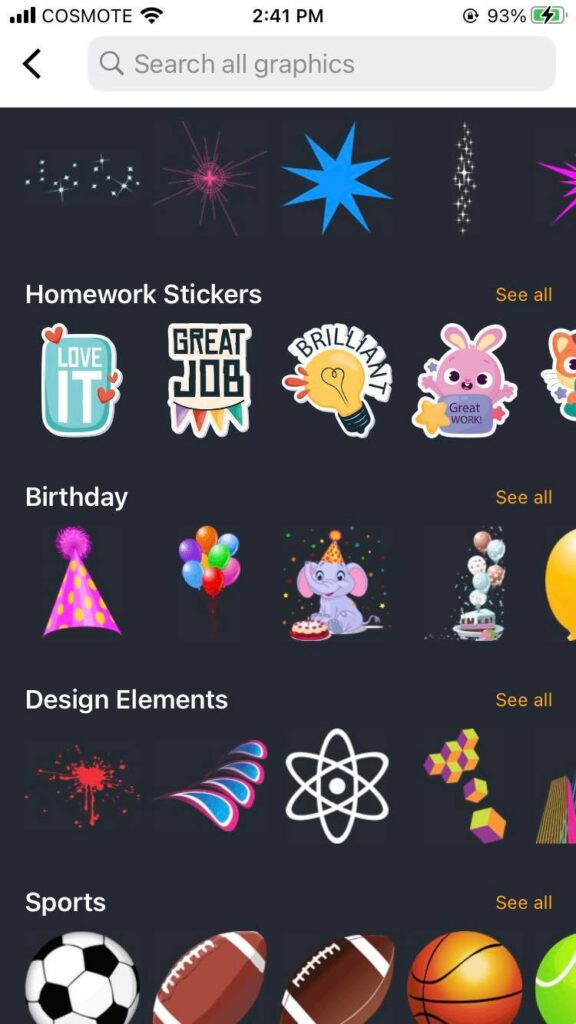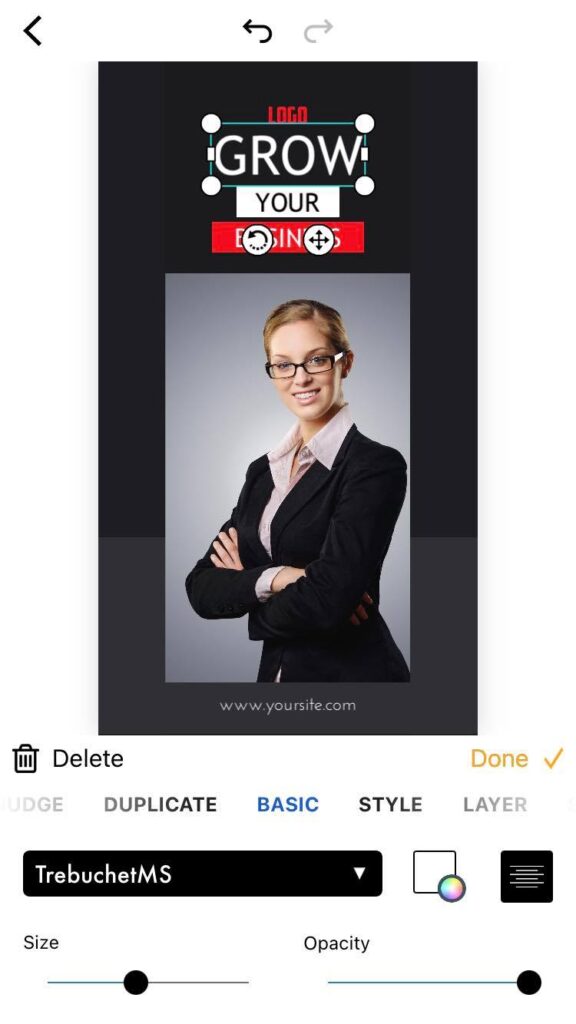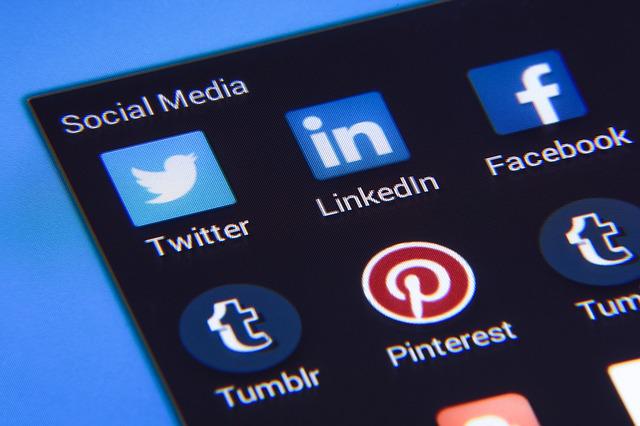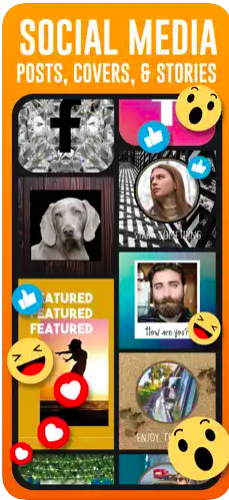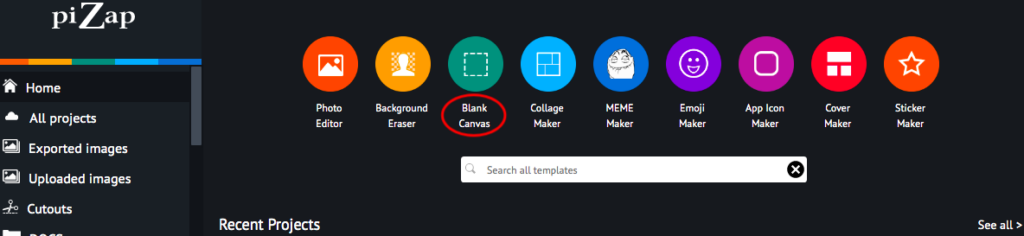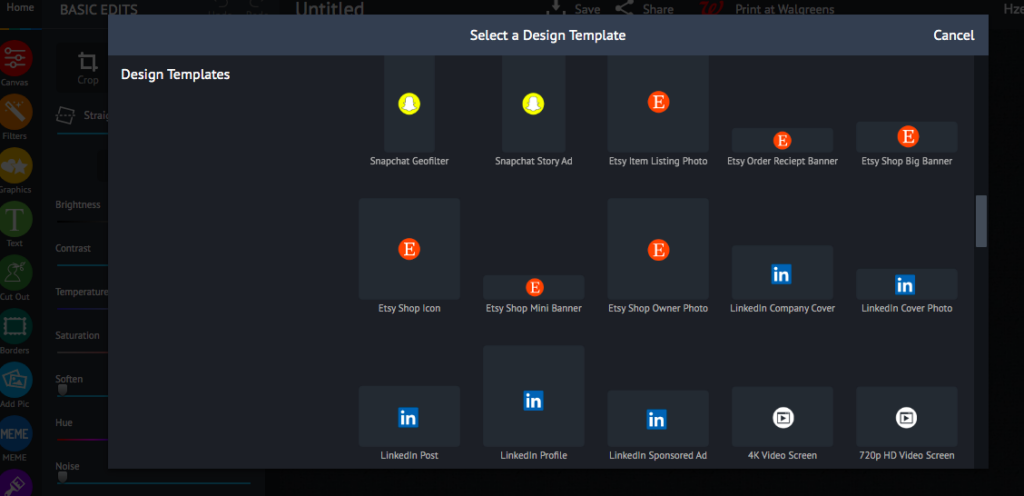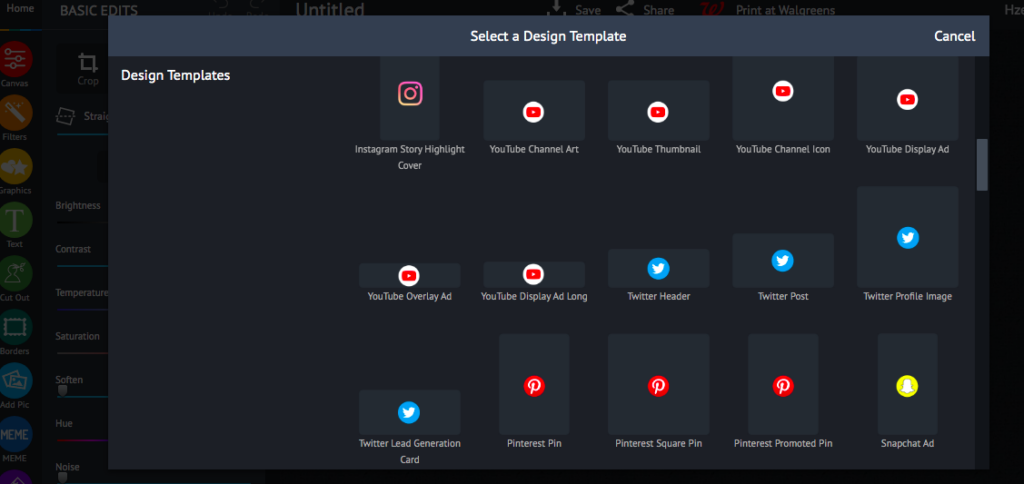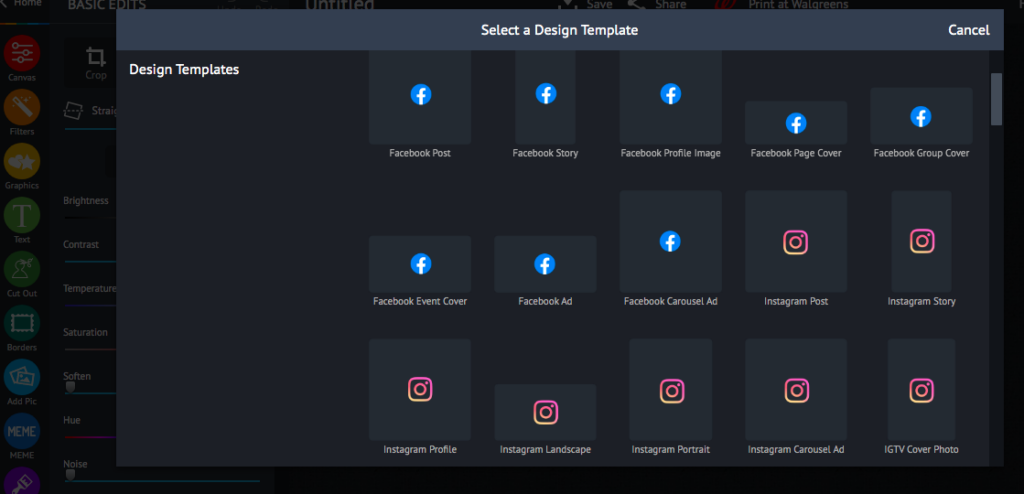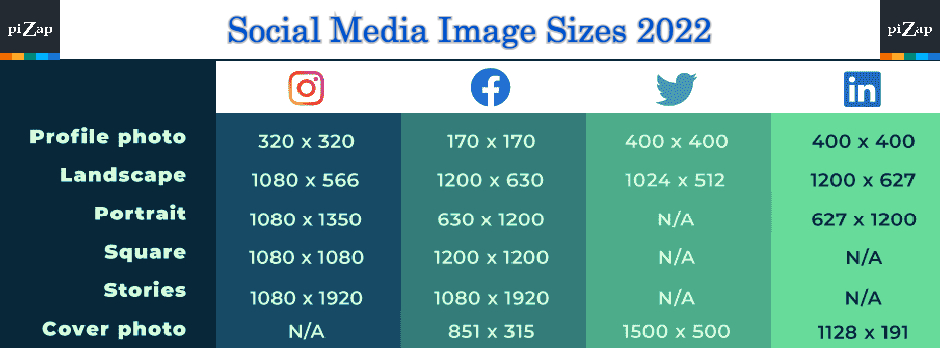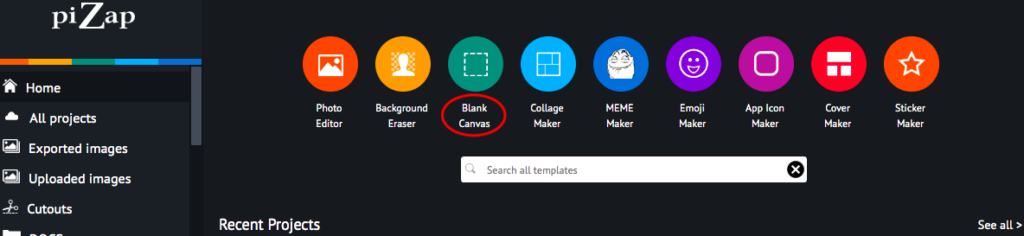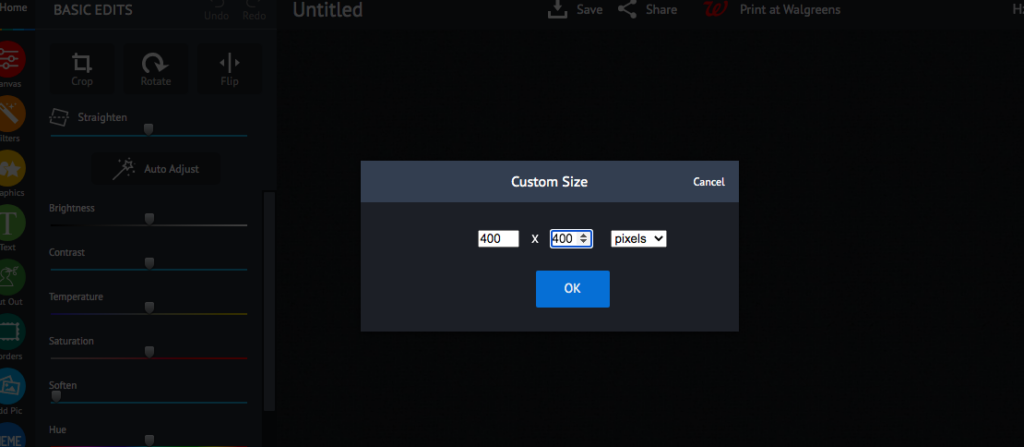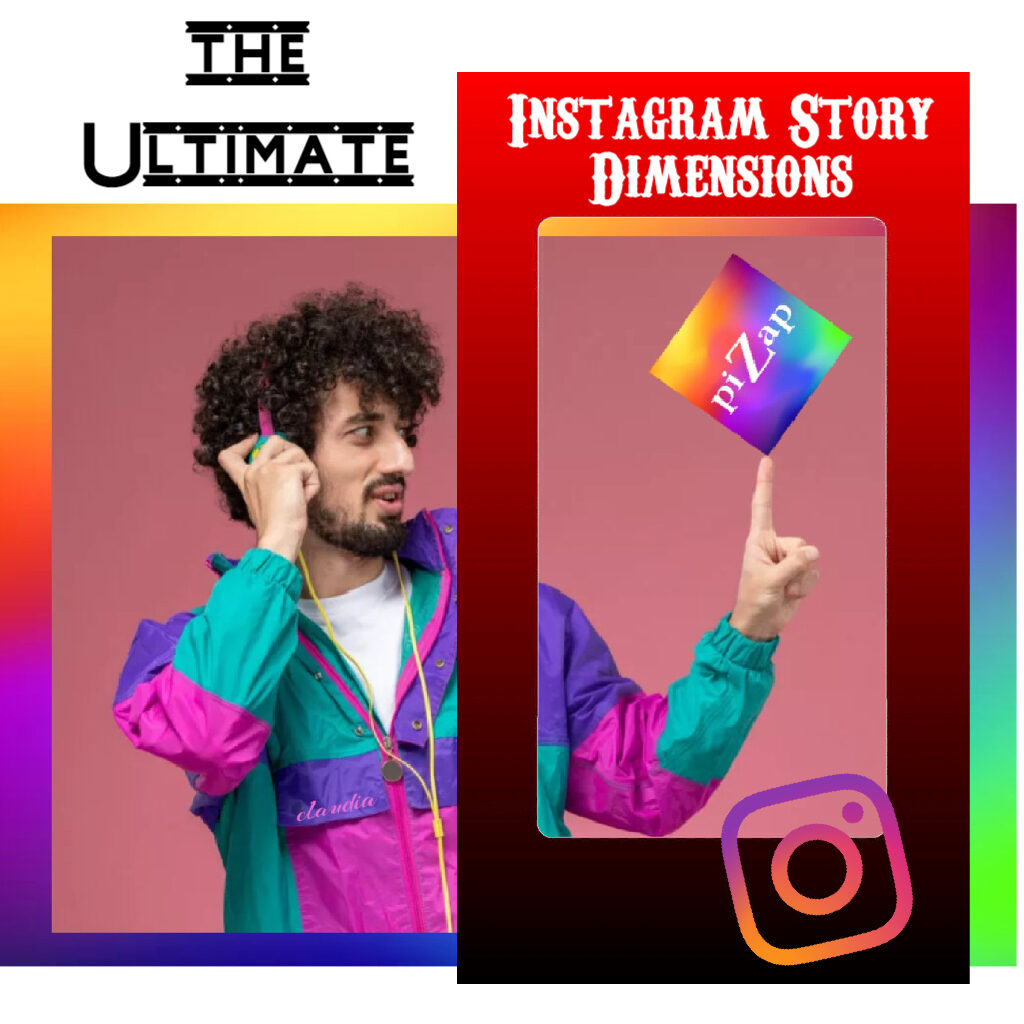
In the world of Instagram, storytelling is an art, and your canvas is the Instagram Story. Whether you’re sharing a glimpse of your daily life, promoting your business, or simply trying to engage your audience, knowing the perfect Instagram Story dimensions is essential to make your stories stand out. We’ll dive into the world of Instagram Story dimensions and provide you with the perfect recipe for creating stunning Stories with piZap IG Story templates that will grab your followers’ attention.
The Goldilocks of Dimensions
Instagram Stories are known for their ephemeral nature, appearing at the top of your followers’ feeds for just 24 hours. This sense of urgency makes it all the more important to get the dimensions right.
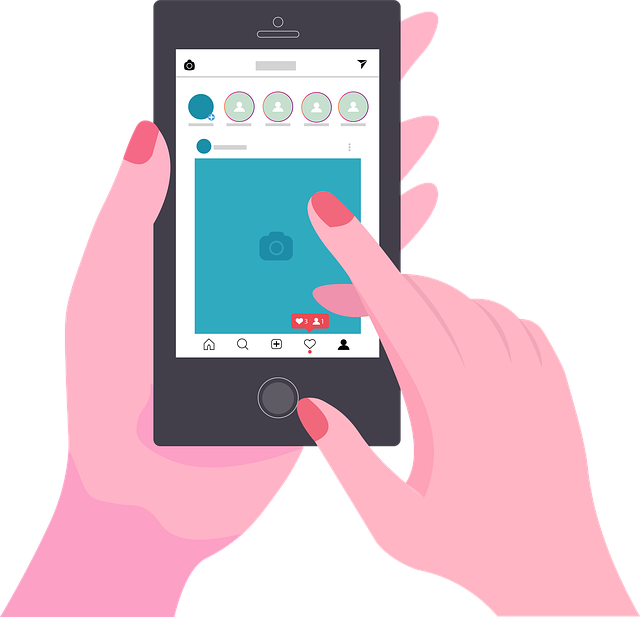
Understanding Instagram Story Dimensions
Before we jump into crafting the perfect Instagram Story, let’s take a moment to understand the ideal dimensions. Instagram Stories are meant to be displayed in a vertical format, optimized for mobile devices. For 2023, the perfect dimensions for Instagram Stories are:
- Aspect Ratio: 9:16
- Resolution: 1080 pixels wide by 1920 pixels tall
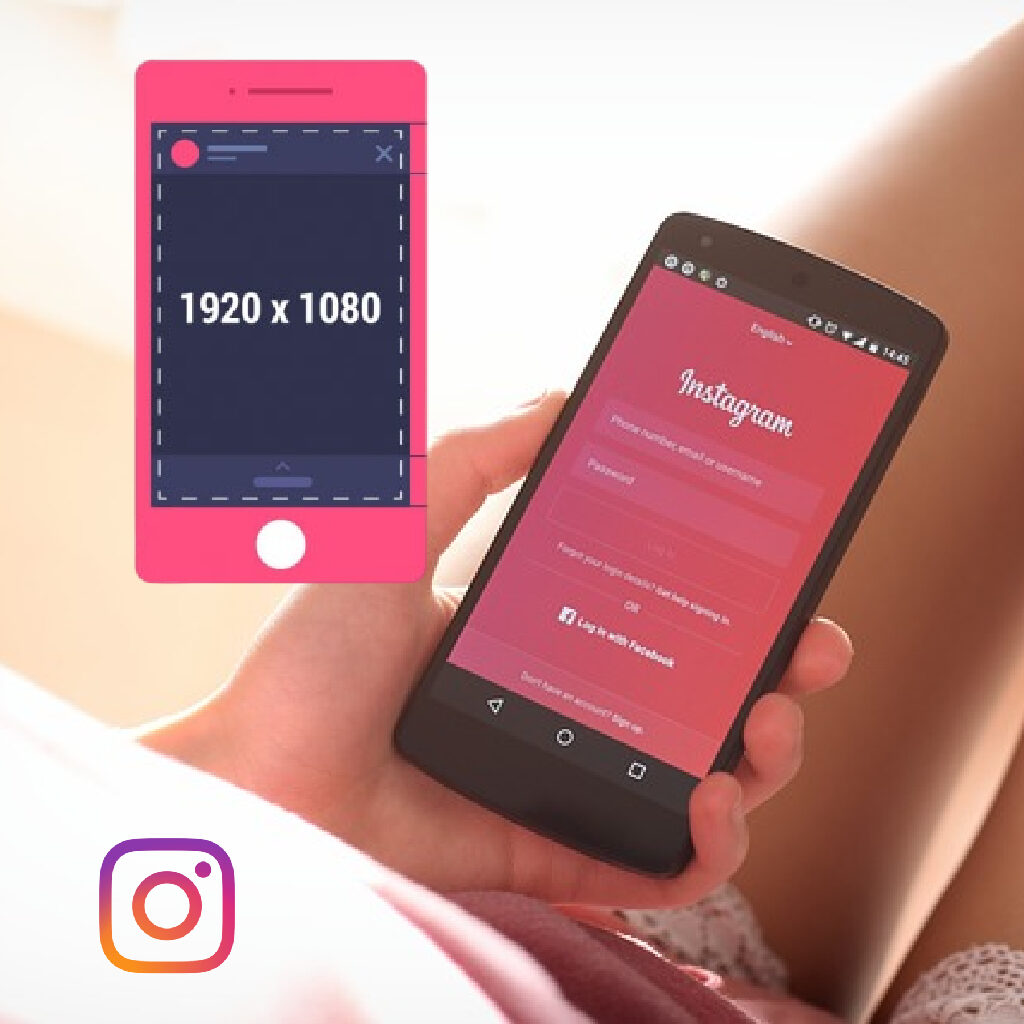
The said dimensions would mean that your IG story photo or video will have to be 1080 pixels wide by 1920 pixels in height. Remember, keeping your content within these dimensions ensures that your Stories look crisp and professional.
To help you visualize the perfect Instagram Story dimensions, below is a sample image.
- Photo Story: Share your favorite Super Bowl memories with your audience. Use 1080×1920 pixels to maintain image clarity.
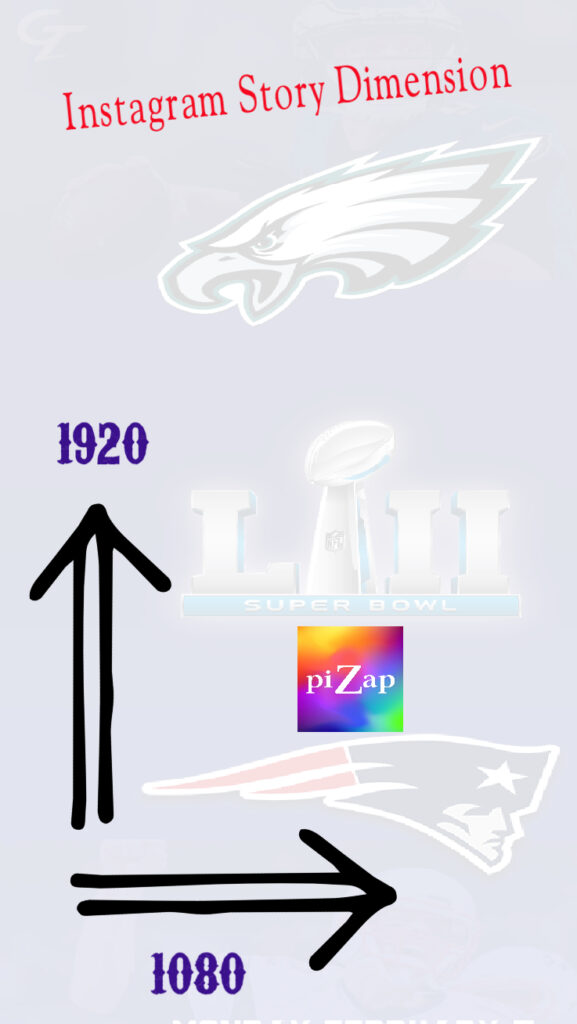
PiZap has a ready template for your IG Stories. You can check that in your piZap app under Blank Canvas in iOS or Android device. You simply add your photos and texts to get an instant IG story post!
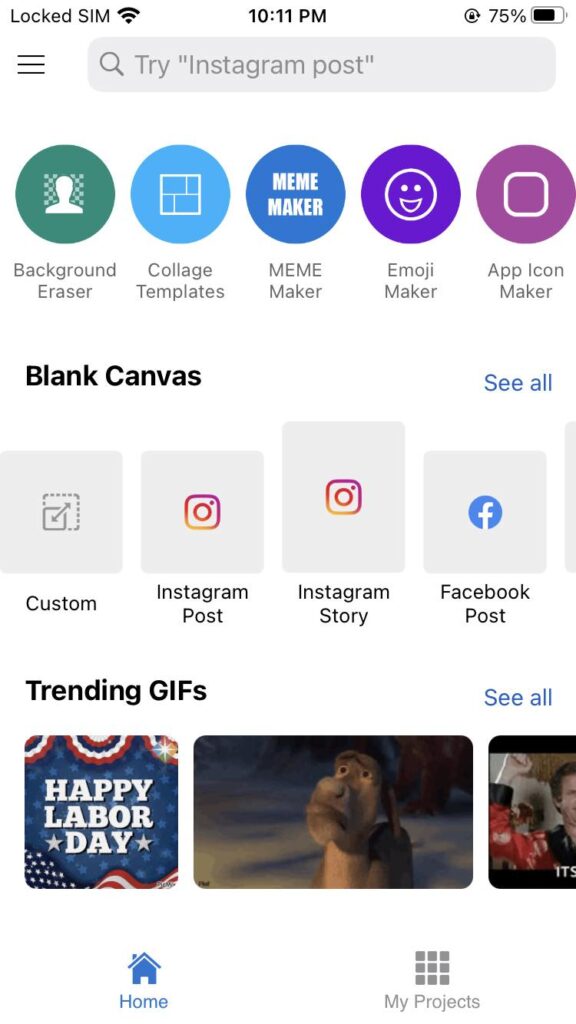
piZap’s Instagram Story Templates
Creating visually stunning Stories can be a daunting task, but piZap is here to simplify the process with its collection of Instagram Story templates. Let’s take a look at some of the templates you can use right away.
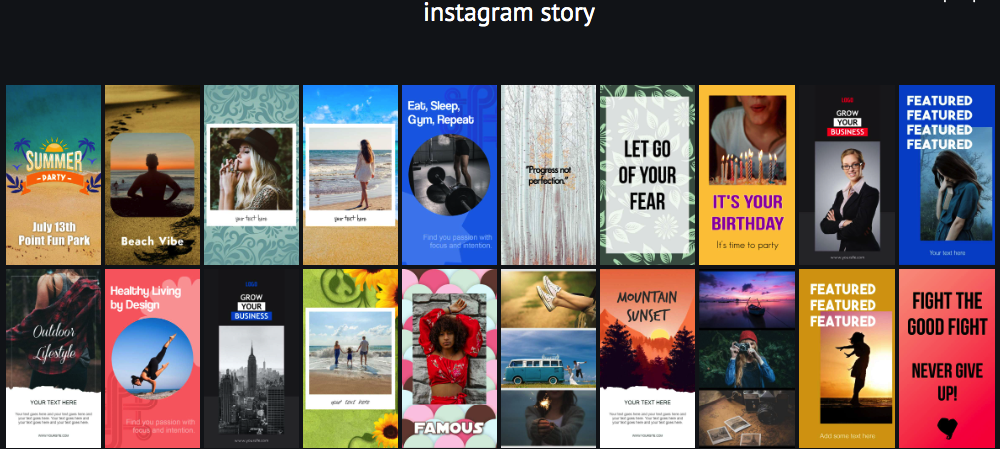
With piZap’s Instagram Story templates, you’ll have a toolbox of eye-catching designs at your fingertips, ensuring that your Stories consistently look professional and engaging.
How to Use piZap’s Instagram Story Templates
- Visit piZap’s website or use your piZap app in iOS or Android device and log in to your account.
- Select “Instagram Story Templates” from the template gallery.
- Browse through the templates and choose the one that suits your content.
- Customize the template by adding your own images, text, and stickers.
- Preview your creation and make any necessary adjustments.
- Once you’re satisfied, save your Instagram Story and share it directly to your Instagram account.
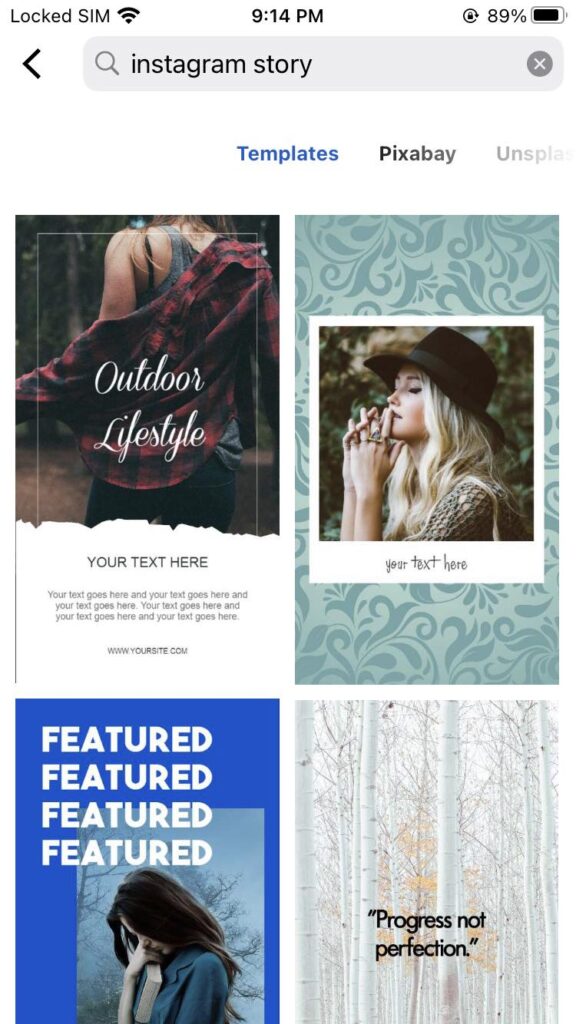
- Text Overlay: Spice up your Story with stylish text overlays. The 9:16 aspect ratio ensures your text fits perfectly.
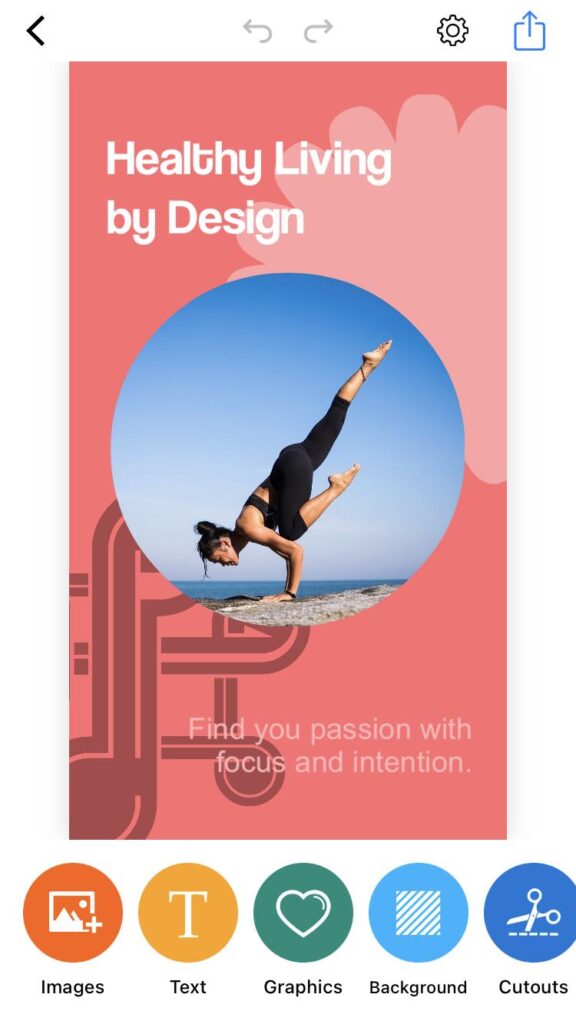
- Promotions and Deals: If you’re a business, create attention-grabbing promotions and discounts with these dimensions.
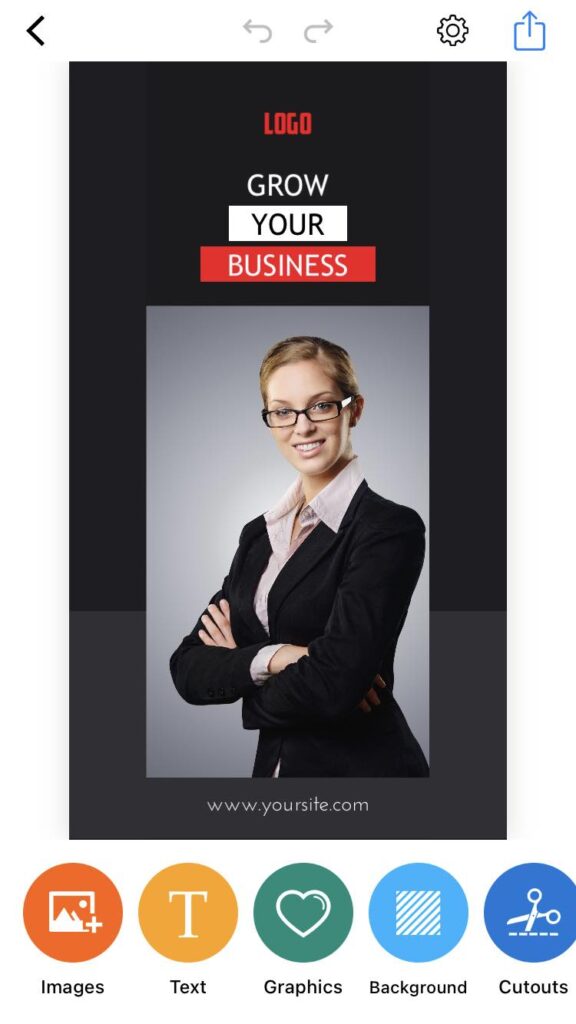
So, whether you’re sharing your adventures, culinary creations, fashion inspirations, motivational quotes, or products, make sure to use the perfect Instagram Story dimensions and take advantage of piZap’s templates to leave a lasting impression on your Instagram audience. Elevate your Stories today and watch your engagement soar! 🚀
Remember that Instagram’s features and guidelines may change over time, so it’s essential to stay updated with the latest information. Enjoy sharing your Stories with the world, and happy Instagramming! 📸✨