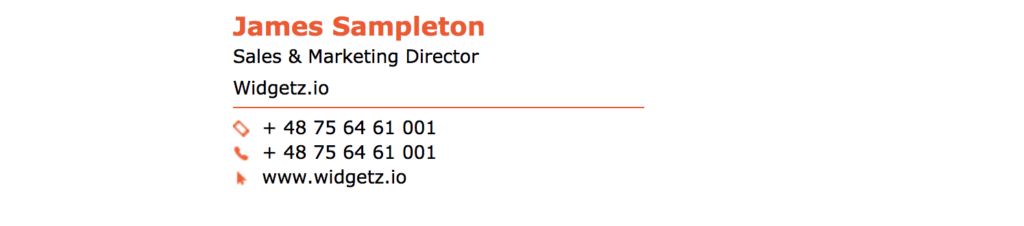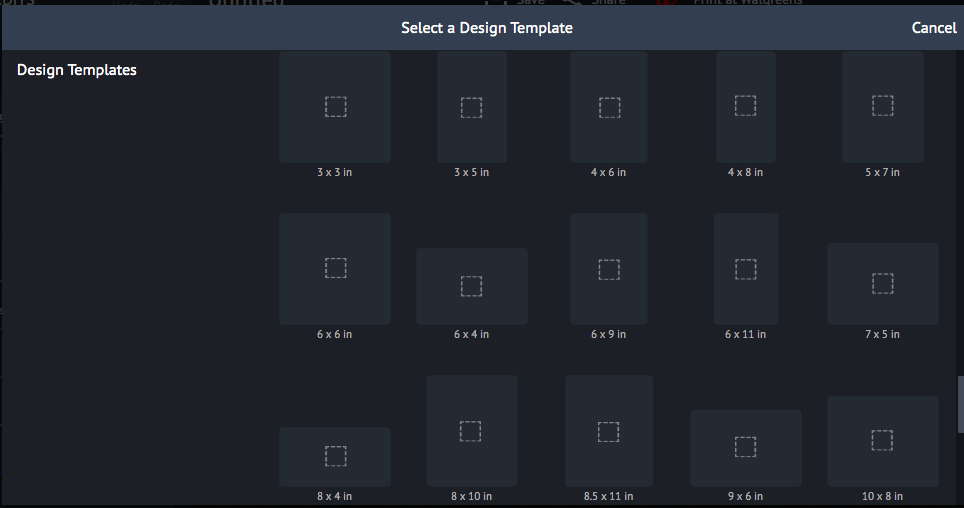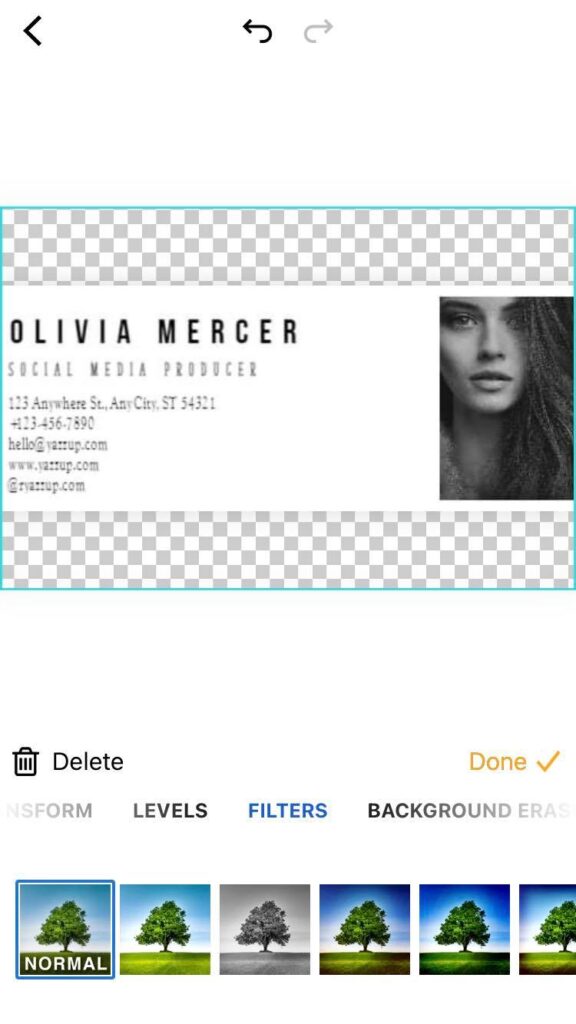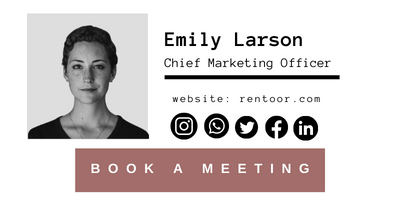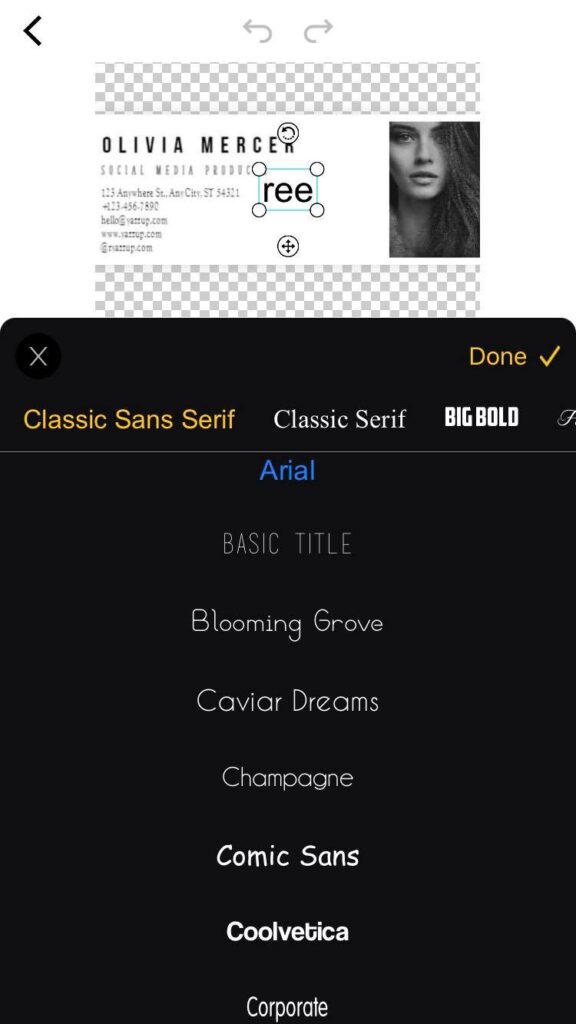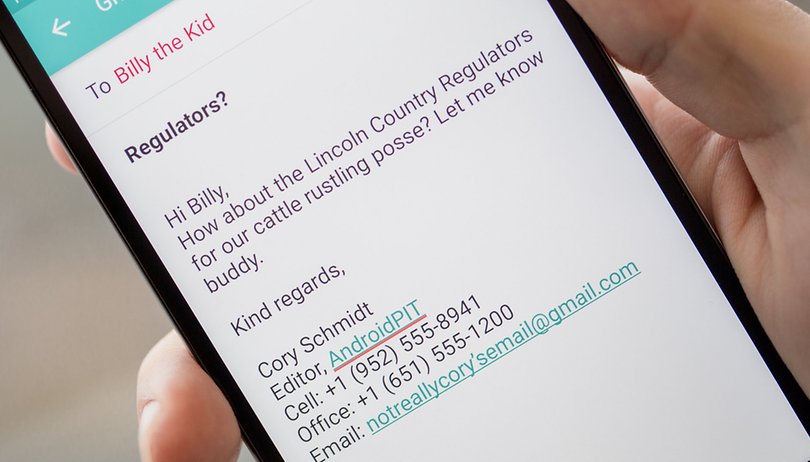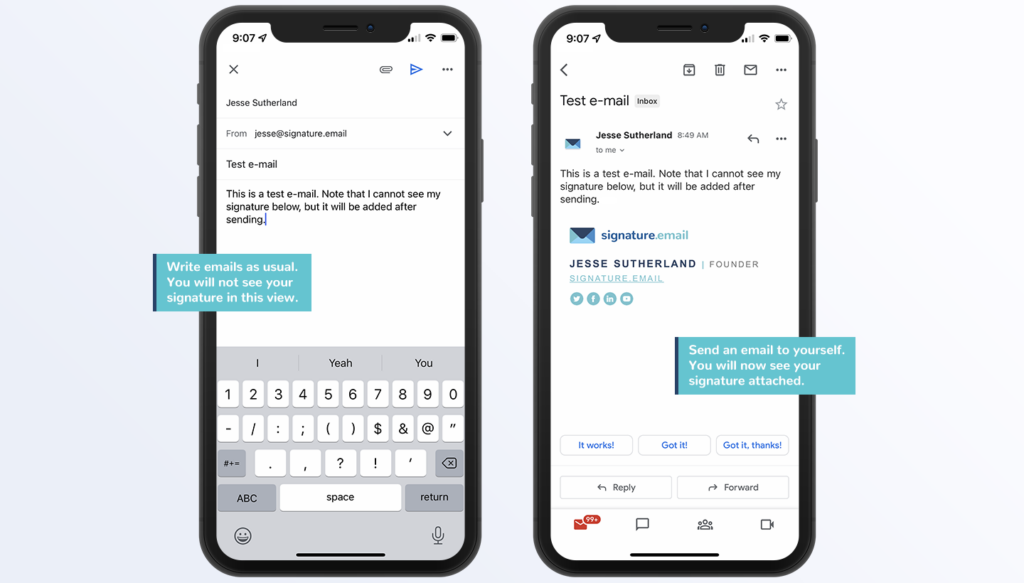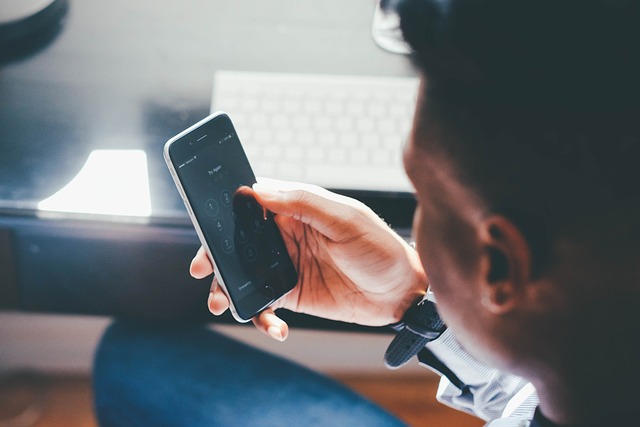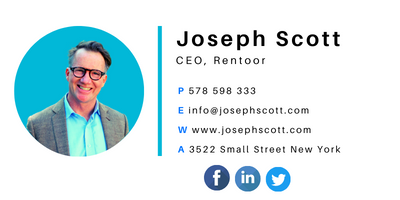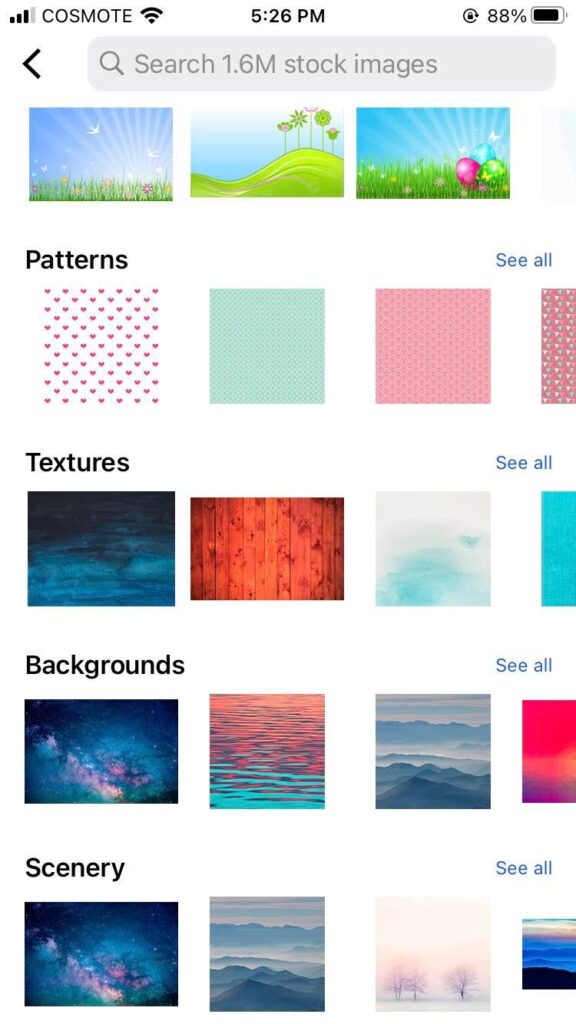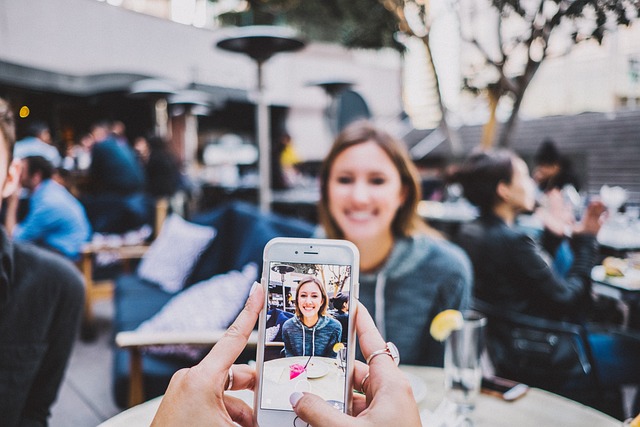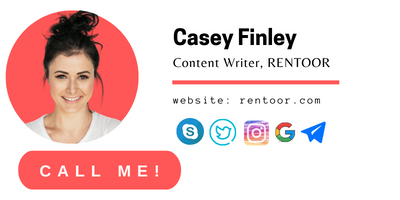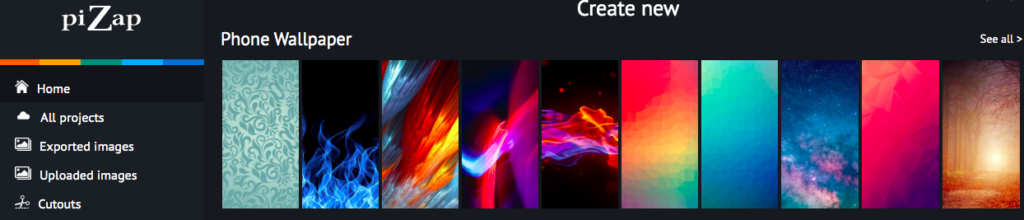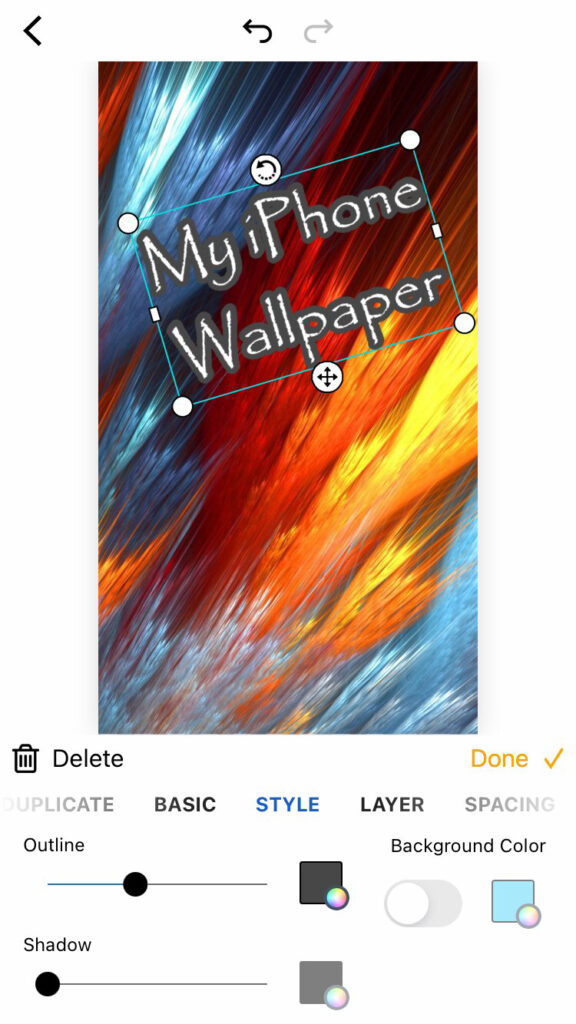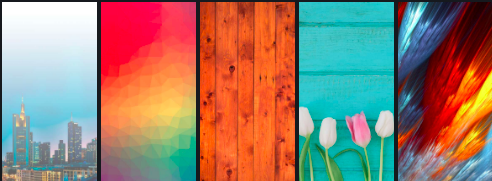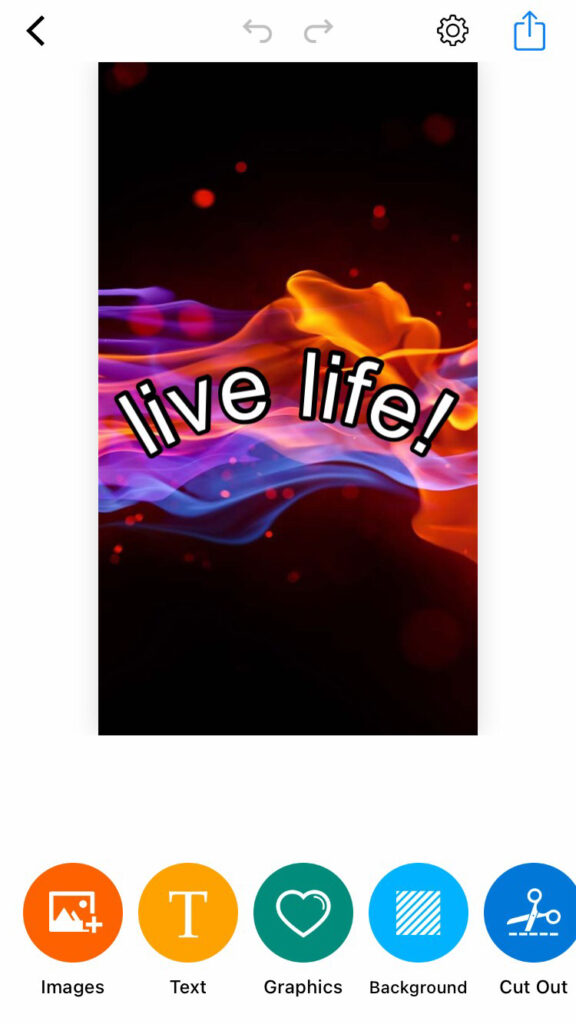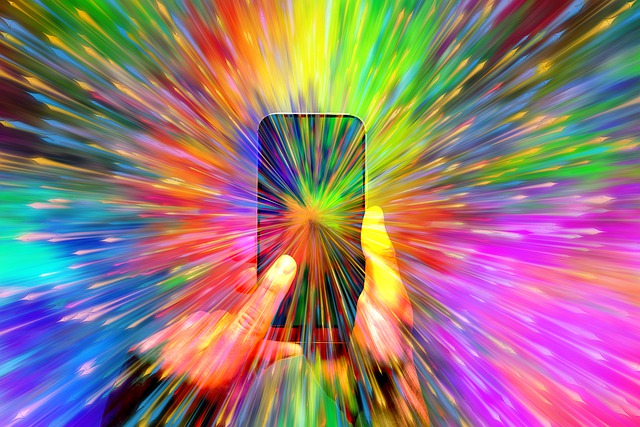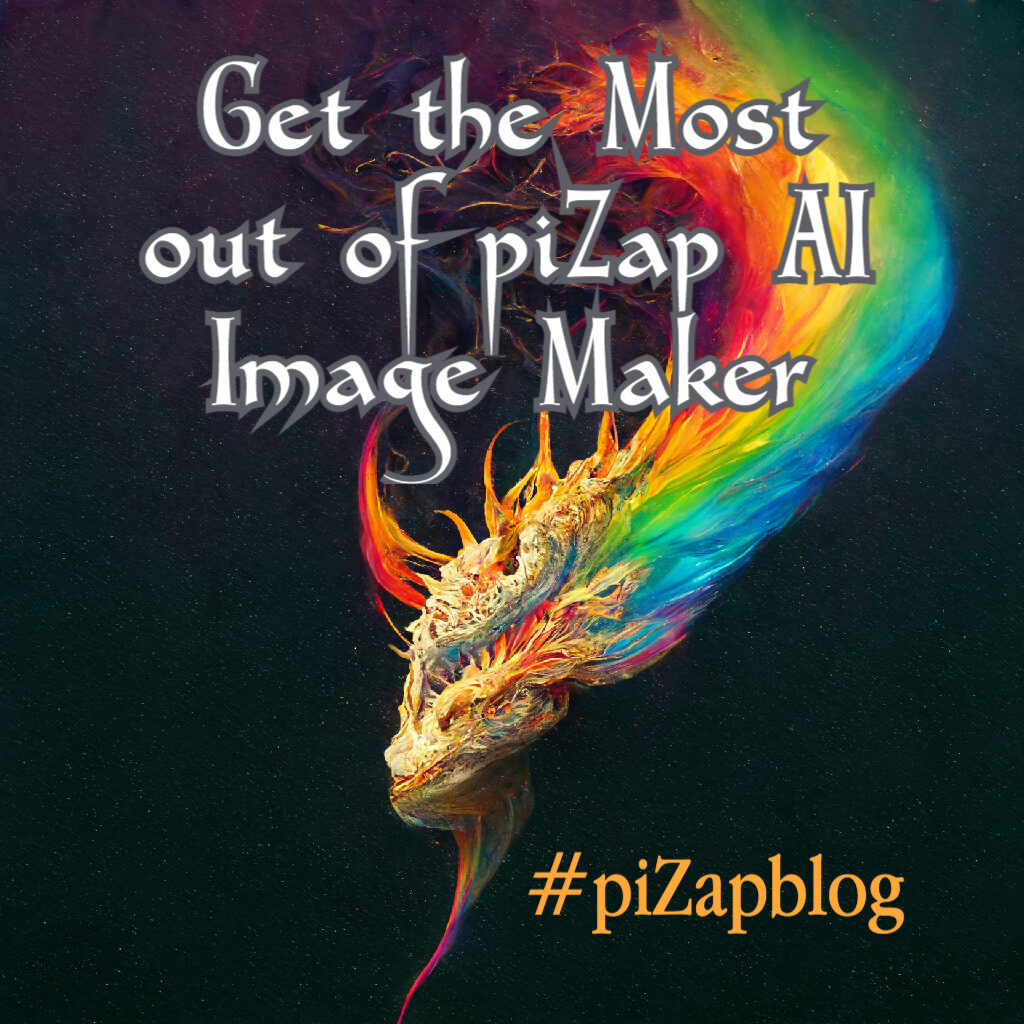
In today’s digital age, image editing has become an essential skill for creating captivating visuals. Whether you’re a professional photographer, a social media enthusiast, or simply someone who loves to add a creative touch to their photos, having the right image editing tool is crucial.

piZap Magic AI Image Maker is a versatile platform that combines the power of artificial intelligence with user-friendly features, allowing you to unleash your creativity and take your images to the next level. Here are some tips to help you get the most out of piZap Magic AI Image Maker.
Explore the Features: Take some time to familiarize yourself with the various features offered by piZap Magic AI. Experiment with different artistic style options such as REALISTIC, DIGITAL ART, RETRO FUTURISTIC, WATERCOLOR, and lots more just to see how they can transform your images.
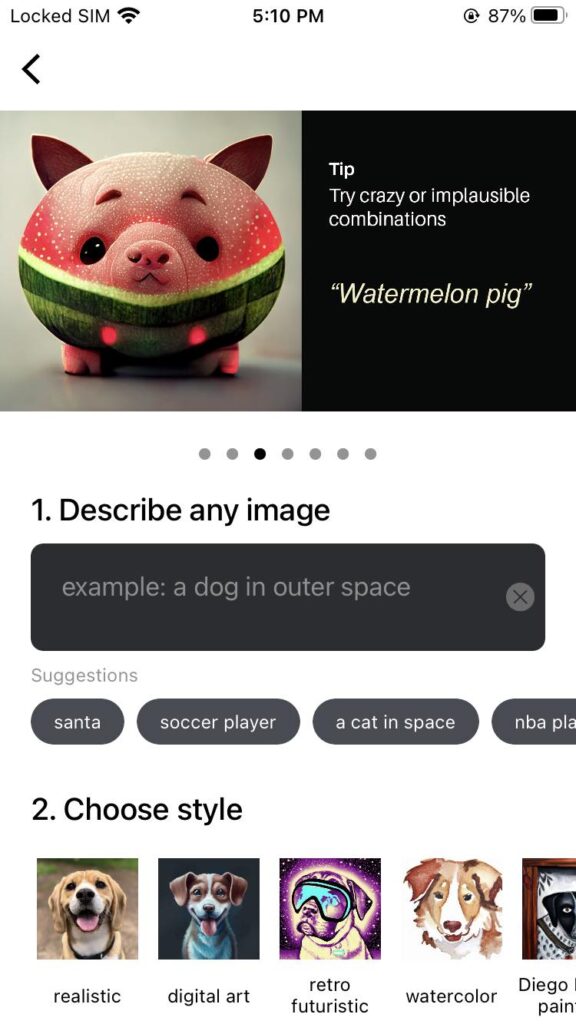
Use the piZap Image Tools: piZap offers intelligent tools that can automatically enhance your images. Try the enhance features to quickly adjust and improve the overall look of your photos or experiment with the powered effects for artistic transformations.
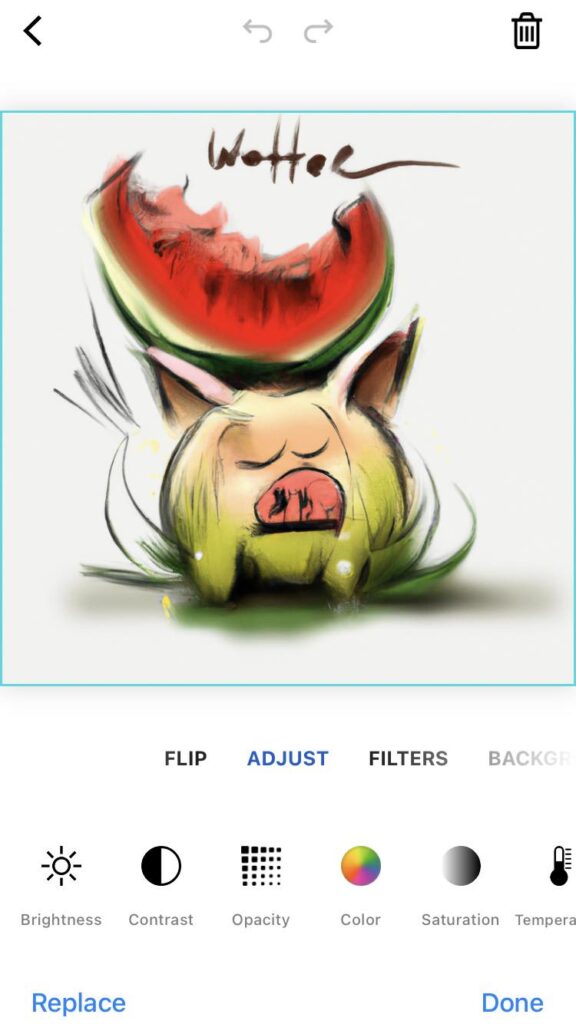
Play with Text and Stickers: Add text and stickers to your images to make them more engaging and personalized. piZap AI offers a variety of fonts, colors, and styles to choose from. Combine text and stickers creatively to create unique compositions.
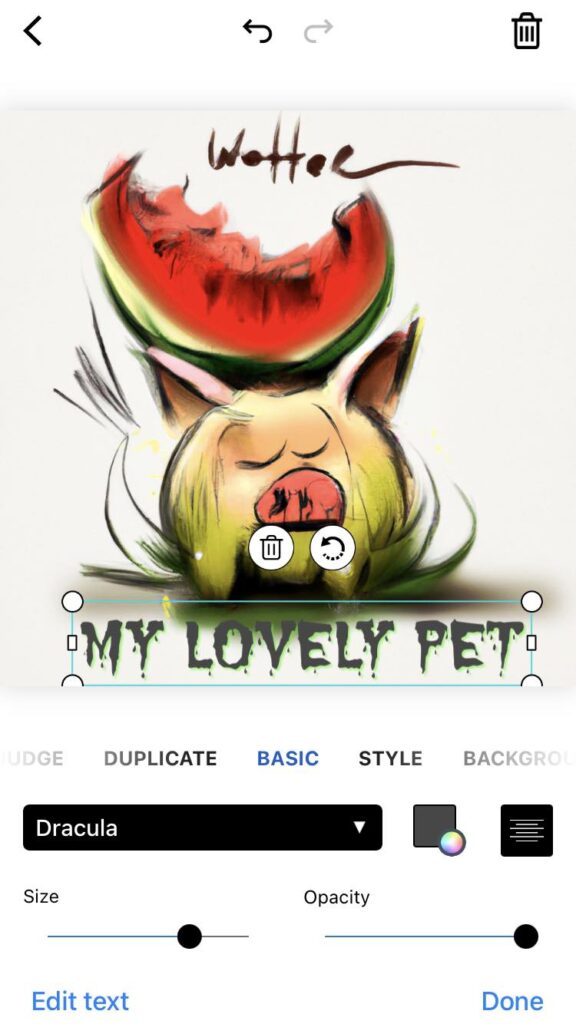
Experiment with Filters: Filters can add mood and style to your images. piZap AI provides a wide range of filters to choose from. Try different filters and adjust their intensity to achieve the desired effect.
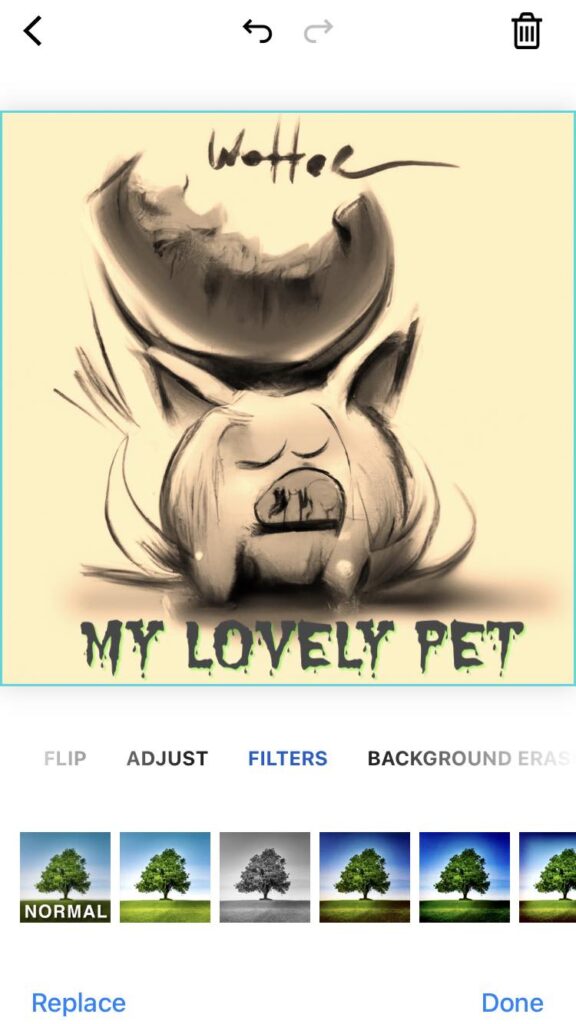
Crop and Resize: Use the cropping and resizing tools to frame your images perfectly. Adjust the aspect ratio, crop out unwanted elements, or resize your images to fit specific dimensions for different platforms or purposes.
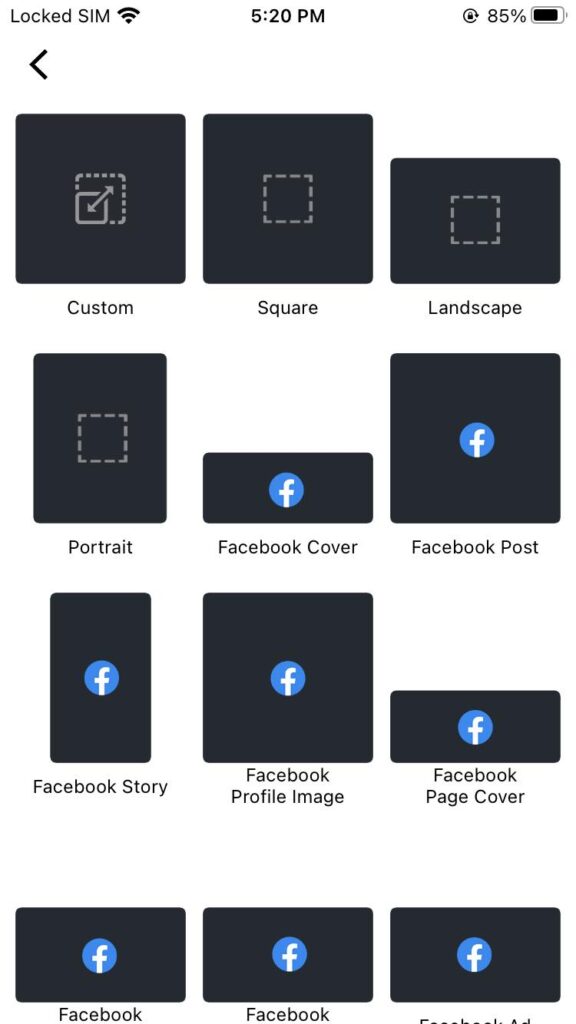
Save and Export in High Quality: When you’re satisfied with your edits, make sure to save your images in the highest quality possible. piZap AI allows you to save your creations in various formats such as JPEG and PNG. Choose the appropriate format and adjust the image quality settings to ensure your final output is of the highest quality.
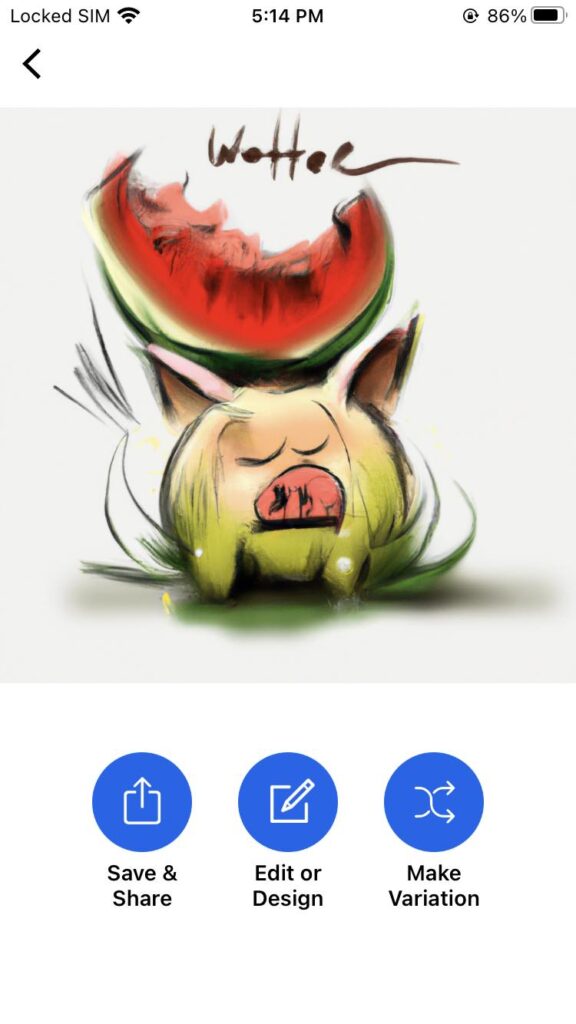
Share and Collaborate: Once you’ve created your masterpiece, share it with others! piZap AI allows you to directly share your images on social media platforms or download them for offline use. You can also collaborate with others by sharing your project files, allowing them to make further edits or modifications.
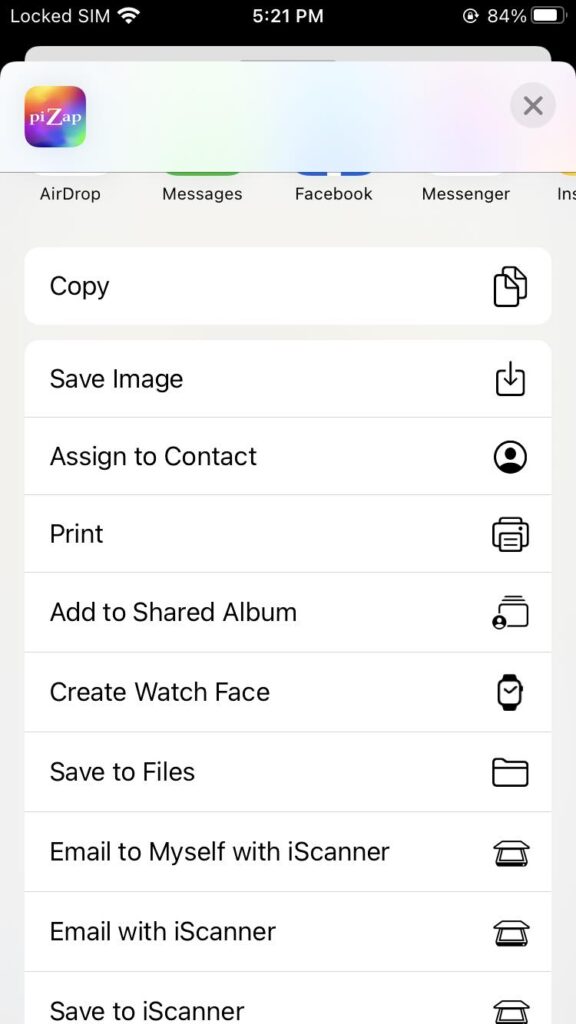
Learn from Tutorials and Examples: piZap AI provides tutorials and examples to help you learn new techniques and inspire your creativity. Take advantage of these resources to expand your skills and discover new ways to use the software. You can check the various piZap tutorials on YouTube here: http://bit.ly/2m7GsOO
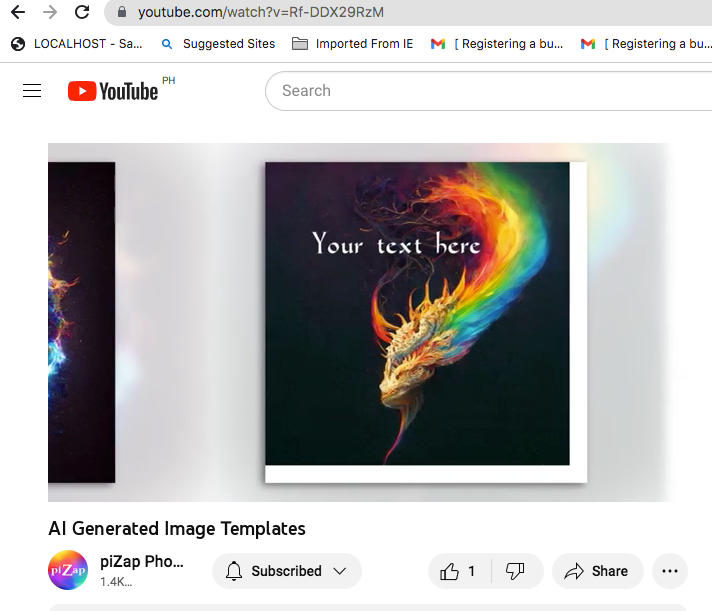
Have Fun and Be Creative: The most important tip is to have fun and let your creativity flow. Explore different styles, experiment with unique ideas, and don’t be afraid to take risks. piZap AI is a powerful tool that can bring your imagination to life, so enjoy the process and let your creativity shine.

Remember, practice makes perfect, so keep exploring and experimenting with piZap Magic AI Image Maker to refine your skills and create stunning images.
Note: piZap Magic AI Image Maker is now available in Android and iOS devices.